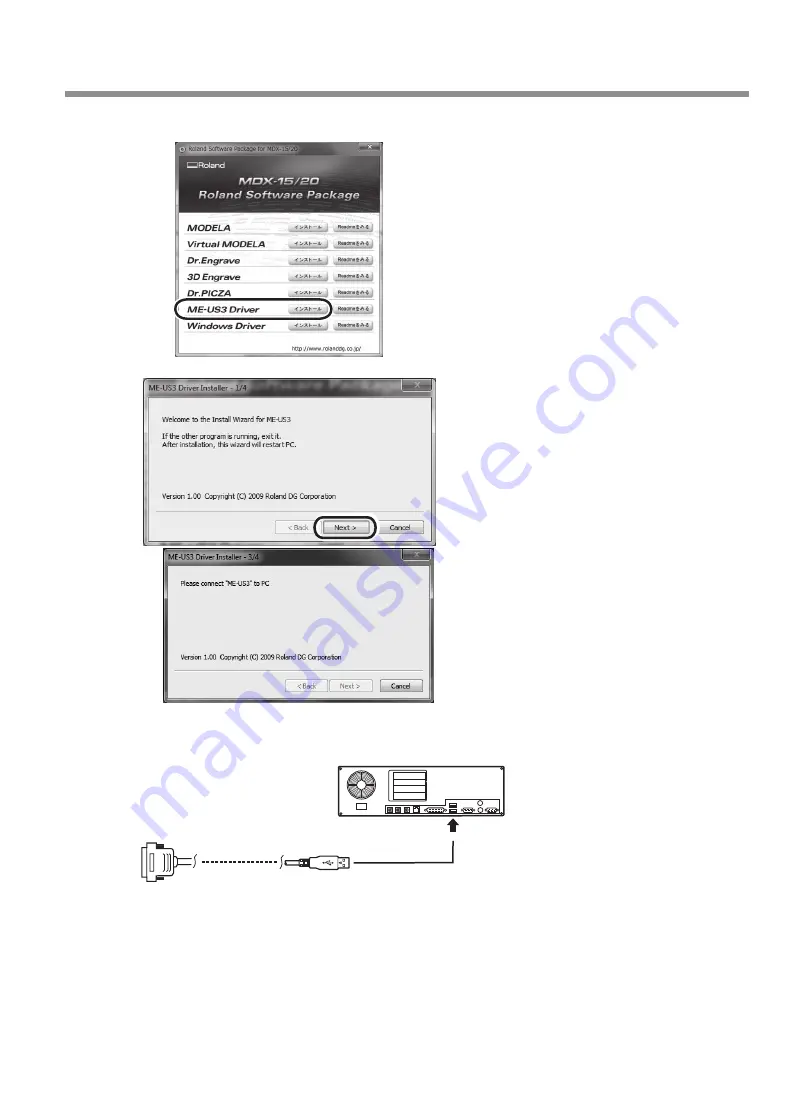
ME-US3
(USB to serial conversion cable)
3
Installation Procedure
Click [Install] for "ME-US3 Driver."
Click [Next].
The installation begins.
If the [User Account Control] window appears,
click [Yes].
If the window shown on the left ap-
pears, connect the USB plug of this ca-
ble to the computer.
• Do not connect multiple modeling/engraving machines to the same computer.
• Do not use cables other than this cable.
• Do not use a USB hub.
Summary of Contents for ME-US3
Page 2: ......








