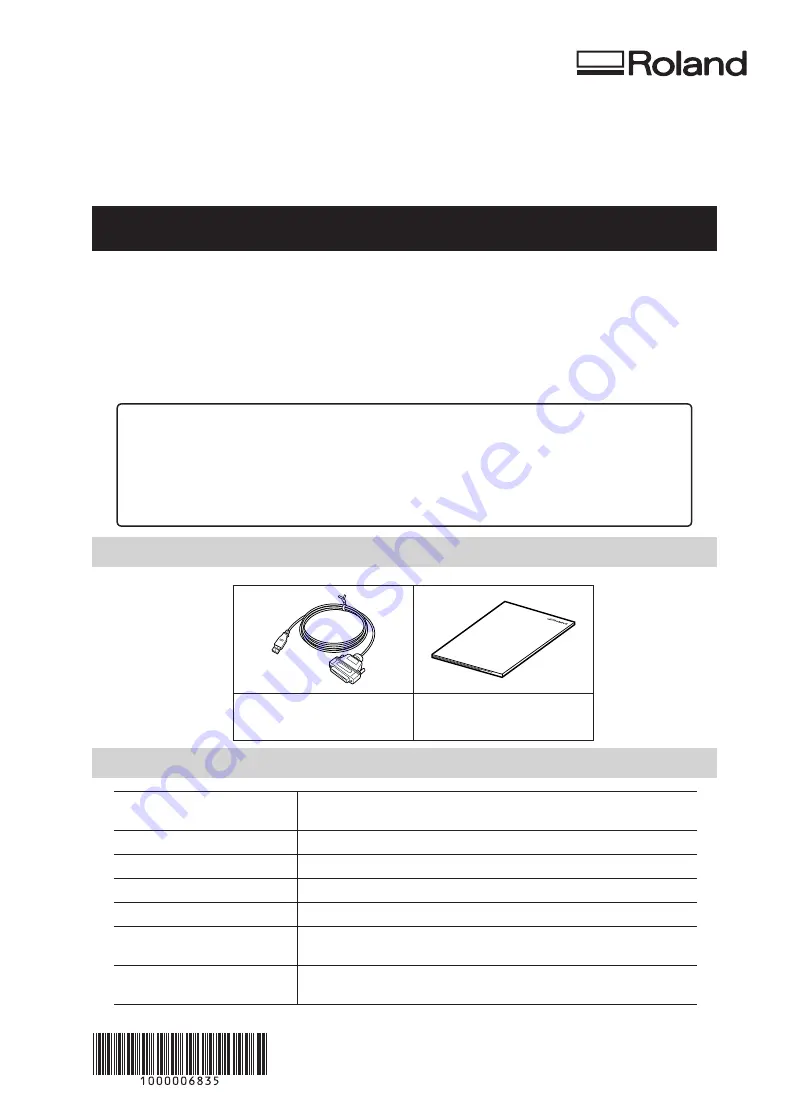
ME-US3
Installation and Connection Guide
Read This First
* For safety precautions related to handling the modeling/engraving machine and similar informa-
tion, see the user's manual of the modeling/engraving machine.
The ME-US3 (hereafter, "this cable") is a USB to serial conversion cable for connecting the serial port on
the modeling/engraving machine that you are using to a USB port on a PC. Read this document before
using this cable.
Included Items
ME-US3
(USB to serial conversion
cable)
Installation and Connection
Guide (this document)
System Requirements
Operating system (OS)
Windows 7/8.1/10 (32-bit version/64-bit version)
CPU
Minimum required CPU for the operating system
Memory
Minimum amount of required RAM for the operating system
Optical drive
CD-ROM drive
Port
USB port
Free hard-disk space re-
quired for installation
3 MB
Display
A monitor with at least 256 colors and a resolution of 800 × 600 or
more is recommended.
For the latest information, see the Roland DG Corporation website (https://www.rolanddg.com).
When using this cable, the method for installing the Windows-based driver for the modeling/
engraving machine to connect differs from that written in the user's manual of the modeling/en-
graving machine. Also, if the Windows-based driver for the same modeling/engraving machine
is already installed, you will have to delete this installed driver.
* For details, see the explanation of how to install/uninstall the corresponding driver.
R4-190830
Summary of Contents for ME-US3
Page 2: ......








