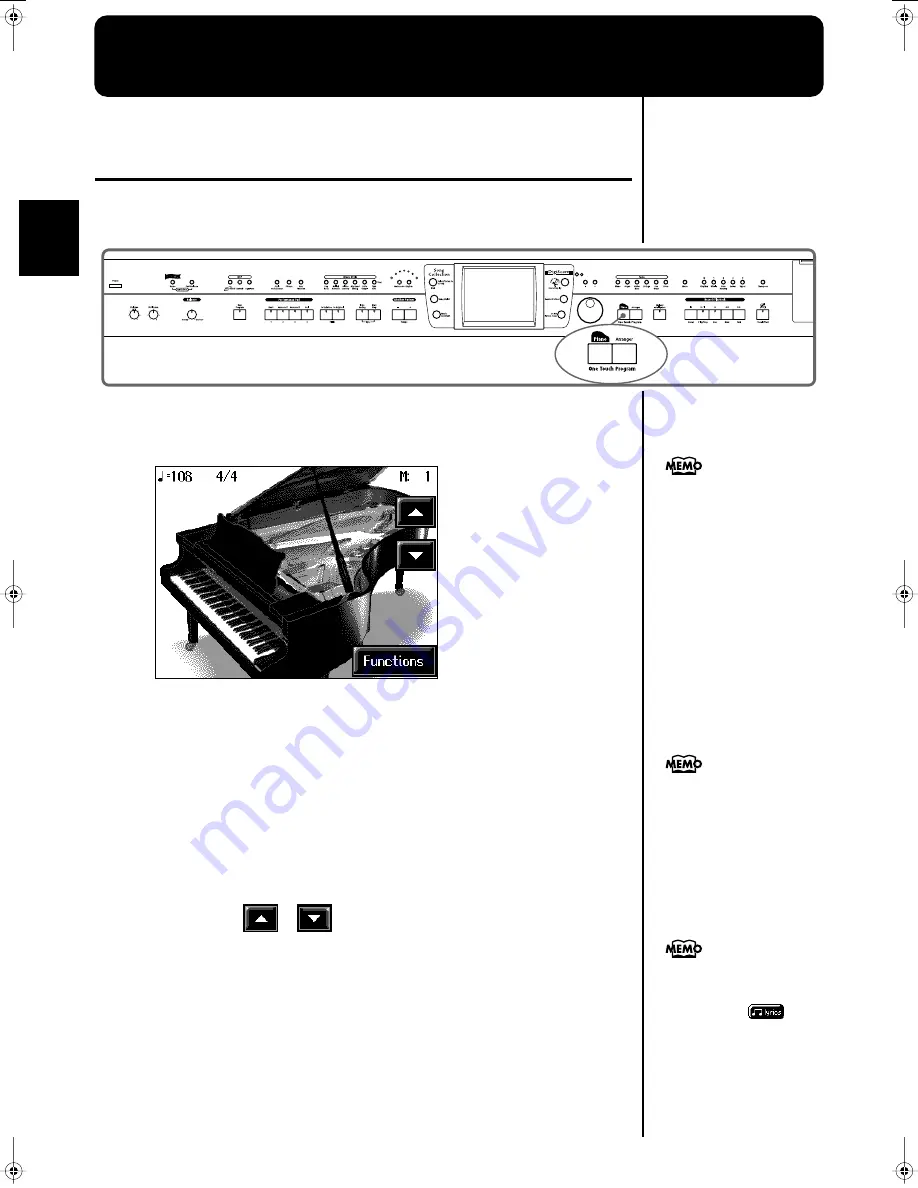
26
Chapter 1
Chapter 1 Performance
Playing the Keyboard Like a Piano
(One-Touch Piano)
You can create the optimal settings for a piano performance with the press of a single
button.
fig.panel1-1
1.
Press the One Touch Program [Piano] button.
A “Piano screen” like the one shown below will appear.
fig.d-piano.eps_60
When you press the One Touch Program [Piano] button, the KR will switch to the
following settings, regardless of the current panel settings.
• If the keyboard has been split into upper and lower sections (p. 31), the
keyboard returns to a single section.
• The pedals return to their usual functions (p. 21).
• The Grand Piano sound is automatically selected.
• The effect is automatically set to “Sympathetic Resonance” (p. 42).
Changing the Piano Sound
Touch the piano lid on the screen, and listen to the tone change as you slide your
finger or touch
or
to open and close the lid.
This simulates the actual changes in sound that occur when the lid of a grand piano
is set at different heights.
You can change the piano
performance settings by
touching <Functions> on the
screen. For more information,
take a look at “Changing the
Settings for One-Touch Piano”
(p. 152).
When you select an internal
song or music file that includes
the lyrics data, <
>
appears in the Piano screen or
Basic screen. Touch this to
display the lyrics.
Since this instrument faithfully
reproduces real acoustic piano
action and response, keys
played in the top one-and-one-
half-octave range continue to
resonate, regardless of the
damper pedal action, and the
tone in this range is audibly
different. The Key Transpose
setting (p. 103) can also be
used to change the range that
is unaffected by the damper
pedal.
KR-17_15_e.book 26 ページ 2004年12月6日 月曜日 午後1時54分






























