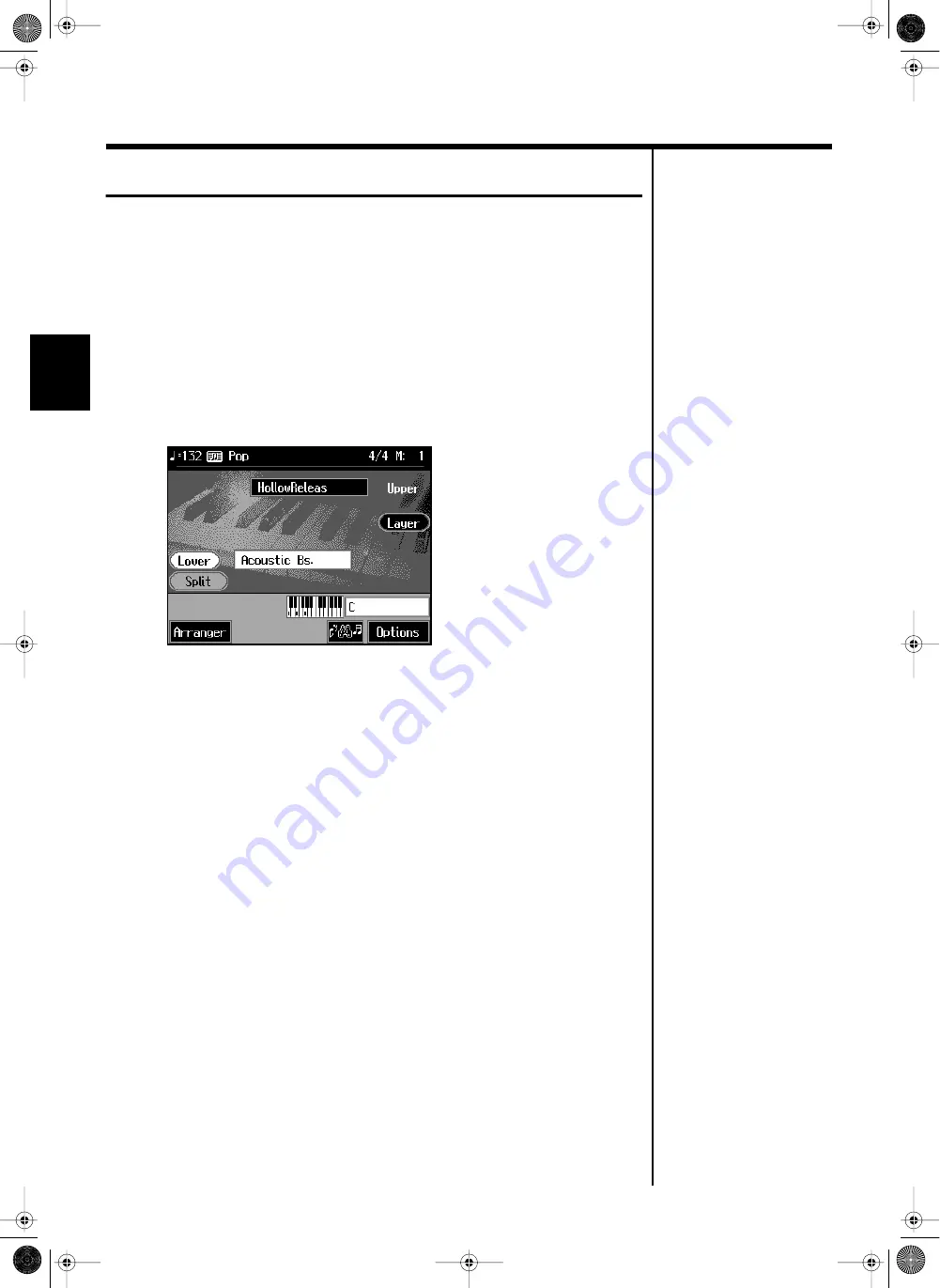
50
Automatic Accompaniment
Playing Sounds in the Left Hand (Lower Tone)
Normally, when using Automatic Accompaniment in a performance, sounds are not
produced by playing the left-hand part of the keyboard. When you touch the
<Lower> icon, you can have Tones from the left side of the keyboard play
simultaneously with the Automatic Accompaniment.
1.
Press the One Touch Program [Arranger] button.
This sets the Automatic Accompaniment.
2.
On the Basic screen, touch <Lower>.
Now when you play a chord in the left-hand keyboard area, the notes you play will
sound, and the accompaniment chord changes.
fig.d-lower.eps_60
Stopping the Sound in the Left-hand
3.
Touch <Lower>.
The <Lower> icon returns to the original color.
The lower Tones stop playing.
KR105.book Page 50 Tuesday, June 7, 2005 5:25 PM






























