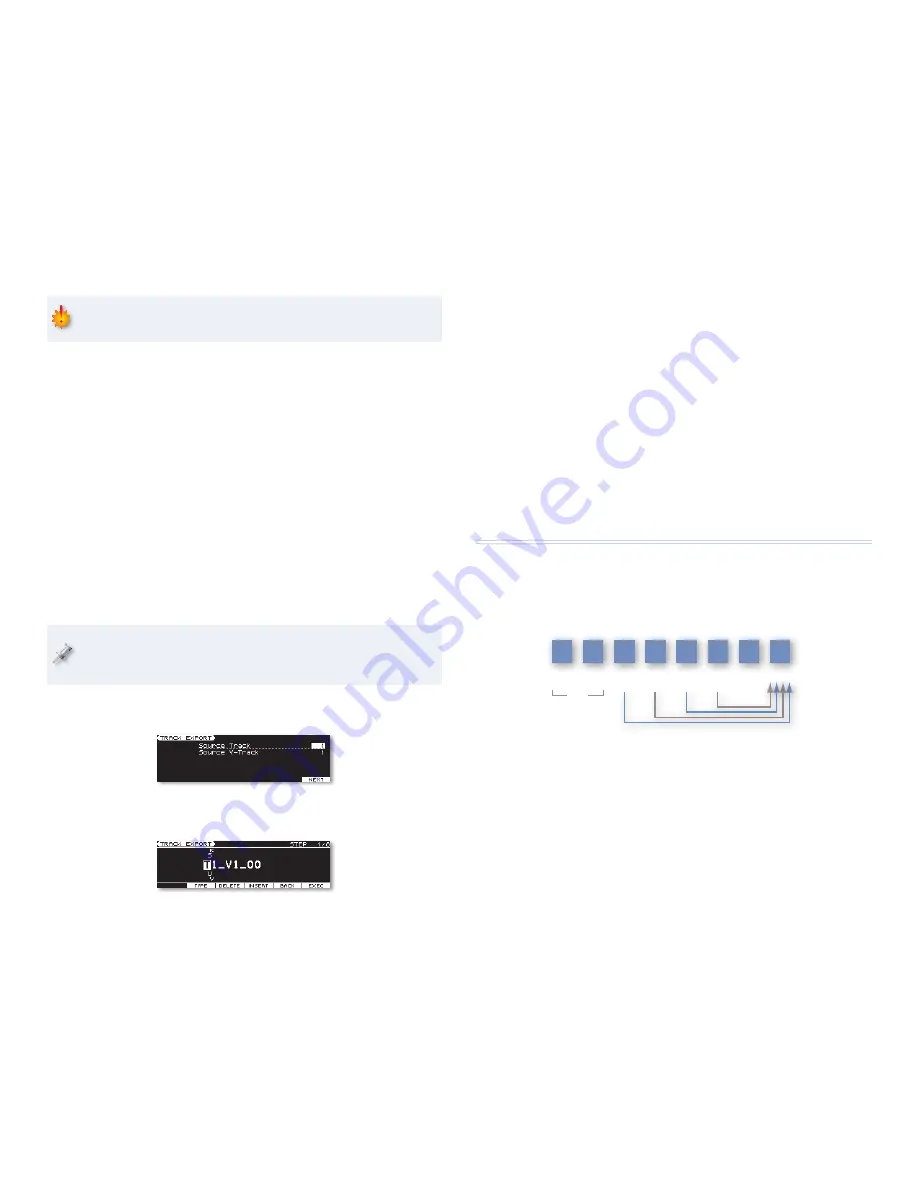
12
On this screen, you give the exported audio file a name.
3
Use the
3
and
4
buttons to highlight each character position, and
turn the dial to select each character you want. Press
•
2 (TYPE)—
to toggle between upper- and lower-case letters, and
digits.
•
3 (DELETE)—
to remove the character at the currently highlighted
position and move all the subsequent characters forward.
•
4 (INSERT)—
to add a character between already-entered
characters.
4
When you’re done naming the audio file, press 6 (EXEC).
The exported V-Track is placed in the EXPORT folder within your SD
card’s ROLAND folder.
Bouncing
What Bouncing Is and Why You’d Want to Do It
Bouncing—or “ping-ponging”—is a process in which you mix together
multiple V-Tracks and record the result on another V-Track or pair of them.
In this illustration, we’re bouncing four voices
from four V-Tracks down to a single V-Track.
Track
7
Track
8
Track
6
VT 1
Voice 4
VT 1
VT 1
Track
5
VT 1
Voice 3
Track
4
VT 1
Voice 2
Track
3
VT 1
Voice 1
Track
1
VT 1
Piano L
Track
2
VT 1
Piano R
Stereo
You can also include live playing from the keyboard, live audio coming
into the JUNO-Gi, and/or the sound of the rhythm pattern in a bounce,
combining everything in a new V-Track or a stereo pair of V-Tracks.
You can bounce only specific sections of a song, or the entire song.
Take care not to place the imported audio onto a track and V-track that
already contains a recording you want to use in your song.
3
Press 6 (EXEC).
4
When the JUNO-Gi asks if you’re sure you want to proceed, press 5
(EXEC) to complete the importing process, or 6 (CANCEL).
Track Export
You can export an individual V-Track out onto your SD card as a 44.1 kHz,
16-bit, .WAV file. After mounting the card on your computer as described in
“What You Need” on page 4, you can copy this file to your computer’s hard
drive. Then you can
•
transfer the file to your personal music player—
using an application
designed for this purpose, such as iTunes™.
•
burn an audio CD from the file—
using a CD-burning application. (iTunes
can help you with this, too.)
•
import it into a computer-based DAW (“Digital Audio Workstation”)—
for
use in a song or project.
When you mix and then master a JUNO-Gi song—we’ll discuss doing this
later—the song’s automatically exported to the card for you. The Track
Export tool is for manually exporting individual V-Tracks from a song.
After selecting
Track Export
on the TRACK EDIT MENU screen, the first Track
Export screen appears.
1
Select the track and V-Track you want to export.
2
Press 6 (NEXT) to display the second Track Export screen.

















