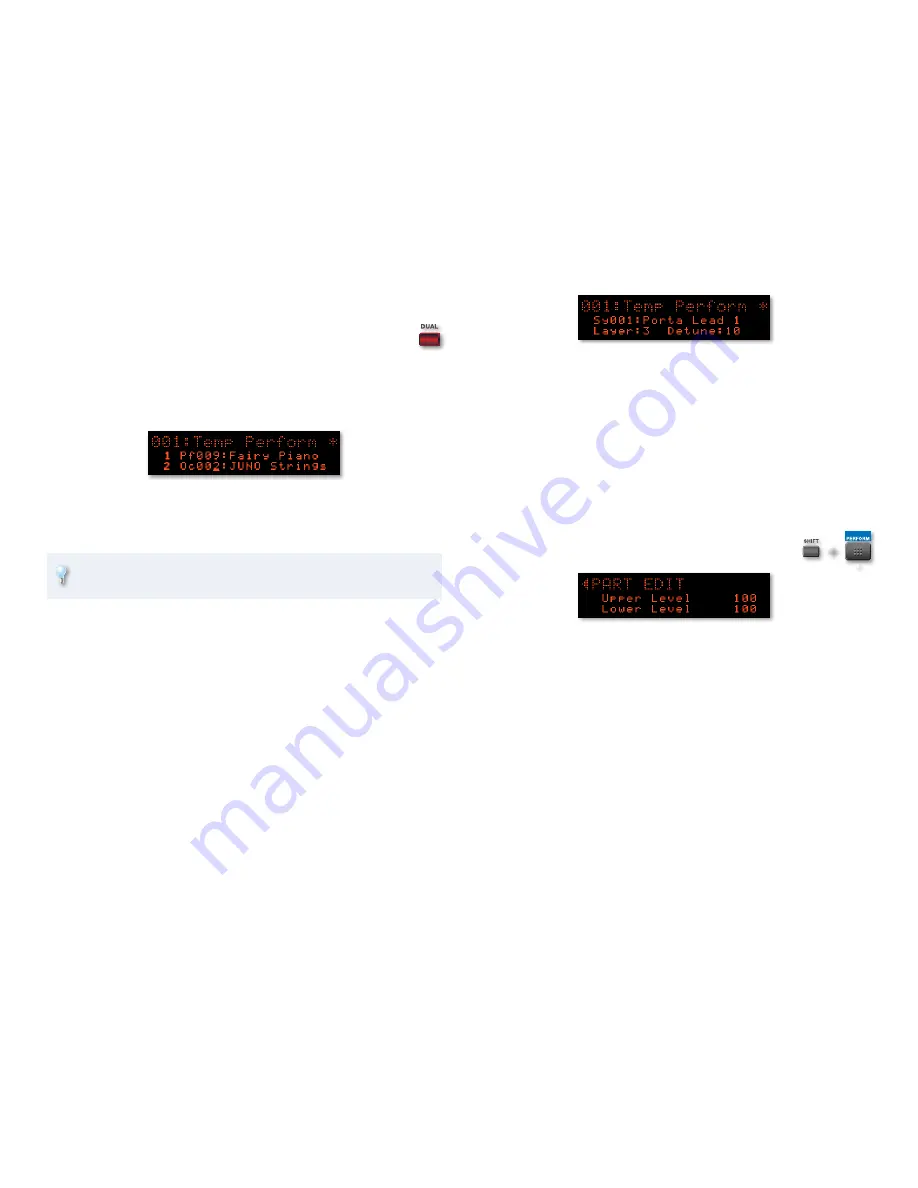
9
Quickly Creating a Two-Sound Layer
The Dual feature layers two patches or rhythm sets on top of each
other so they both play when you strike any key on the keyboard.
Here’s how to use the JUNO-Di’s Dual feature.
Select the first patch or rhythm set you want to use in your layered
1
sound.
Press DUAL so it lights and Parts 1 and 2 are displayed.
2
Select the patch or rhythm set you want to layer with your first
3
sound.
To turn off a Dual layer, press DUAL again so it’s unlit.
4
You can adjust the relative volume of your parts, as explained in
“Adjusting Part Levels,” at the right of this page.
Swapping Split and Layer Sounds
When you’re dealing with a simple split or layer, you can easily swap your
Upper and Lower sounds. Here’s how:
Press SPLIT or LAYER so it’s lit and its parts are displayed.
1
Cursor to the top sound, hold down SHIFT and press
1
6
, or cursor to
the bottom sound, hold down SHIFT and press
5
.
Using Super Layer
With the JUNO-Di’s Super Layer feature, you can stack up to five detuned
copies of a single patch on top of each other for the ultimate thick, fat sound.
Here’s how to use it.
Select the patch you want to use.
1
Press SUPER LAYER so it lights to display the Super Layer’s temporary
2
performance.
Set the parameters on this screen as desired. You can set
3
Layer—
•
to the number of copies of the original sound you want
to use.
Detune—
•
to the amount of detuning that’s applied to the copies.
More detuning makes the sound bigger though less precisely
tuned.
Adjusting Part Levels
To adjust the volumes of your Upper and Lower sounds in a split or layer, or
the parts in a performance:
Hold down SHIFT and press the PERFORM button
1
to display the PART EDIT screen.
We’re adjusting a split’s part levels in this screenshot.
Adjust any part as desired. To set the level of
2
a Split or or Dual layer part—
•
select and adjust the part’s Level
parameter.
Parts 1-16 of a performance—
•
select and adjust the part’s Level
parameter.
+
















