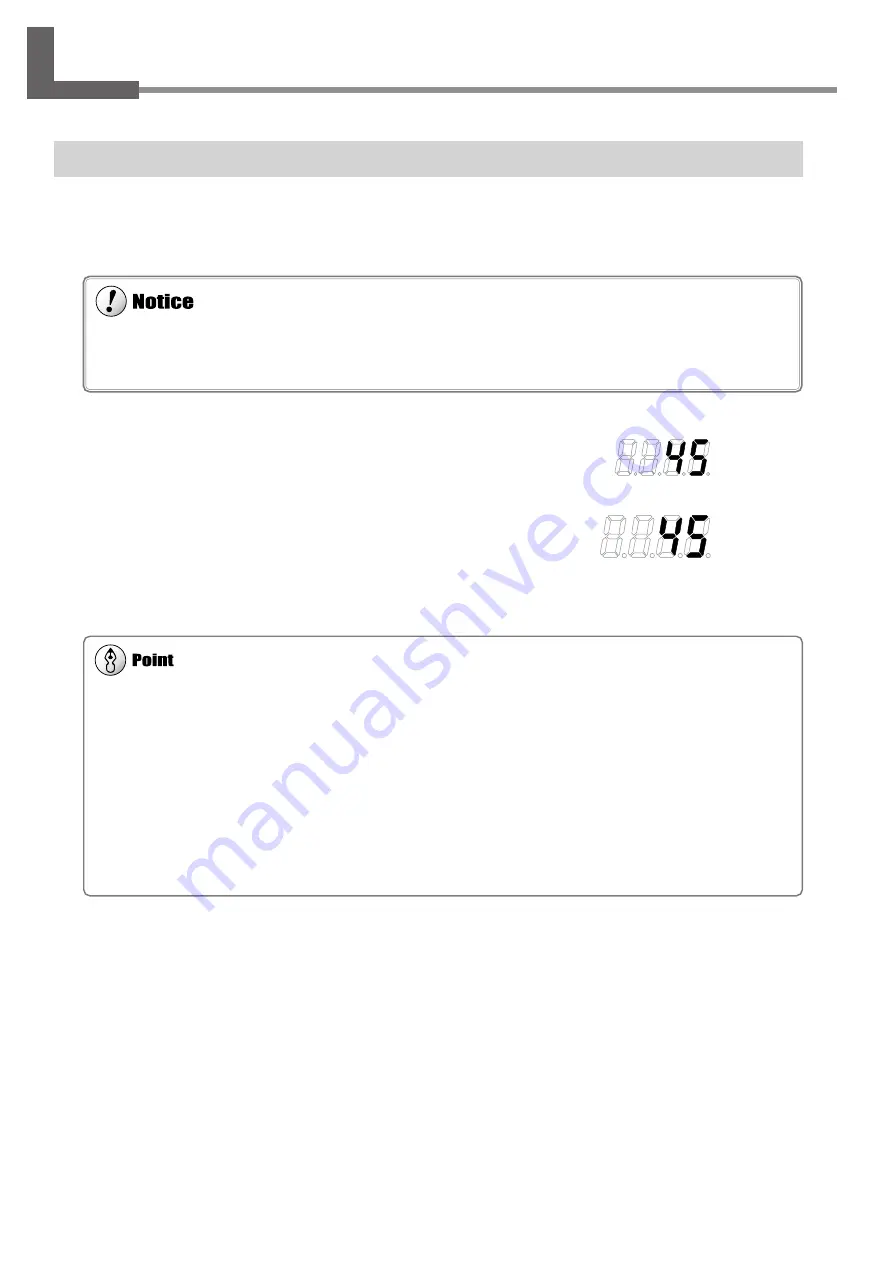
18
2. Using the Heater Unit
2-3 Printing and Cutting
Printing
Before performing printing, set the preset temperature to 45 to 50˚C (113 to 122˚F) and wait until media becomes
sufficiently warm.
For information on how to perform printing, refer to the user's manual for the printer.
1
After loading media, set [SV] on the controller to 45 to 50˚C.
2
After the controller's [PV] setting (heater temperature) reaches
the preset temperature, wait for an additional ten to 30 min-
utes or so to allow the media to warm up sufficiently, then
begin printing.
The recommended ambient temperature for ensuring acceptable quality when performing printing is 20 to 32˚C (68 to 89.6˚F).
When the ambient temperature is less than 20˚C, the media doesn't heat up enough to ensure acceptable quality. In such cases,
set the preset temperature to higher value.
The setting range of preset temperature by the controller is 30 to 50˚C ( 86 to 122˚F).
The media is not yet warm enough at the time immediately after the heater temperature reaches the preset temperature. Per-
forming printing before the media has warmed up sufficiently may result in coarse printing.
The actual temperature of the media is 5 to 10˚C lower than the controller's displayed [PV] setting (heater temperature). For this
reason, we recommend making the controller's [SV] setting (temperature setting) at a value higher than the actual target tem-
perature for the media.
When the heater reaches the preset temperature, the [C1] indicator goes dark and the heater stops operating. The heater is
switched on and off automatically to maintain the preset temperature. Meanwhile the [C1] indicator lights up and goes dark to
indicate the status of the heater.
SV
PV
Summary of Contents for HU-500
Page 16: ...14 Chapter 1 Installation MEMO...







































