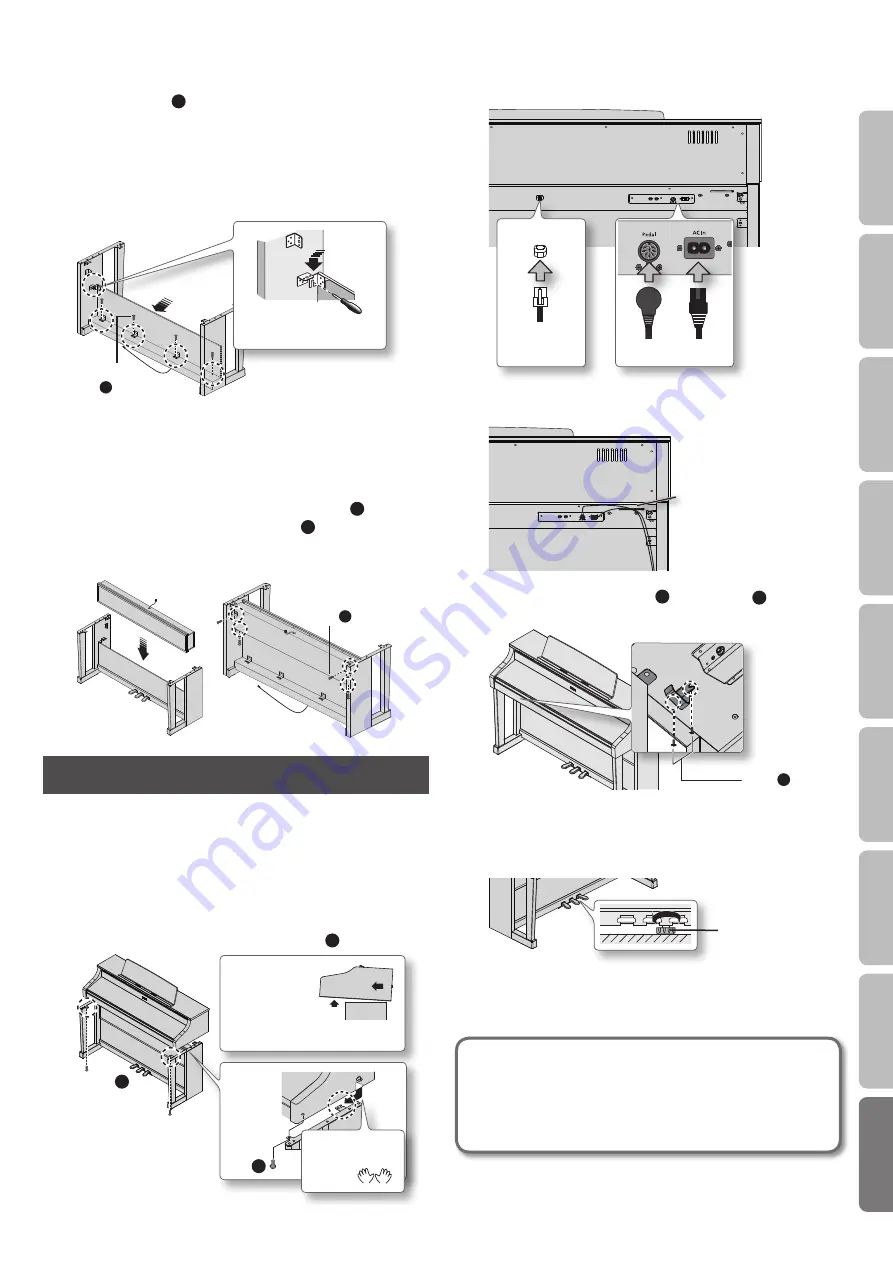
Stand Assembly
• To assure that assembly is carried out properly, make sure to read these instructions before you begin the assembly. Please keep these instructions
close at hand, so you can refer to them whenever you need.
• To move the piano, lift it carefully—all the while keeping it level.
• Be careful not to pinch your hands or drop this unit on your foot during assembly or transport.
• Make sure to enlist the help of at least one other person when assembling this unit and moving it to a diff erent location.
• Make sure to keep screws and any other small parts in a safe location that is out of the reach of small children, so such small parts won’t accidentally get swallowed.
• All screws should be tightened provisionally fi rst, then tightened later. To tighten a screw provisionally, screw it in until about half of its length is no longer visible. Do not use
an electric screwdriver when tightly securing the screws. Otherwise, you risk stripping the threads.
* The screwdriver needed to perform the assembly is not supplied. You’ll need to have ready a Phillips screwdriver that matches the size of the screws.
* After fi rmly tightening all the screws, place the unit at a location that is level and sure to remain stable. The unit must never be placed on top of deep-pile carpet. Otherwise, you risk
causing damage to the pedals due to instability and unnecessary movement.
* The surface of the piano unit and the stand are very delicate; handle with care to avoid scratching them.
* Do not place the piano unit directly on the fl oor. Doing so will damage the bottom panel case and the connectors and holders on the bottom of the piano.
Copyright© 2011 ROLAND CORPORATION
All rights reserved. No part of this publication may be reproduced in any form without the written permission of ROLAND CORPORATION.
1. Assembly Procedure
* At fi rst, assemble the entire stand in a temporary fashion, without really
tightening the screws . Then, after checking the overall alignment of the
boards (and gently shifting certain parts where necessary), go around and
tightly fasten each of the screws .
* If necessary, spread out a blanket or similar material to prevent the stand or
fl oor from being scratched during assembly .
* Be careful not to pinch the pedal cord during assembly .
1.
As shown in the illustration, place the left and right side
boards on the pedal board so that the metal brackets are on
the inside, and fasten them provisionally using screws
A
(M6 x 40 mm) .
As seen from the bottom
Leave the pedal cord
extended.
Screw
A
x 2
Screw
A
x 2
2.
Firmly tighten the screws
A
(four locations) that you
tightened provisionally in step 1 .
* Push the pedal board toward the front of the side boards, then assemble them
while making sure you leave no gaps .
3.
With the help of another person, raise the left and right side
boards to an upright position .
* Take care that the pedal boards are not twisted .
4.
Loosen the screws attached to the left and right side boards
approximately three turns, so that they protrude about
3 mm, as shown in the illustration .
Space
3 mm
Parts Check
1
Side Board (left)
2
Side Board (right)
3
Pedal Board
4
Rear Board
5
Speaker Box
* You will also need to have Phillips screwdrivers (size: #2, #3).
We recommend that you use the #2 Phillips screwdriver for screws
B
and
C
, and the #3 Phillips screwdriver for
screws
A
.
A
B
C
D
5.
Hook the metal brackets of the rear board over the screws
you loosened, as shown in the illustration .
6.
Use four screws
B
(M5 x 20 mm) to provisionally fasten the
pedal board .
7.
Securely tighten the two side board screws and four pedal
board screws .
* When attaching the rear board, before tightening the screws, adjust things as
necessary at all the points where there are screws so as to assure that the rear
board is aligned in parallel with the pedal board .
B
7.
6.
5.
7.
Rear view
Screws
B
x 4
Screws you loosened in step 4
(two screws)
8.
Set the speaker box so that the speaker cable is above it, and
align the holes in the metal parts on the inner side of the
side boards with the holes in the speaker box .
9.
Attach the speaker box to the metal parts on the inside of
the side boards from underneath using screws
B
(M5 x 20
mm) . Then fasten the rear with screws
B
(M5 x 20 mm) as
well .
Screws
B
x 4
Rear view
2. Install the Piano onto the Stand
1.
Align the screws on the bottom of the piano (one each at left
and right) with the metal brackets on the side boards . Then,
while lifting the front of the piano one or two centimeters,
pull it toward yourself so that the screws engage the metal
brackets .
* When handling the piano, fi rmly grasp it . Be careful, so you do not get your
fi ngers pinched .
2.
Fasten the piano to the stand with the screw
B
(M5×20 mm) .
Pull the piano
toward yourself
while keeping
the front slightly
raised .
1.
2.
Please don’t
get your fi ngers
pinched .
Screw
B
Screw
B
3.
Connect the speaker cable to the speaker connector on the
bottom of the main unit, connect the Power cord to the AC
In jack, and connect the pedal cord to the Pedal connector .
Power
cord
Pedal
cord
Speaker cable
4.
As needed, use the plastic-coated clips on the bottom of the
piano to secure the power cord and pedal cord .
Coated clip
5.
Fasten the headphone hook
D
using screws
C
(M4 x
16 mm) .
Screw
C
x 2
6.
Adjust the Adjuster
Turn the adjuster to lower it until the adjuster is in fi rm contact with
the fl oor. In particular, when you’ve placed the piano on carpet, you
must turn the adjuster until it is pressing fi rmly against the fl oor.
Adjuster
* The pedal may be damaged if there is a gap between the adjuster and the
fl oor .
When Moving the Piano
When you need to move the unit, you should fi rst close the keyboard cover,
detach the Power cord, and raise the adjusters of the stand. When moving the
unit, at least two people should work together and lift the unit carefully, all the
while keeping it level, and being very careful so as not to pinch your hands or
drop the unit on your feet.
*
5
1
0
0
0
2
5
3
7
8
-
0
2
*
1
2
3
4
5
Screw (M6 × 40 mm) x 4
Screw (M5 × 20 mm) x 10
Screw (M4 × 16 mm) x 2
Headphone Hook x 1
63
O
per
ation G
uide
Panel Descriptions
Bef
or
e
You P
la
y
Per
forming
Pr
ac
ticing
Piano Desig
ner
Con
venien
t F
unc
tions
A
ppendix
Func
tion M
ode
Summary of Contents for HP506
Page 1: ......
Page 68: ...5 1 0 0 0 3 4 9 2 0 0 1...






































