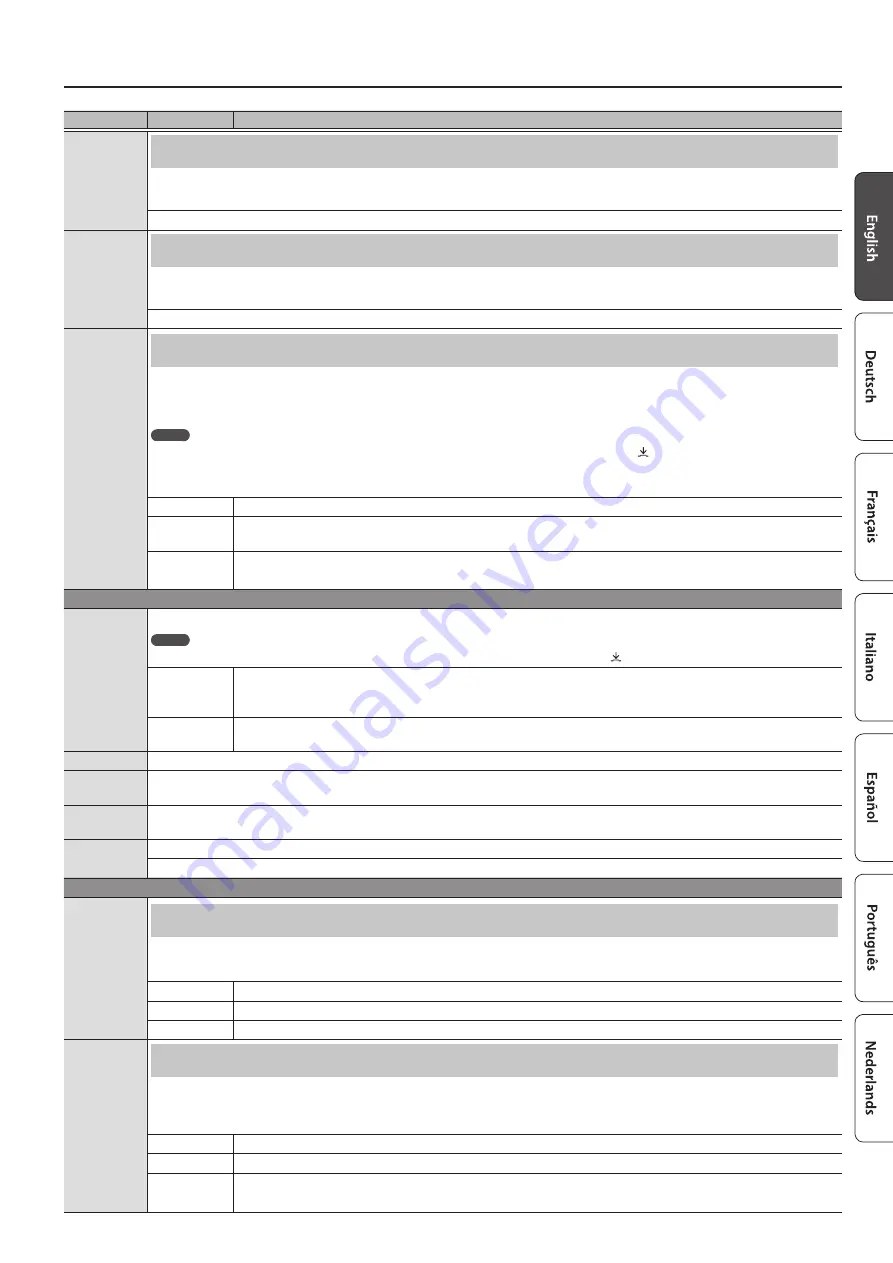
25
Making Various Settings (Function Mode)
Indication
Value
Explanation
Song Volume
Audio
Adjusting the Song (Audio) Volume (Song Volume Audio)
This setting adjusts the volume of your keyboard performance while a song plays back. This adjusts the volume of the song
(audio data) that is played back.
0–10
Input/
Bluetooth
Vol.
Adjusting the Volume of an Audio Playback Device (Input/Bluetooth Vol.)
This setting adjusts the volume of your keyboard performance while a song plays back. You can adjust the volume of an audio
playback device that’s connected to the Input jacks.
0–10
SMF Play
Mode
Specifying the Keyboard Tone for Song (SMF) Playback (SMF Play Mode)
This setting specifies the tone that you play on the keyboard while a song is playing back. Normally you will use the “Auto-Select”
setting. This determines whether the setting that is most suitable for the internal song or most suitable for external data is
selected when you play back a song whose file format is SMF.
MEMO
You can also switch the SMF Play Mode by holding down the [
s
] button and turning the [ ] knob.
* If the SMF playback mode is set to “External” some effects are not applied to the sound, meaning that the tonal character might
differ from when you usually play the keyboard.
Auto-Select
Either “Internal” or “External” is selected automatically depending on the song that you play back.
Internal
When you play back a song, the tone that you play from the keyboard changes to the tone that is saved in the
song. This is recommended when you play back an internal song or a song that you recorded on this piano.
External
The tone that you play from the keyboard does not change when you play back a song.
This is recommended when you play back external data such as commercially available music data.
Recording-related settings
Recording
Mode
This piano lets you record in two different modes. You can choose whether to record as SMF or as audio.
MEMO
You can also switch recording modes by holding down the [
t
] button and turning the [ ] knob.
SMF
Your performance is recorded to “Internal Memory” and played back on the piano. You can overdub your left-
hand performance onto your right-hand performance, and then listen to the playback of both hands together.
Audio
Your performance is recorded to a USB flash drive as audio data. You can listen to your recorded piano
performance on a computer or audio player, use it to create a CD, or publish it on the internet. (p. 15)
Delete Song
Deletes a song that was saved in the piano’s internal memory or on a USB flash drive. (p. 13)
Rename
Song
Renames a saved song. (p. 13)
Copy Song
Songs that have been saved in internal memory can be copied to USB flash drive. Alternatively, songs stored on a USB flash drive
can be copied to internal memory. (p. 14)
Count-in
Measure
You can change the number of measures that are sounded as a count before song playback or recording begins.
1 Measure, 2 Measures
Pedal-related settings
Damper
Pedal Part
Changing How the Pedal Effects Are Applied (Damper Pedal Part)
When you press the right pedal while using Dual Play or Split Play (p. 10), the pedal effect is applied to both tones, but you can
choose the tone to which the effect is applied.
Right & Left
All enabled
Right
Applied only to the Tone 1 (in dual mode)/Right-hand Tone (in split mode)
Left
Applied only to the Tone 2 (in dual mode)/Left-hand Tone (in split mode)
Center Pedal
Changing How the Pedals Work (Center Pedal)
When you turn on the power, the center pedal functions as the sostenuto pedal (p. 7). You can change the function of the
pedal to a variety of other operations. By assigning a function to the pedal, you can instantly change a setting by pressing the
pedal while you perform.
Sostenuto
The pedal functions as a sostenuto pedal.
Play/Stop
The pedal has the same function as the [
s
] button.
Layer
Pressing the pedal will layer on Tone 2, used for Dual Play.
* This is available only when using Dual Play.
Summary of Contents for HP 702-LA
Page 1: ...Owner s Manual...
Page 38: ......














































