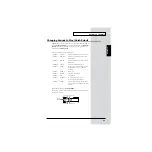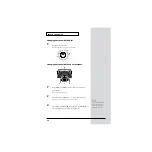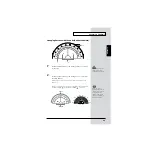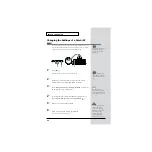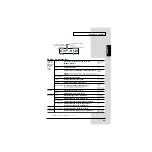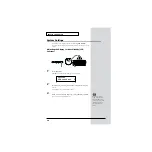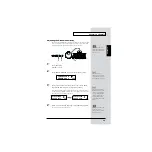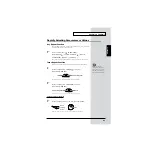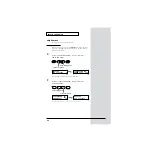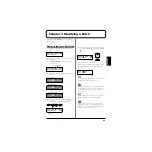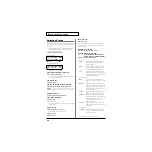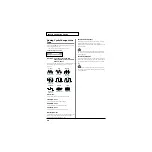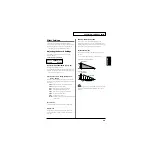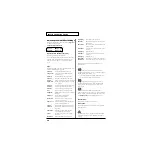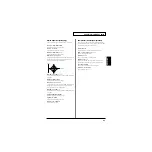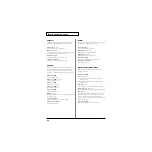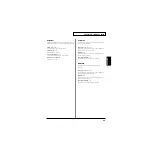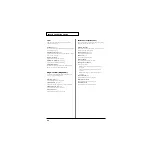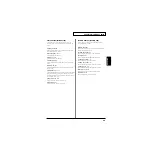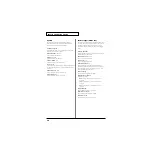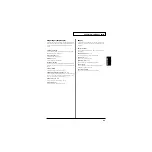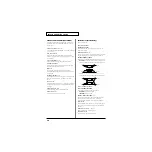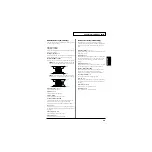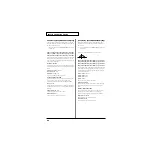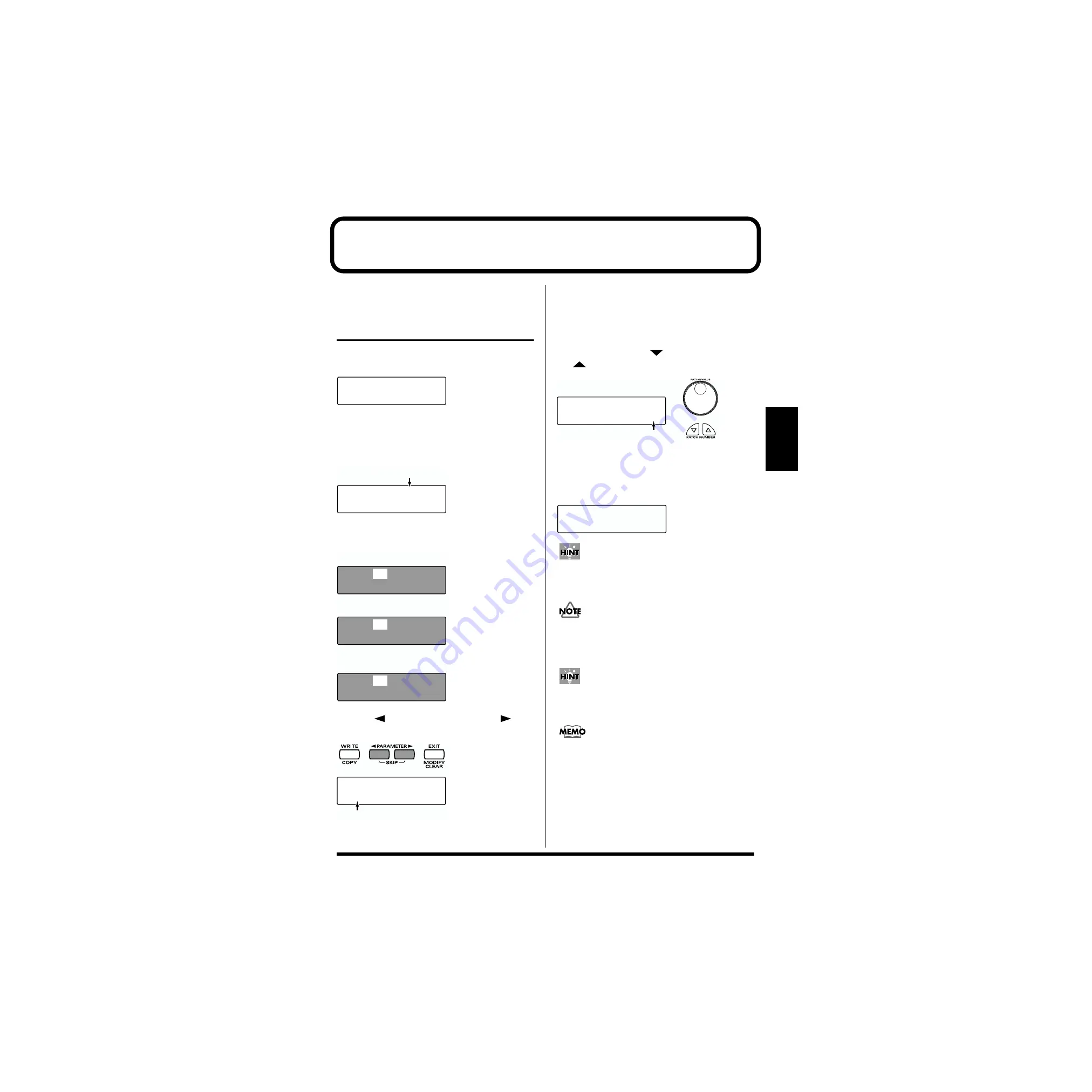
35
Chapter 2
Chapter 2 Modifying a Patch
This chapter explains
Edit mode
, where you can make
detailed settings.
Basic procedure in Edit Mode
1.
Press [EDIT] to make it blink; you will enter EZ Edit
mode.
fig.2-01
2.
Once again press [EDIT] to make it light; you will enter
Edit mode.
* The
parameter category
will be displayed in the upper
right of the screen.
fig.2-02.e
3.
Strike a pad to select the pad (D Beam, ribbon) that you
wish to edit.
fig.2-03.e
4.
Press [
PARAMETER] or [PARAMETER
] to
select the parameter that you wish to modify.
fig.2-04.e
5.
To modify the value, either turn [PATCH/VALUE] or
use [PATCH NUMBER
] and [PATCH NUMBER
].
fig.2-05.e
6.
Repeat steps 3–5 to continue editing.
7.
When you are finished editing, press [EXIT] or [EDIT].
[EDIT] will go dark, and you will return to normal Play
mode.
fig.2-06
You can make your selection rapidly (p. 31). You can also use
realtime modify to change the value (p. 58).
The settings you edit will return to the original values when
you switch patches. If you wish to keep your changes, refer
to “Saving Your Settings (Write) / Duplicating Settings
(Copy)” (p. 56).
If you edit the settings of a user patch, you can keep your
changes in the same patch by pressing [WRITE] twice.
When you change a value, an “*” will appear beside the
patch number in the screen, indicating that the data is being
edited. If you switch patches or perform the Write or Copy
operation (p. 56), the “*” will disappear.
U0101A PAD SET
001:Conga
U0101A1 PAD INST
L09:Conga Hi /H
Parameter Category
Pad A3 is selected
D Beam is selected
Ribbon (right) is selected
U0101A3 PAD INST
L17:Conga HiBass
U0101DB PAD INST
I35:Bell Tree
U0101RR PAD INST
L18:Conga Slide
Parameter
U0101A3 PAD INST
Pad Level 100
Value
U0101A3 PAD INST
Pad Level 100
U01 USER01
01* Conga