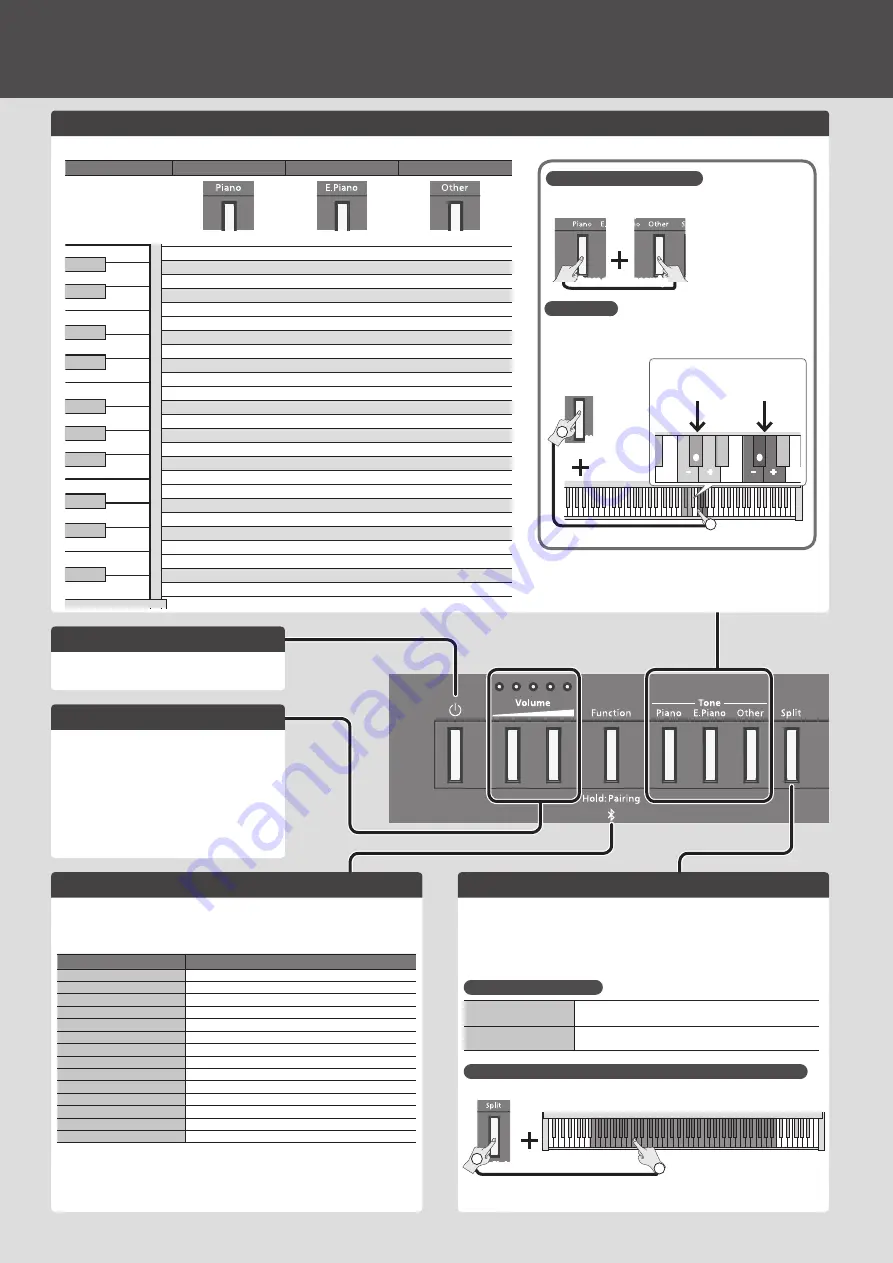
2
Easy Operation Guide (Front Panel)
Turning On/Off the Power
Long-press the [
L
] button.
&
“Turning On/Off the Power” (p. 5)
Adjusting the Volume
Use the two Volume buttons to adjust the volume.
Volume (right) button: Increases the volume.
Volume (left) button: Decreases the volume.
* The number of indicators lit above the Volume
buttons changes according to the volume setting.
If all indicators are lit, the volume is at its maximum.
If all indicators are unlit, there will be no sound.
* If you hold down a Volume button, the volume
changes more quickly.
Selecting a Tone
Hold down the Tone select button and press one of the following keys; the sound changes.
Playing Different Tones with Left and Right Hands (Split Play)
Turn the [Split] button on, and the keyboard is divided into left and right sections,
allowing you to play a different sound in each section.
If you hold down the [Split] button, the Tone button assigned to the left section will
light.
* When using Split play, the effect of the pedal connected to the Pedal 1 or Pedal 2 jack
applies only to the tone of the right section.
Switching Sounds (Split)
Switching the left sound
While pressing the [SPLIT] button, hold down one of the
Tone buttons, and press a key.
Switching the right
sound
Use the same operation as in “Selecting a Sound,”
mentioned above.
Changing the Point Where the Keyboard Is Divided (Split Point)
Hold down the [SPLIT] button and press a key (Default: F#3).
Hold down
1
2
B1
B6
Layering Two Sounds (Dual)
By pressing two Tone buttons simultaneously, you can layer
two sounds.
Press simultaneously
Mix Balance
You can adjust the mix balance of the two sounds (five steps, 0
= default value).
Hold down
+
0
0
+
–
–
Mix balance
for Dual
Mix balance
for Split
Either of the lit Tone
buttons
2
1
C5
Making Settings for Each Function (Function)
To make function settings, hold down the [Function] button and play the key
corresponding to the setting you want to make.
You can make the following function settings.
&
For detail, refer to “Advanced Operation” (p. 9).
Function
Value
Auto off
Off, 10 minutes, 30 minutes, 240 minutes
Speaker switch
Off, Stand, Desk
USB flash drive songs
Play, Select
Master tuning
415.3–466.2 Hz (0.1 Hz units)
Key touch
5 steps, fixed (FIX)
Brilliance
3 steps
Ambience
11 steps
Twinpiano
Pair, Individual
Transpose
-6–+5
MIDI transmit channel
1–16
SMF play mode
Auto Select, Internal, External
Local control
On, Off
Input Volume
10 steps
Bluetooth
On, Off
* By long-pressing the [Function] button, you can begin pairing with a
Bluetooth
device.
Selecting a Piano
Selecting an E. Piano
Selecting Other Sounds
Hold down
Hold down
Hold down
A.Bass+Cymbl
AcousticBass
Steel-str.Gt
Nylon-str.Gt
Accordion
Comp’d JBass
ChurchOrgan2
Jazz Scat
ChurchOrgan1
Flip Pad
Nason Flt 8’
Trancy Synth
Pipe Organ
Super Saw
Light Organ *
Solina
Lower Organ *
Soft Pad
Mellow Bars *
JP8 Strings
Harpsi 8’+4’
Full Stops *
D50 StackPad
Harpsichord
Gospel Spin *
Choir Aahs 2
Magical Piano
Ballad Organ *
Choir Aahs 1
Ragtime Piano
Combo Jz.Org *
Super SynPad
Rock Piano
B.Organ Slow *
OrchestraBrs
Bright Upright
Celesta
Harpiness
Mellow Upright
Vibraphone
String Trio
Upright Piano
Clav.
Orchestra
Bright Piano
80’s FM EP
SymphonicStr2
Mellow Piano
Phase EP Mix
SymphonicStr1
Ballad Piano
Wurly 200
Rich Strings
Concert Piano
1976SuitCase
Epic Strings
C1
C2
* You can switch the rotation speed of the rotary effect by pressing
the [E.Piano] button when an organ sound indicated by the (*)
symbol is selected.

















