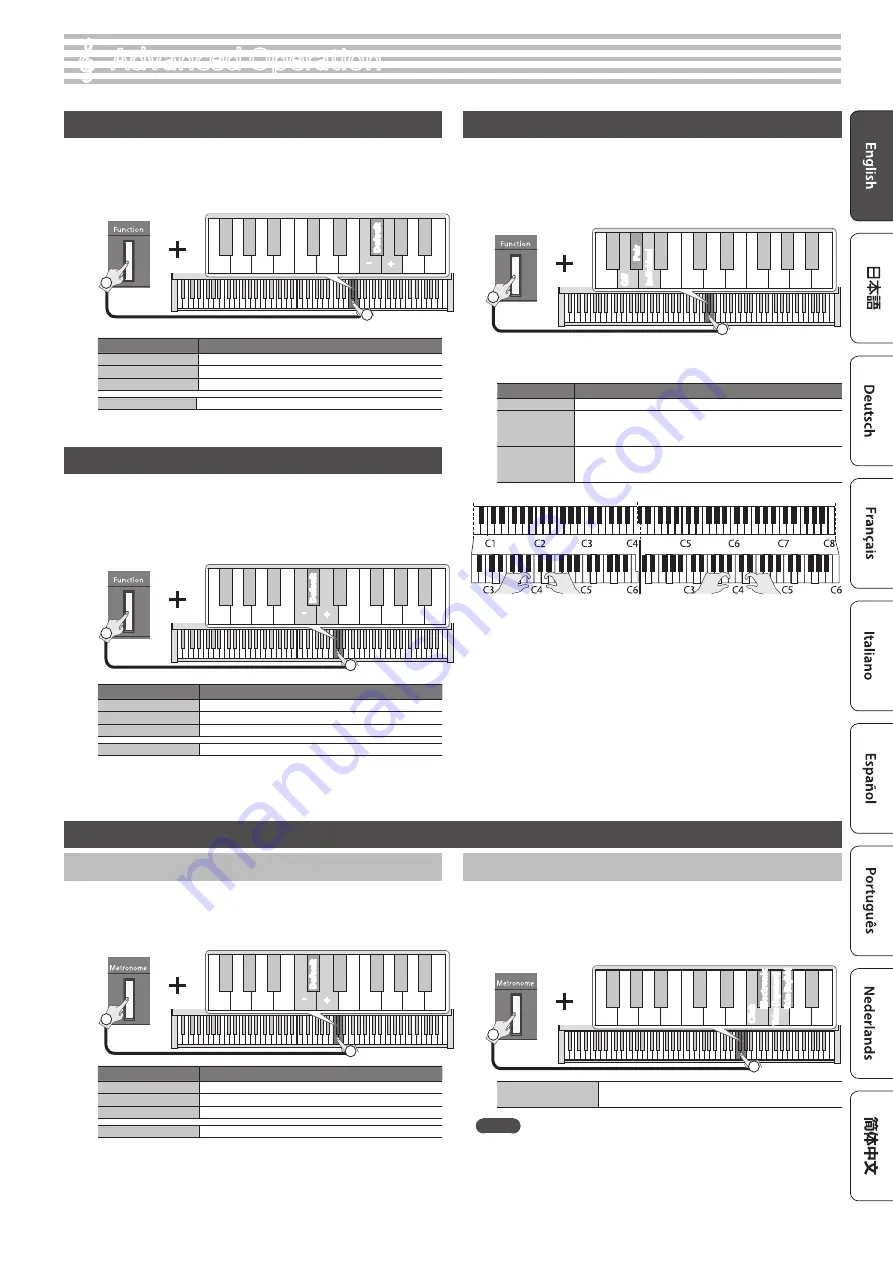
9
Adjusting the Brilliance (Brilliance)
Here’s how to adjust the brilliance of the sound (3 levels).
1
Hold down the [Function] button, and use the F5, F#5, or G5
keys of the keyboard to adjust the brilliance.
Default
C5
2
1
+
–
Hold down
Key to press
Explanation
F5
Changes the brilliance value by -1.
F#5
Sets the brilliance value to the default value (0).
G5
Changes the brilliance value by +1.
Range of setting
-1–+1 (default: 0)
Adjusting the Reverberation (Ambience)
You can adjust the depth of the acoustical ambience that simulates
performing in a concert hall.
1
Hold down the [Function] button and use the C5, C#5, or D5
keys of the keyboard to adjust the ambience depth.
1
Hold down
Default
C5
2
+
–
Key to press
Explanation
C5
Changes the ambience value by -1.
C#5
Sets the ambience value to the default value (1).
D5
Changes the ambience value by +1.
Range of setting
0–10 (default: 1)
Dividing the Keyboard for Two People (Twin Piano)
You can divide the keyboard into left and right sections so that two people
can play the same pitch ranges.
1
Hold down the [Function] button and use the G4, G#4, or A4
keys of the keyboard to adjust how Twin Piano is heard.
1
Hold down
C5
2
Off
Pair
Individual
The keyboard will be divided into left and right sections, with
“middle C” located in the center of each section.
Value
Explanation
Off
The same keyboard setting as a conventional acoustic piano.
Pair
The sound will be heard from the right as you play toward the
right of the keyboard, and from the left as you play toward the
left.
Individual
Notes played in the right area will be heard from the right
speaker, and notes played in the left area will be heard from the
left speaker.
* The left and right sections will have the same tone (Piano). Twin Piano
will be cancelled when you push one of the Tone buttons.
* The damper pedal applies only to the right section.
* When using the KPD-70, the soft pedal operates as the damper pedal
for the left section, and the sostenuto pedal applies only to the right
section.
°
Advanced Operation
Convenient Metronome Functions
Adjusting the Volume of the Metronome
You can adjust the volume of the metronome.
1
Hold down the [Metronome] button and use the C5, C#5, or D5
keys of the keyboard to adjust the volume of the metronome.
1
Hold down
Default
C5
2
+
–
Key to press
Explanation
C5
Changes the metronome volume by -1.
C#5
Sets the metronome volume to the default value (5).
D5
Changes the metronome volume by +1.
Range of setting
1–10 (default: 5)
Changing the Metronome’s Tone
You can change the tone of the metronome.
1
Hold down the [Metronome] button and use the F5, F#5,
G5, or G#5 keys of the keyboard to adjust the tone of the
metronome.
1
Hold down
Elec
tr
onic
Click
Voic
e (
Japanese)
Voic
e (English)
F5
2
Value
Click, Electronic, Voice (Japanese), Voice (English),
(default: Click)
MEMO
If “0” is selected as the time signature and “Voice” is selected as the
metronome tone, it is heard at a time signature of 4/4.
























