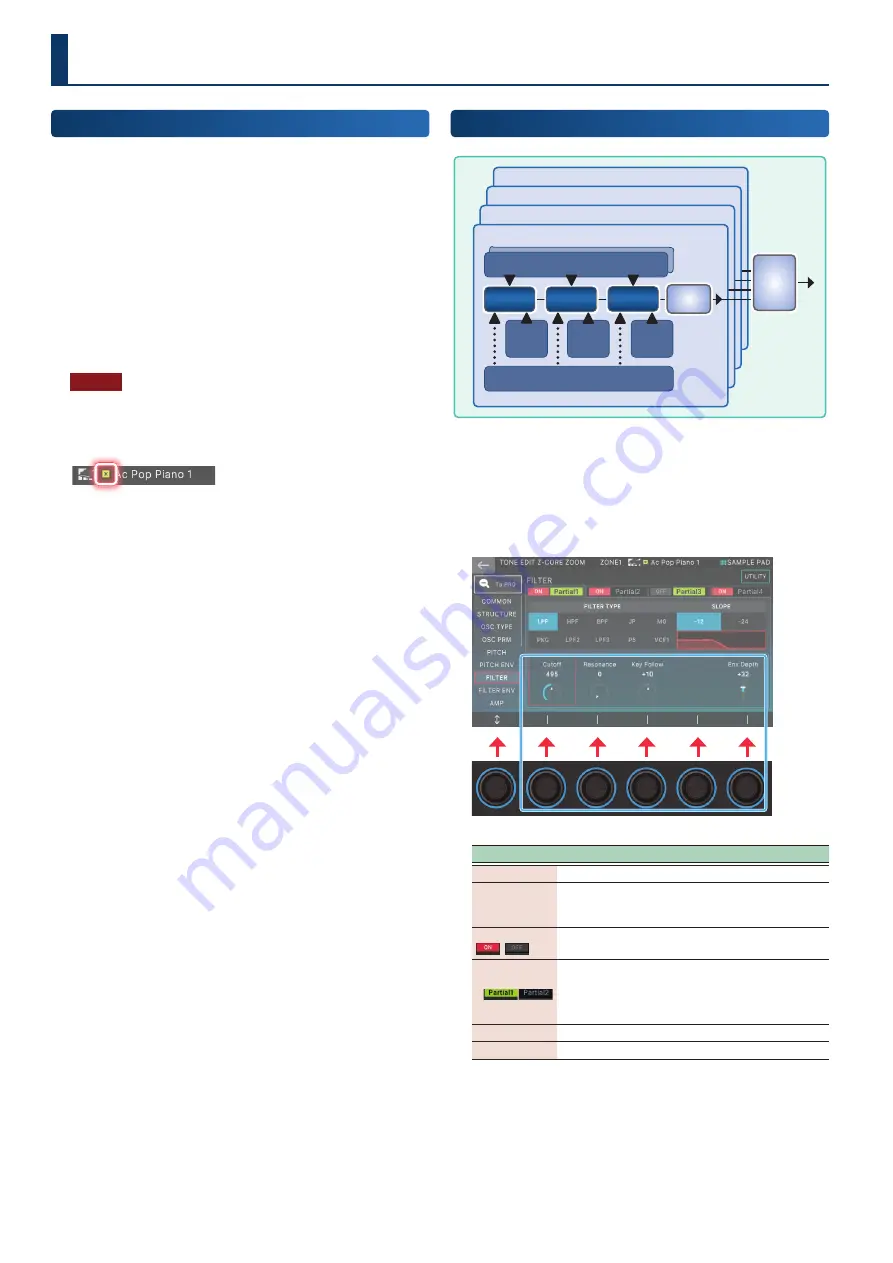
58
58
Basic Tone Editing
Here’s how to edit the tone that’s assigned to a zone.
1 .
Select the current zone.
2 .
As described in “Selecting a Tone” (p. 31), select
the tone that you want to edit.
3 .
Press the [MENU] button.
4 .
Touch <TONE EDIT>.
The appropriate TONE EDIT screen opens, depending on the
“tone type” of the tone that’s selected for the zone.
NOTE
The edited tone is temporary. It is lost if you turn off the power or
select another tone. If you want to keep the settings, save the tone
(p. 64). An editing indicator is shown above or at the left of the
tone name.
ZEN-Core Tone
(TONE TYPE: Z-Core)
Partial 4
Partial 3
Partial 2
Pitch
Env
Filter
Env
Amp
Env
Matrix Control
LFO 1 / Step LFO1
LFO 1 / Step LFO1
OSC
OSC
Filter
Filter
Amp
Amp
Partial 1
MFX
MFX
Partial
Partial
EQ
EQ
1 .
Select a tone whose tone type is “Z-Core”, then
press the [MENU] button and touch <TONE EDIT>.
The TONE EDIT ZOOM screen appears.
The TONE EDIT ZOOM shows the main parameters
graphically and lets you edit them intuitively.
Menu
Explanation
[E1]
Scrolls up or down through the tabs.
[E2]–[E6]
Edit the corresponding parameters. (The
corresponding parameters change depending on
the cursor location.)
Partial Sw
Turn a partial on/off. Partials that are off do not
produce sound.
Partial Select
Selected Deselected
Select a partial to edit. If multiple partials are
selected, you can edit their parameter values
simultaneously.
* You can’t deselect Partial Select for all partials.
<To PRO>
Accesses the TONE EDIT PRO screen.
<UTILITY>
Accesses the UTILITY window.
2 .
Move the cursor to the desired parameter and edit
the value.
¹
You can touch an icon directly to edit parameters that are
shown as button icons, or for Partial Sw and Partial Select.
¹
The screen shows the contents of the lowest-numbered
partial that is selected by Partial Select.
Editing a Tone
Summary of Contents for FANTOM-06
Page 6: ...6 6 Memo Memo ...
Page 52: ...52 52 Memo Memo ...
Page 78: ...78 78 Memo Memo ...
Page 108: ...108 108 Memo Memo ...
Page 174: ...174 174 Memo Memo ...
Page 190: ......
















































