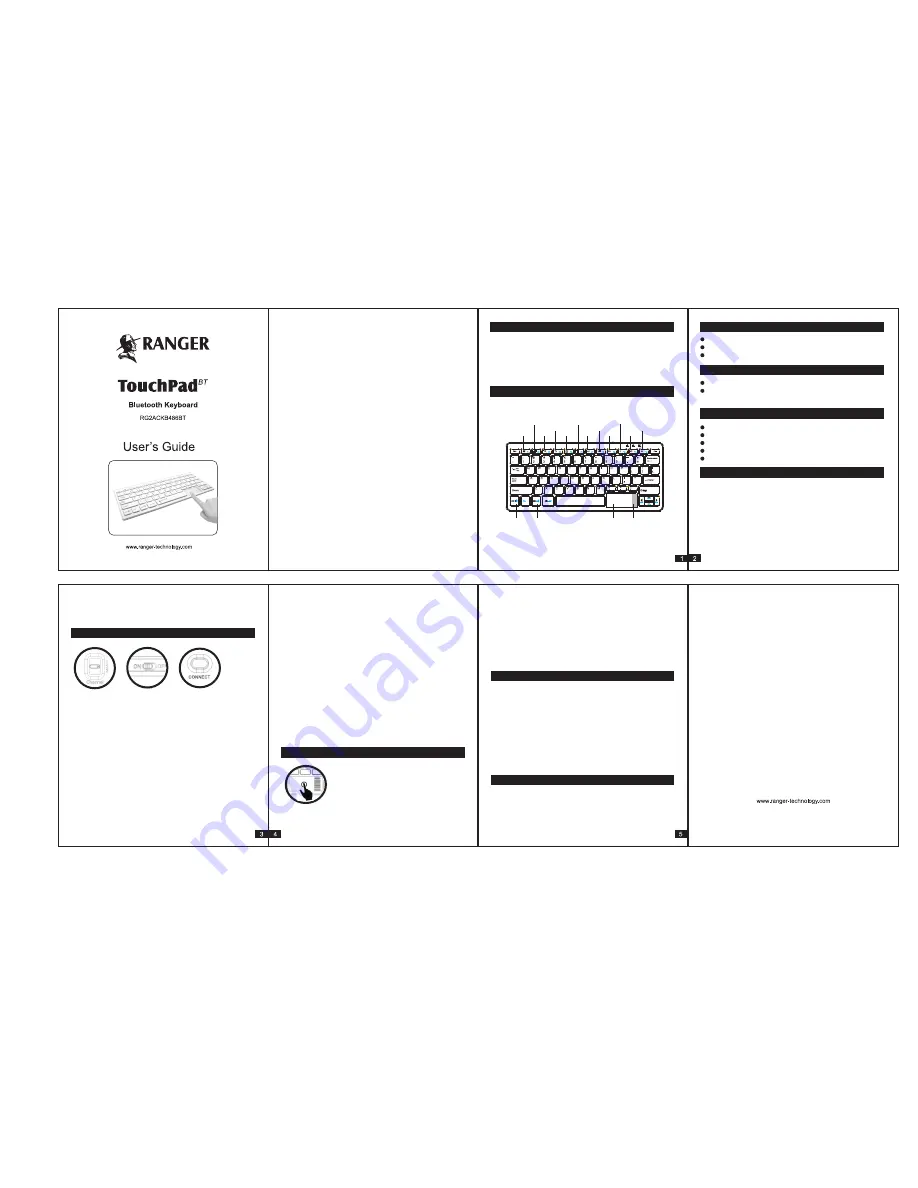
1. Product Description
Thank you for your purchase of this Ranger Touchpad
Bluetooth Keyboard. The Bluetooth multi-point connection
function allows pairing up to 3 bluetooth devices. Use for PC,
Android phones, Tablets which can support HID devices.
2. Product Overview
3. Package Contents
4. System Requirements
5. Specifications
6. Charging
Please use the USB charging cable provided in the package
to charge the keyboard.
During charging , the led light on the keyboard will indicate
green / red in color and the green / red led light will goes
off after charging is complete.
If you want to pair with the second device , you must turn off
the power switch first. Choose another Bluetooth channel and
then turn on the power switch and press “ connect” button.
Repeat the same procedure as indicate in Step 1 to pair with
the second and third devices.
After all the Bluetooth channels are set up , you can instantly
toggle over each device. Must turn off the power switch first
then select another channel and turn on the power switch
again. When you switch to another Bluetooth channel , the
bluetooth indicator light will flash for about few seconds and
then goes off eventually to indicate connection success.
The keyboard will automatically connect to the device of the
chosen channel.
NOTE:
Turn off the power switch is important before switch
to another Bluetooth channel so please do not forget or else
switch function to another Bluetooth device will fail.
8. Touchpad
You can move the mouse cursor and do the scroll function
on the Touchpad.
To do the left button click function of the mouse, please tab
one time with your finger on the touchpad.
Step 2
To do the left button double click function of the mouse,
please tab two times with your finger on the touchpad.
To perform the drag function , move the mouse cursor at the
file / folder , press Fn+Ctrl key together and at the same time
move the mouse cursor on the touchpad.
9. Keyboard
You need to press the Fn+Ctrl key on the keyboard to
perform the left click function of the mouse.
You need to press the Fn+Win key on the keyboard to
perform the right click function of the mouse.
The Bluetooth Touchpad keyboard will go to sleep mode.
After 10 mins of inactivity, you can press any key to wake it up.
10. Notes:
The manufacturer reserves the right to amend the
specifications without prior notification. The illustrations in the
user manual are for reference only. Please operate according
to the actual object.
7. Pairing Procedure
Firstly you must choose either Bluetooth Channel 1, 2 or 3
at the back of the keyboard. Then switch on the power switch,
the bluetooth indicator light will start flashing. Press “connect”
button at the back for about 2 to 3 seconds to enter into
pairing mode. In pairing mode , the Bluetooth blue indicator
light will flash slowly on the keyboard.
Open the Bluetooth program on your PC , Tablet or Android
phone. Click scan /add new device. When “BT3.0 Keyboard”
appears on the screen , click it to pair with your devices.
Input the pin code display on the devices , followed by
pressing the “enter” key on this Bluetooth Touchpad keyboard.
After the pairing process has completed, the bluetooth
indicator light on the keyboard will goes off. Then the first
device is now connected.
When battery power is low , the battery red indicator light
will blink on the keyboard. ( Estimate take about 6-8 hours to
get it fully charged when battery power is low )
Open win8 menu
Set Win8 screen output
Search
Android back
Home
Prev track
Android menu
Play/Pause
Next track
Volume-
Mute
Fn+Ctrl=left click Fn+Win=right click
touchpad
scroll
Ranger Touchpad Bluetooth Keyboard
USB Charging Cable
User’s Guide
Windows XP/ Vista ,Windows 7 /8
Android devices which support HID protocol
(Android OS 3.0 and above)
Operating current: 2mA-10mA
Operation Frequency: Bluetooth 3.0
Weight: 250 grams
Dimensions keyboard: 287.19(L) x 125.44(W) x 11.75(H)mm
Operating voltage: 3.7V
Step 1
Note:
If balanced battery power is lower than 3.3v, it will show
red led light while charging. If balanced battery power is higher
than 3.3v, it will show green led light while charging.
In order to perform the double click function of the mouse,
please hold Fn and press Ctrl twice.



















