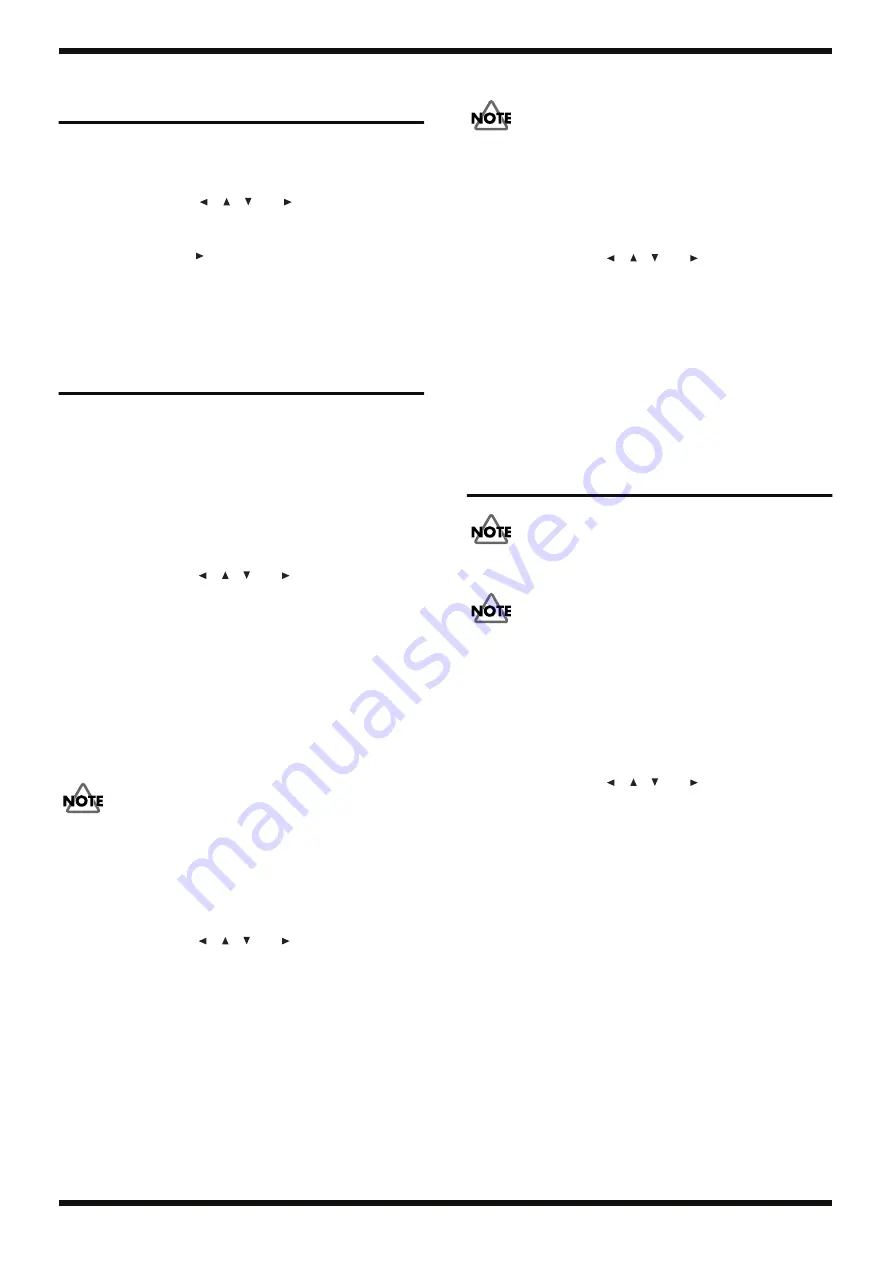
18
Feb. 2014
FA-06
Verifying the Version
Number
1.
Switch on the power to the unit.
2.
Press
MENU
.
The
MENU
screen appears.
3.
Use the cursor buttons (
,
,
and
) to select
System
, then
press
ENTER
.
The
SYSTEM SETUP
screen appears.
4.
Use the cursor buttons
to select the
Information
tab.
The version number is displayed on the LCD screen.
5.
Press
EXIT
several times to return to the initial screen.
Data Backup and Restore
Operations
Items Required
• SD card (#5100038316)
Formatting an SD Card
1.
Insert the SD card into the unit and switch on the power to the unit.
2.
Press
MENU
.
The
MENU
screen appears.
3.
Use the cursor buttons (
,
,
and
) to select
Utility
, then press
ENTER
.
The
UTILITY
screen appears.
4.
In the
UTILITY
screen, select
Format SD Card
and press
ENTER
.
A confirmation prompt appears.
5.
Press
6
(
OK
).
When
Format Completed!
is displayed, formatting has finished.
To cancel it, press
7
(
Cancel
).
6.
Eject the SD card.
Backing Up Data to SD Card
Do not switch the unit power off during this procedure. Doing so may result in
data corruption.
1.
Insert a formatted SD card into the unit and switch on the power to the
unit.
2.
Press
MENU
.
The
MENU
screen appears.
3.
Use the cursor buttons (
,
,
and
) to select
Utility
, then press
ENTER
.
The
UTILITY
screen appears.
4.
In the
UTILITY
screen, select
Backup
and press
ENTER
.
5.
Press
7
(
Backup
).
A confirmation prompt appears.
To cancel it, press
7
(
Cancel
).
6.
Press
6
(
OK
).
When
Backup Completed!
is displayed, the backup operation has
finished.
7.
Eject the SD card.
Restoring Backed-up Data
Do not switch the unit power off during this procedure. Doing so may result in
data corruption.
1.
Insert the SD card containing the backed-up data into the unit and switch
on the power to the unit.
2.
Press
MENU
.
The
MENU
screen appears.
3.
Use the cursor buttons (
,
,
and
) to select
Utility
, then press
ENTER
.
The
UTILITY
screen appears.
4.
In the
UTILITY
screen, select
Restore
and press
ENTER
.
5.
Press
7
(
Restore
).
A confirmation prompt appears.
To cancel it, press
7
(
Cancel
).
6.
Press
6
(
OK
).
7.
When
Completed. Please Power Off!
appears, switch off the power and
eject the SD card.
Performing a Factory Reset
The Factory Reset operation takes several minutes to complete. Be sure never
to switch off the power before the operation finishes.
Executing a factory reset resets all parameters in the unit to their factory-
default values. If you want to keep the setting values, then before you perform
this operation, refer to
Data Backup and Restore Operations
back up the parameters onto an SD card.
Data on the SD card is not returned to factory-default values.
1.
Switch on the power to the unit.
2.
Press
MENU
.
The
MENU
screen appears.
3.
Use the cursor buttons (
,
,
and
) to select
Utility
, then press
ENTER
.
The
UTILITY
screen appears.
4.
In the
UTILITY
screen, select
Factory Reset
and press
ENTER
.
A confirmation prompt appears.
To cancel it, press
7
(
Cancel
).
5.
Press
6
(
OK
).
A factory reset is executed.
6.
When
Completed. Please Power Off!
appears, switch off the power.
Summary of Contents for Fa 06
Page 27: ...27 Feb 2014 FA 06 Circuit Board Main Board fig b main1 eps fig b main2 eps ...
Page 42: ...42 Feb 2014 FA 06 Circuit Board Jack Panel R MIDI LCD 7 Seg Board fig b jack1 eps ...
Page 43: ...43 Feb 2014 FA 06 fig b jack2 eps ...
Page 60: ...60 Feb 2014 FA 06 Circuit Board Bender Encoder Panel L Panel C Board fig b panel eps ...






























