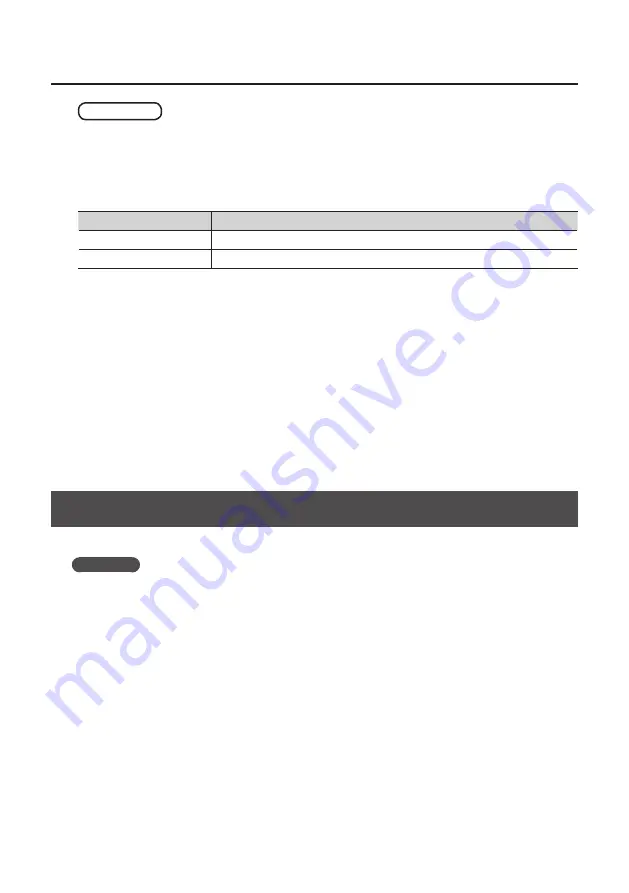
28
Troubleshooting
Mac OS X
1.
Start up the computer without the DUO-CAPTURE connected .
Disconnect all USB cables other than those for a USB keyboard and/or USB mouse (if used).
2.
Insert the included CD-ROM into the computer’s CD-ROM drive .
3.
Double-click [Uninstaller] in one of the following folders on the included CD-ROM .
Operating System
Folder
Mac OS X 10.6 or later
Open [Driver], and then [10.6]
Mac OS X 10.5 or earlier
Open [Driver], and then [10.4]
4.
When “This uninstalls DUO-CAPTURE driver from this Macintosh .” appears, click
[Uninstall] .
If other messages appear, follow the instructions on the screen.
5.
When “Are you sure you want to uninstall the driver?” appears, click [OK] .
6.
The authentication dialog box or the message “Uninstaller requires that you type your
password” will appear .
Enter the password and click [OK] .
7.
When “Uninstallation is completed .” appears, click [Restart] and restart the computer .
It may take some time for the computer to restart.
Advanced Driver Settings
You can set the input and output audio buffer size and ASIO-related settings.
Windows
When using Windows 7, driver settings cannot be changed while the monitoring function of
Windows is enabled. Turn off the monitoring function (“Monitoring Function Settings (Windows 7)”
1.
Exit all programs that are using the DUO-CAPTURE .
2.
Open the “Control Panel” and set the display mode as follows .
•
Windows 7: Icon view
•
Windows Vista/Windows XP: Classic view
Summary of Contents for DUO-CAPTURE
Page 33: ...33 MEMO...
Page 34: ...34 For EU Countries For China...
Page 36: ...5 1 0 0 0 1 7 8 6 1 0 2...























