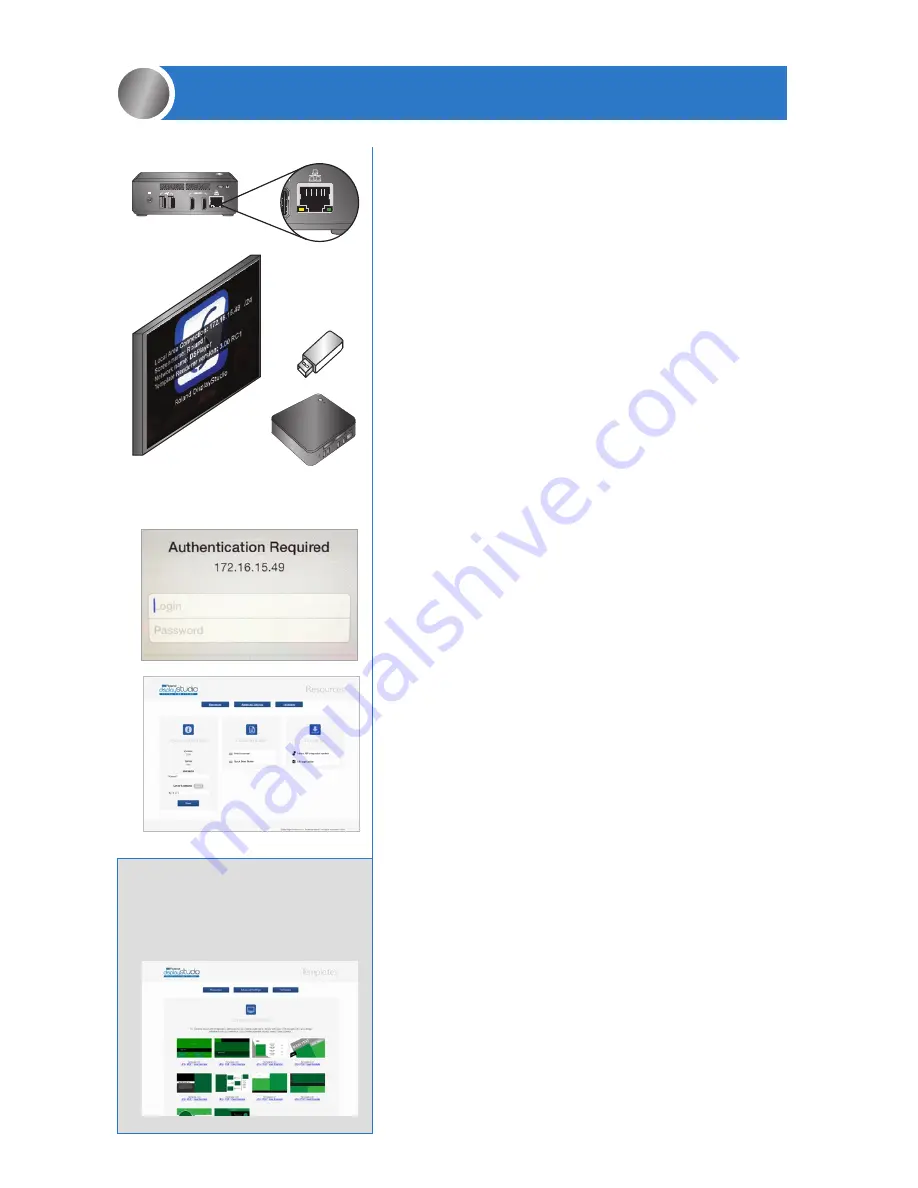
a. Be sure the monitor is turned on when
configuring the media player.
b. Connect the media player to your network
with a standard ethernet cable (not included).
c. To configure the media player and download
DisplayStudio software, you must first obtain the
IP address of the media player. To do this, plug any
USB thumb drive (not included) into any USB port of
the media player. The IP address of the media player
will be displayed on the monitor (ie. 192.168.1.5).
IMPORTANT:
Note this IP address as you will
need it in steps 2d and 3d, then remove USB thumb drive.
d. With the computer that will drive the DisplayStudio
software, open a web browser and enter the IP address
obtained in step 2c.
NOTE:
The computer (not included)
and the media player that will drive the DisplayStudio
software must be on the same network.
Recommended browsers:
Internet Explorer, Chrome,
Firefox, Safari
e. You will be prompted with an authentication screen.
Enter the following login and password.
Login:
config
Password:
cfgpasswd
f. You are now brought to the DisplayStudio media
player configuration menu.
g. To configure the media player, under “System
Information”:
1. Name the media player (default will be Roland1).
NOTE:
If more than one media player is on the same
network, each media player must have a unique name.
2. Verify the “Server Hostname”. The IP address here
should always be 127.0.0.1 and should not be changed
for single media or multiple player installations that
are not networked.
h. To set the local time, click on the “Advanced Settings”
on top of the screen. Under “Date/Time”, configure as
necessary and save. Return to home page by clicking
on the “Resources” on top.
i. DisplayStudio software is an Adobe AIR application.
To install, under “Download”
1. Click “Adobe AIR Integrated Runtime” and follow
the onscreen instructions.
2. Once finished with step 1, click “Roland DisplayStudio
Application” and follow the onscreen instructions.
Once complete, a shortcut will be installed to your desktop.
CONFIGURING THE MEDIA PLAYER AND
DOWNLOADING DISPLAYSTUDIO SOFTWARE
2
2b.
2c.
2e.
2f.
TEMPLATES
:
Digital signage design
reference templates are available
for download in the “Templates”
tab of the configuration menu.
Summary of Contents for DisplayStudio
Page 1: ...QUICK START GUIDE...






