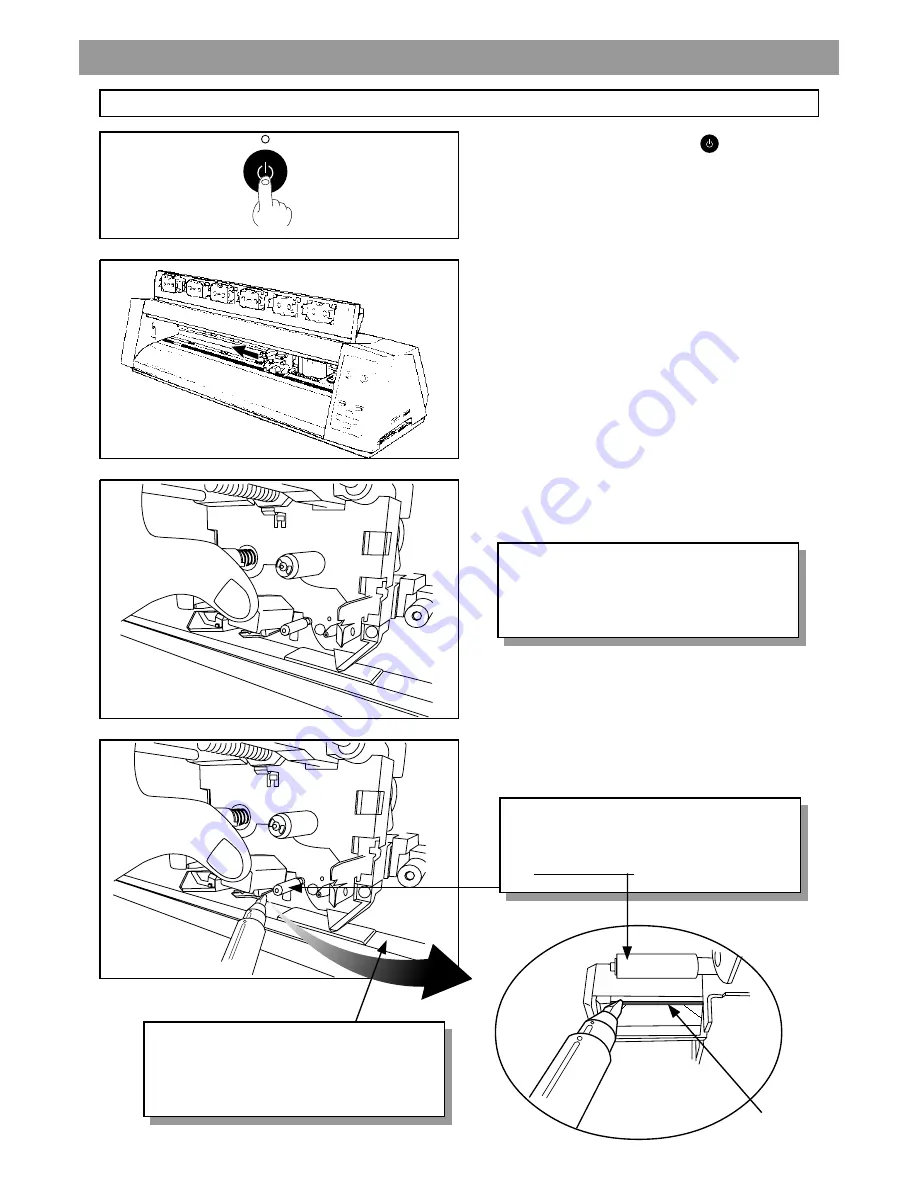
R aise the head cover with your fingur.
Clean the edge of the printing head with the cleaning pen.
It is not necessary to clean the bottom part.
NOT E !
Make s ure not to make c ontac t to
the rubber roller with cleaning pen.
E DG E of HE AD
2 - C lean the P rinting Head with C leaning P en
P erform this cleaning only when you have s cratchy printing or fine lines acros s the image.
Turn off the sub power by pressing
key.
Open the front cover and move the printing head to the left
side of the machine.
NOT E !
Do not rais e the cover too force-
fully or the head could break.
NOT E !
Make s ure not to make c ontac t to
the platen with cleaning pen.
1
2
3
4
























