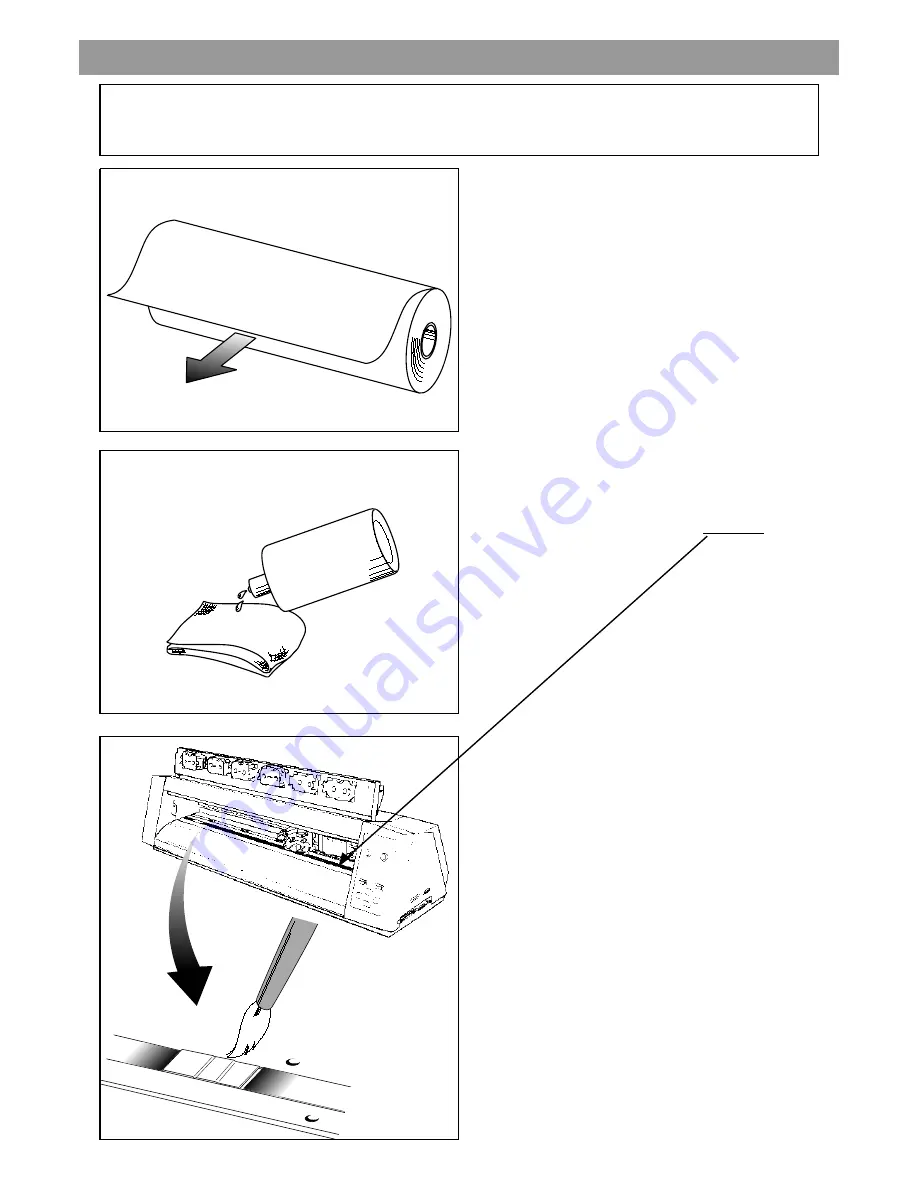
Pull out the amount to be used for printing.
T his can be performed most easily if you set the
sheet on the PC-60 after powering off.
f.
Wipe the surface of the sheet strongly with a cloth soaked
in alcohol to remove the dust and oil.
Please use a cloth which produces little or no fiber dust.
Make sure not to put alcohol on the P L AT E N.
1 - C lean the s heet and C leaning P ad
Make s ure to clean the s heet every time before printing. Dus t or oil on the
s urface of the s heet could res ult in poor printing res ults . A ls o, particles of hard
materials s uch as s and could res ult in damage to the print head.
Check and make sure that the CL EANING PAD is not dirty.
.
If there is dust, please remove it with a brush.
























