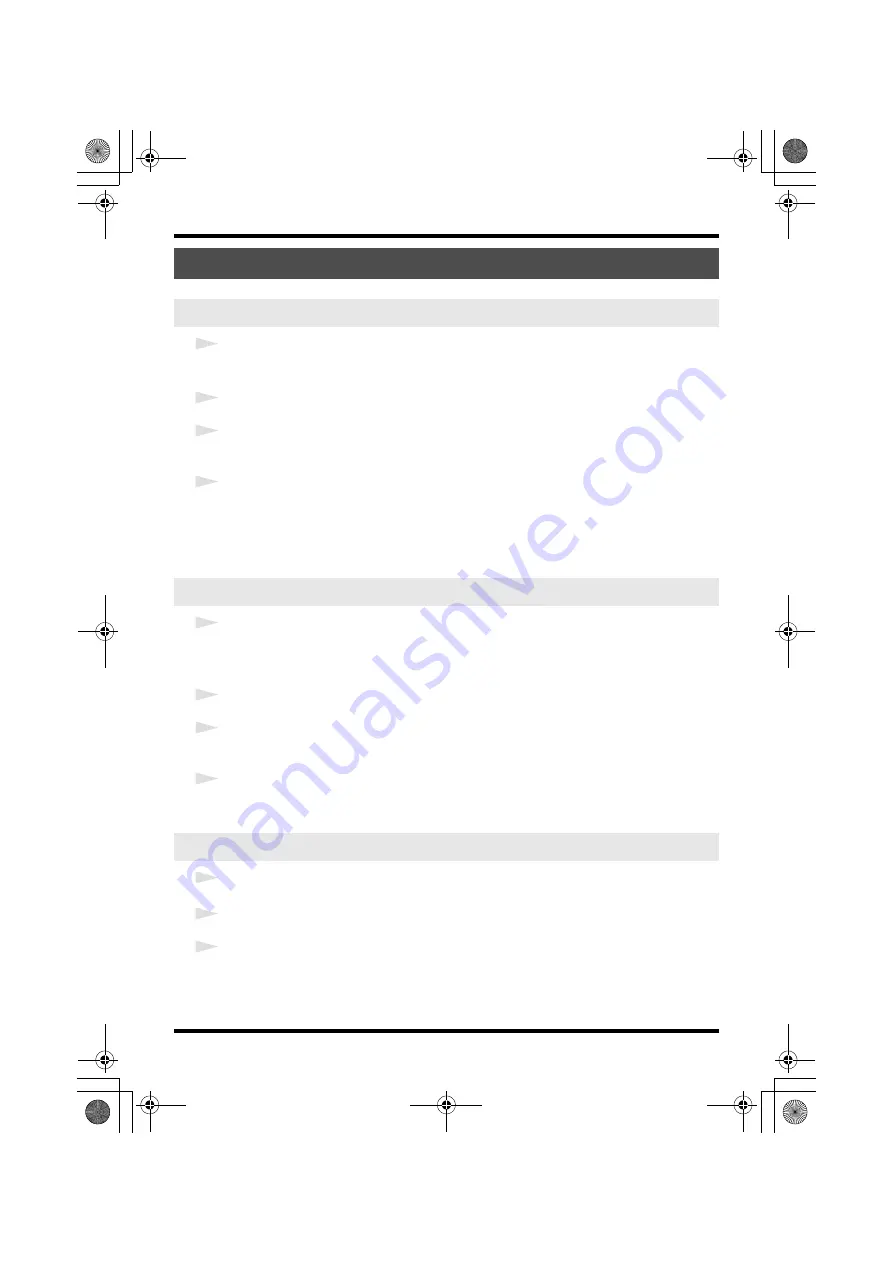
44
Appendices
1
Open the
Control Panel
, and click
Hardware and Sound
.
* If you’re using the Classic View, click
Control Panel Home
to exit the Classic View.
2
In
Sound
, click
Adjust system volume
.
3
The
Volume Mixer
will appear. From the
Device
menu, select the UA-25EX’s
OUT
and adjust the
volume.
4
Adjust the Device or Application volume.
* If the Mute button is on, click the mute button once again to turn it off.
* You can also access the
volume mixer
by right-clicking the
speaker
icon located in the bottom
right corner of your screen, and choosing
Open Volume Mixer
.
1
Open the
Control Panel
, and double-click
Sounds and Audio Devices
.
* If you don’t see the Sounds and Audio Devices icon, click
Sounds, Speech, and Audio Devices
,
and then click
Sounds and Audio Devices
.
2
Click the
Audio
tab.
3
In the Sound playback area, make sure that
OUT (UA-25EX)
is selected as the Default device, and
click
[Volume]
.
4
The
Volume Control
will appear; adjust the
Wave
volume.
* If the Mute setting is checked, clear the check mark.
1
In
System Preferences
, click
Sound
.
2
Click the
Output
tab.
3
In the
Choose a device for sound output field
, make sure that the UA-25EX is selected, and use
the Output volume slider to adjust the volume.
* If Mute is checked, clear the check mark.
System volume settings
Windows Vista users
Windows XP users
Macintosh users
UA-25EXCW_e.book 44 ページ 2009年4月13日 月曜日 午後12時33分
Summary of Contents for Cakewalk UA-25 EX
Page 1: ...7 0 2 UA 25EXCW_e book 1...
Page 59: ...MEMO UA 25EXCW_e book 59...
Page 60: ...MEMO UA 25EXCW_e book 60...
Page 61: ...MEMO UA 25EXCW_e book 61...
Page 62: ...For EU Countries For China UA 25EXCW_e book 62...
















































