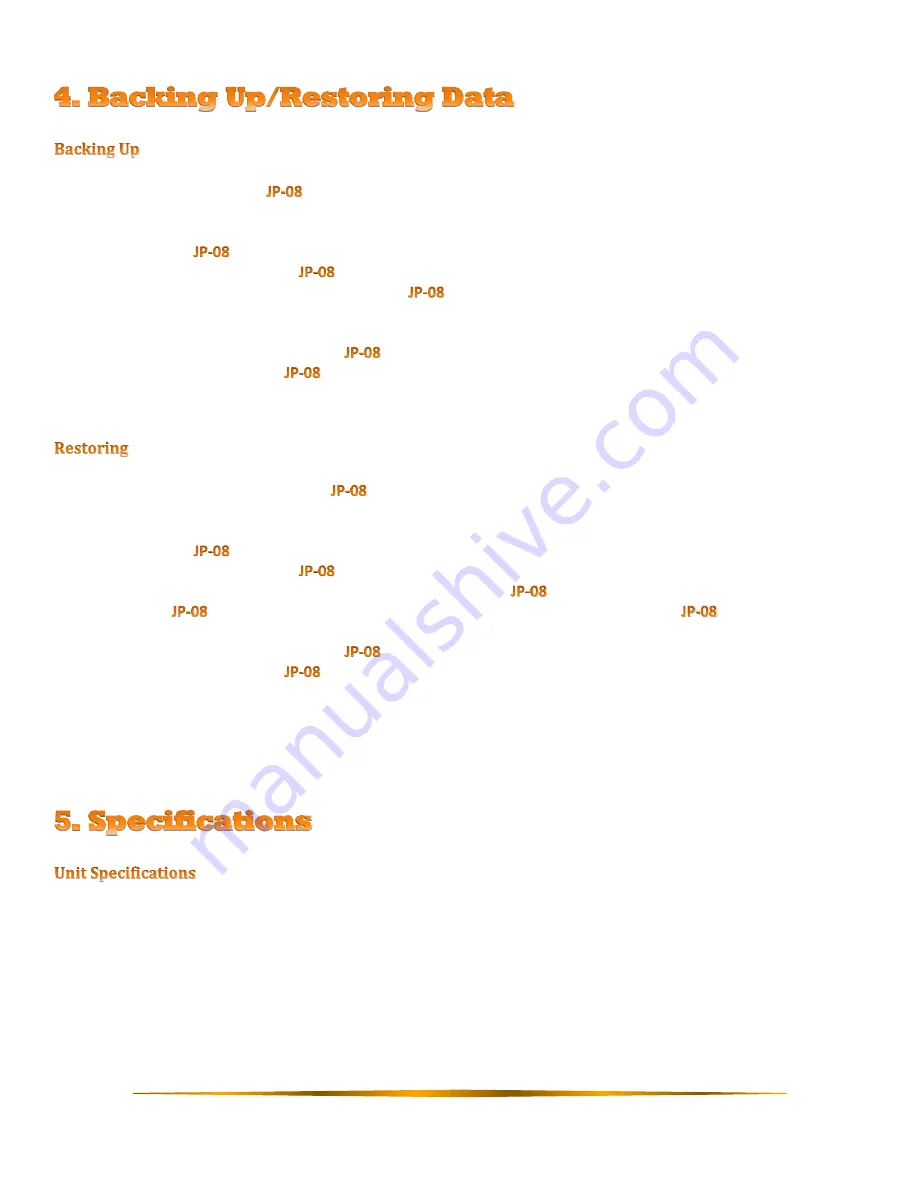
13
To make a backup copy of your
data, perform the following steps:
1.
Turn the POWER button [A] to ON while holding down the PATCH NUMBER [2] button.
2.
Connect the
USB port to your computer via USB cable.
3.
Once recognized, open the “
” driver on your computer.
4.
Navigate to the “BACKUP” folder under the “
” drive.
5.
Copy the backup files (*.PRM) from this folder to your computer.
6.
When the copy has completed, safely eject the USB drive and disconnect the USB cable from the computer.
Windows
Right-Click on the “
” icon in “My Computer” and execure “Eject”.
Mac OS
Drag the “
” icon to the trash icon in the Dock.
7.
Turn the POWER button [A] to OFF.
To restore a previos backup copy of your
data, perform the following steps:
1.
Turn the POWER button [A] to ON while holding down the PATCH NUMBER [2] button.
2.
Connect the
USB port to your computer via USB cable.
3.
Once recognized, open the “
” driver on your computer.
4.
Navigate to the computer folder containing your backed-up
data.
5.
Copy the
backup files (*.PRM) from this folder to the “RESTORE” folder on the “
” drive.
6.
When the copy has completed, safely eject the USB drive and disconnect the USB cable from the computer.
Windows
Right-Click on the “
” icon in “My Computer” and execure “Eject”.
Mac OS
Drag the “
” icon to the trash icon in the Dock.
7.
Press the MANUAL button.
8.
After the LED’s have completely stopped blinking, turn the POWER button [A] to OFF.
9.
When you turn on the unit, the sounds will be restored.
Maximum Polyphony
4 Voices
Power Supply
USB Power; 4xAA batteries
Current Draw
500mA (USB Power)
Dimensions
300 (W) x 128 (D) x 46 (H) mm / 11-13/16 (W) x 5-1/16 (D) x 1-13/16 (H) inches
Weight (incl batteries)
970g / 2lbs 3oz
Accessories
Owner’s Manual, “Using the Unit Safely” leaflet, 4xAA batteries
Options
Keyboard Unit K-25m















