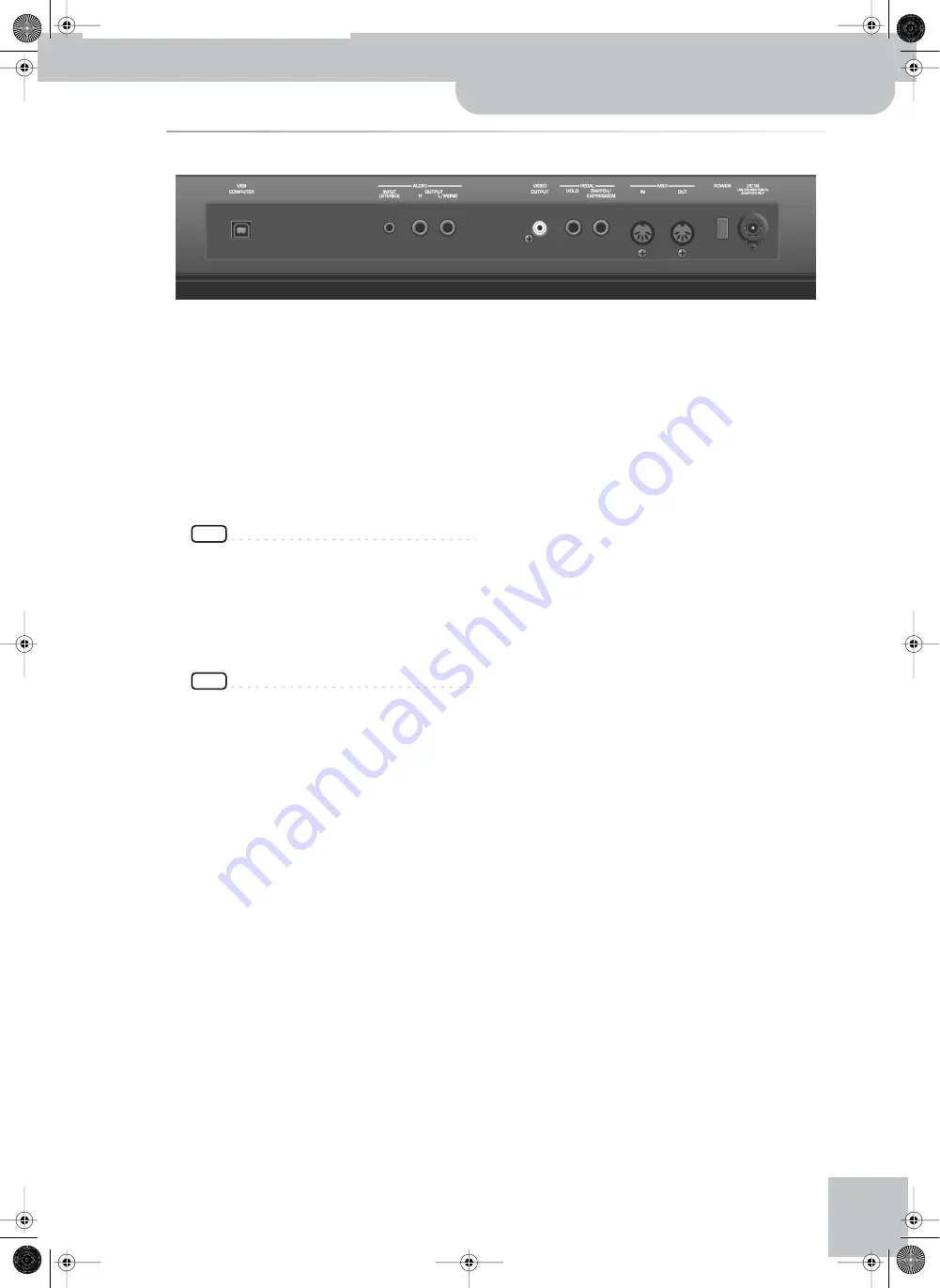
Rear panel
Backing Keyboard BK-5 OR
r
15
Rear panel
A
USB COMPUTER port
Use a USB cable to connect the BK-5 OR to your
computer via this connector (page 18).
B
AUDIO INPUT (STEREO) mini jack
This mini jack allows you to connect the audio out-
puts of an external signal source (CD/mp3 player,
synthesizer, etc.).
C
AUDIO OUTPUT R & L/MONO sockets
These sockets transmit all audio signals the BK-5 OR
generates as well as the signals you input to the
BK-5 OR.
NOTE
If you can/want to use only one channel on your external
amplifier, connect the L/MONO socket to its input. For opti-
mum sound quality, we recommend working in stereo,
though.
D
VIDEO OUTPUT socket
Connect this socket to the appropriate input of your
TV or external display.
NOTE
The signal format (PAL or NTSC) and aspect ratio are select-
able (page 71).
E
PEDAL HOLD socket
An optional Roland DP-series or BOSS FS-5U foot-
switch connected to this socket can be used to hold
the notes of the real-time parts. (The MELODY INTELL
part can also be sustained in this way.) This function
is also referred to as “sustain” or “damper”.
F
PEDAL SWITCH/EXPRESSION socket
Connect a separately available pedal switch (Roland
DP-series), a separately available foot switch (BOSS
FS-5U) or a separately available expression pedal
(Roland EV-5) to this jack (page 19).
G
MIDI IN & OUT sockets
You can connect MIDI devices to these sockets
(page 18).
H
POWER switch
Turns the power on/off (page 21).
With the factory settings, the BK-5 OR’s power will
automatically be switched off 30 minutes after you
stop playing or operating the BK-5 OR.
If the BK-5 OR’s power has been turned off automat-
ically, you can use the [POWER] switch to turn the
BK-5 OR back on. If you don’t want the power to turn
off automatically, set the “Auto Off” parameter to
“OFF” (page 72).
I
DC IN socket
Connect the supplied PSB-7U AC adapter here
(page 17).
BK-5or_US.book Page 15 Monday, February 13, 2012 12:19 PM
















































