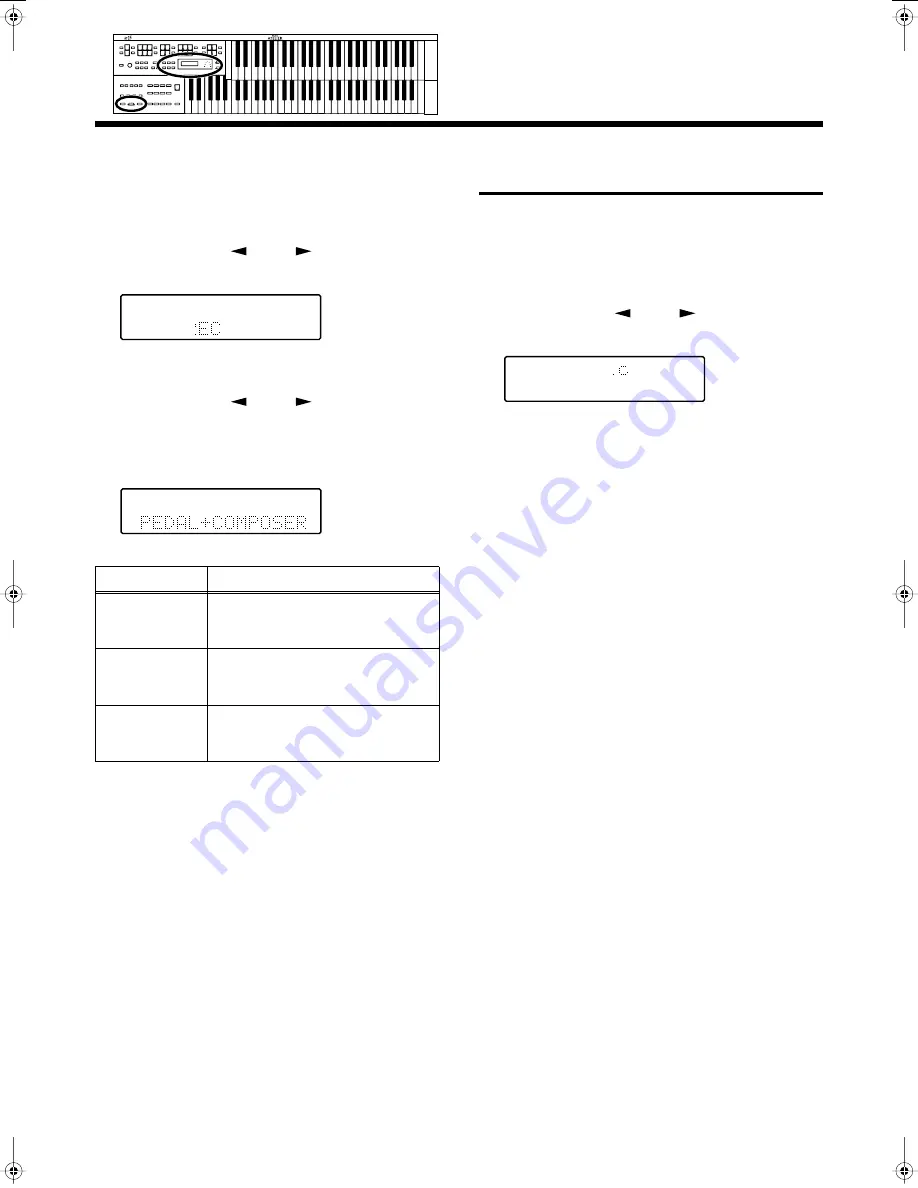
83
Settings for the Composer
■
Function During Playback
You can specify whether or not the Expression pedal will
function while ATELIER song files are being played back.
1.
Press the [Utility] button.
2.
Press the Menu [
] and [
] buttons to select
“Exp. Source.”
fig.09-06
3.
Press the [Rec] button.
4.
Press the Menu [
] and [
] buttons to select
“Playback.”
5.
Press the Value [-] and [+] buttons to specify the
pedal function.
fig.09-08
To return to the basic screen, press the [Utility] button.
Switching the Display of
Lyrics On or Off
Some music files have Lyrics included and these Lyrics can
be displayed on the screen. You can turn on or off the lyrics
display of such music files.
1.
Press the [Utility] button.
2.
Press the Menu [
] and [
] buttons to select
“Lyric.”
fig.09-11
3.
Press the Value [-] and [+] buttons to switch the
lyric display “ON (displayed)” or “OFF (not
displayed).”
To return to the basic screen, press the [Utility] button.
* If you press a voice select button while playing back music files
that contains lyrics, the display screen will switch, and the
lyrics will no longer be displayed. To re-display the lyrics, press
the [Rec] button.
➔
This setting remains stored in memory even while power is
turned off.
Setting
Descriptions
PEDAL+
COMPOSER
Expression pedal will function.
Expression pedal recording within the
song file will also be effective.
COMPOSER
Expression pedal will not function.
The Expression pedal recording
within the song file will be effective.
PEDAL
Expression pedal will function. The
Expression Pedal recording within the
song file will be ignored.
AT-15_e.book 83 ページ 2005年1月21日 金曜日 午後8時14分
Summary of Contents for AT15 Music Atelier
Page 13: ...13 MEMO ...






























