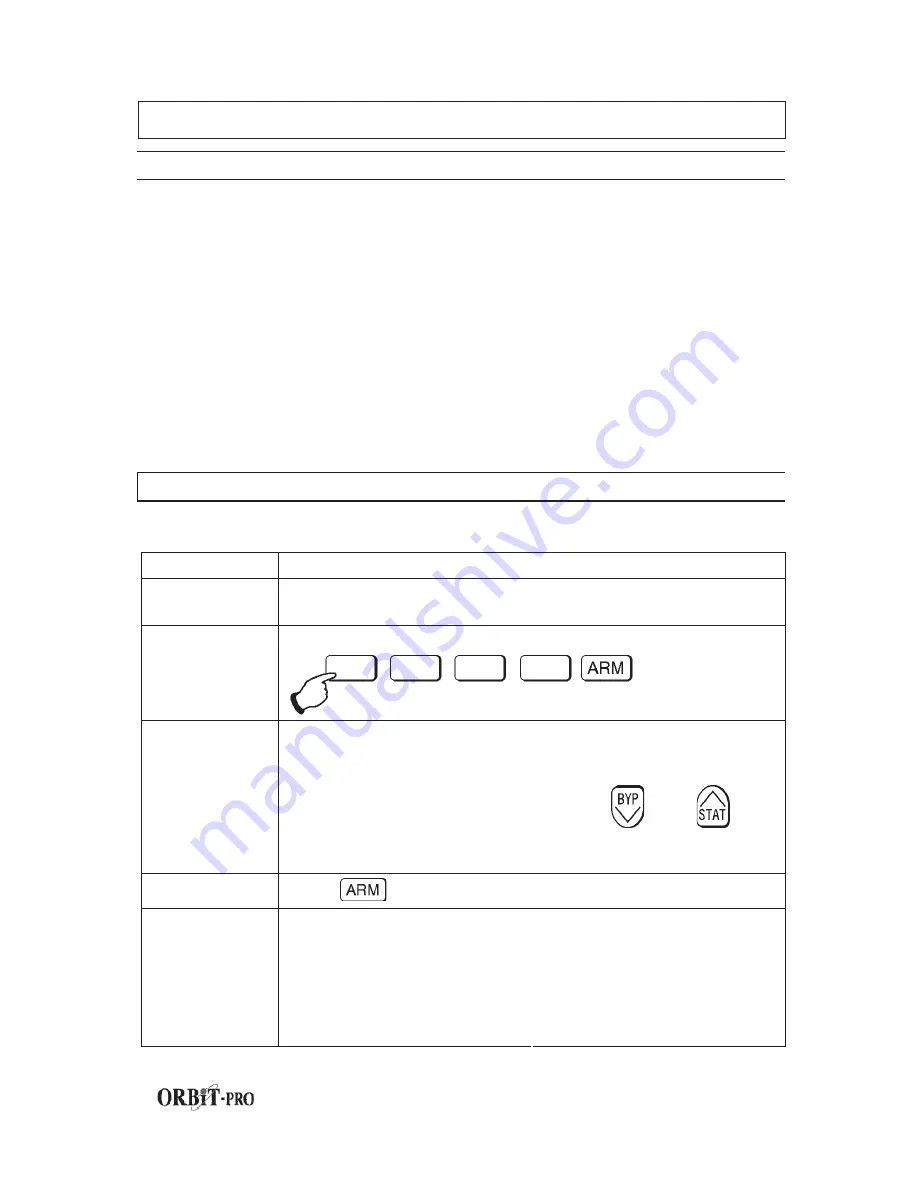
user manual
17
Section 4: Partitioned Systems
INTRODUCTION
The ORBIT-Pro system can be divided into partitions. Each partition may be
viewed as a separate security system, each one can be armed and disarmed
separately regardless the condition of the other.
Partitions can be armed/disarmed one at a time, or all at once.
Keypads and Partitions - Each keypad is assigned to different partition(s).
Grand Master and manager , with access to all partitions, can use any keypad to
access any partition. Other users can use only designated keypads.
Common Zones - partitioned systems have to share common zones, for
example the front door of certain two family house, must be available to both
families and is therefore shared between them.
A common zone is armed only if all partitions sharing the zone are armed.
The common zone(s) is disarmed if any of the partitions, which the zone(s) is
assigned, is disarm.
ARMING MULTIPLE PARTITIONS
Only users that have defined so during the system installation can operate
more than one partition, and arm/disarm all partitions at once.
STEP
DESCRIPTION
1
If the system is NOT ready to be armed.
Secure or bypass the violated zone(s) and then proceed.
2
Enter your User Code and press
[ARM]
.
3
Enter the partition(s) number you wish to arm (1 or 2 up until
8).
(Partition “0” relates to ALL partitions, to arm all partitions at
once enter 0)
For LCD Keypad you can scroll with the or the
keys to the desired partition (or enter the partition's number).
The first item in the list will be ALL (partition number 0)
4
Press
to arm the selected partition(s).
Repeat the above for other partitions to be armed.
Example:
To arm partition 3
with code 1234, enter:
1-2-3-4 [ARM] [3] [ARM]
To arm ALL partitions:
1-2-3-4-[ARM] [0] [ARM]
To arm partitions 3 and 4:
1-2-3-4 [ARM] [3] [4] [ARM]
5
To arm in STAY mode:
1-2-3-4 [STAY] [3] [STAY]
Summary of Contents for ORBIT-PRO RP296MUD
Page 1: ...RP296MUD User s Manual UL LISTED C L AS S A S Y S T E M...
Page 2: ......
Page 3: ...User s Manual R P 2 9 6 M U D...
Page 34: ...Notes...


























