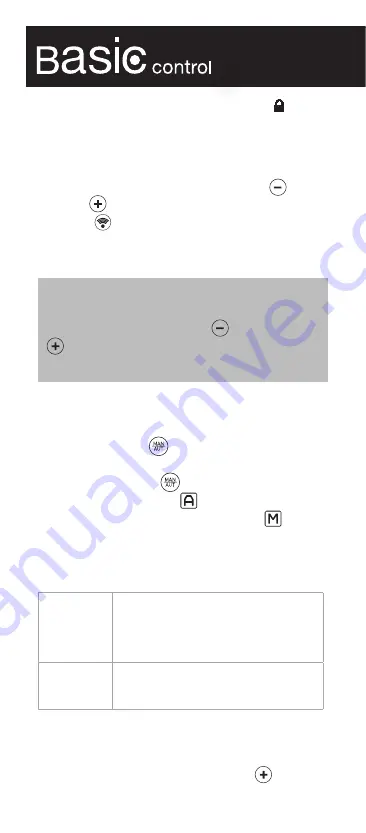
6
and the keypad lock will be activated. The
symbol
will appear on the display panel of your product and
the keys will not respond.
To unlock the keypad on your product using your
remote control, please hold and press the
button
AND the
button TOGETHER for 3 seconds. Then
press the
button to send this instruction to your
radiator, towel rail or water heater. The keypad will
then be unlocked.
IMPORTANT: In the event that your remote control
stops working, you can disable the keypad lock on
your product by pressing the
button AND the
button TOGETHER for 3 seconds. The product
will reset but you will lose any programming.
2.7. MANUAL / AUTOMATIC functions
To change or choose the MANUAL or AUTOMATIC
function, press the
button on the keypad. You
can change from AUTOMATIC to MANUAL and vice
versa by pressing the
button again. On the
display panel, the symbol
will appear for the
AUTOMATIC function and the symbol
for the
MANUAL function. The AUTOMATIC function
activates the programming you have already estab-
lished in the product.
MANUAL
This function allows you to change the
product between the COMFORT, ECO
and ANTI-FROST modes and to change
the temperature (see section 2.5.).
AUTOMATIC
This function will activate the
programming that has previously been
set in the product.
2.7.1. MANUAL function
The MANUAL function allows you to manually set the
temperature of your product. Press the
button to
Summary of Contents for BASIC control
Page 1: ...2 INSTRUCTION MANUAL REMOTE CONTROL Information operation installation ...
Page 14: ...14 NOTES ...
Page 16: ......
Page 17: ...17 NOTES ...
Page 18: ...18 NOTES ...






































