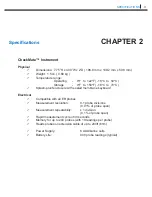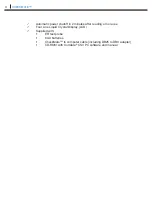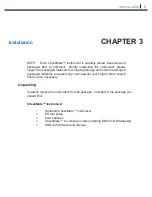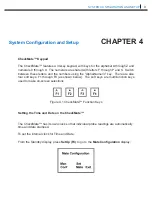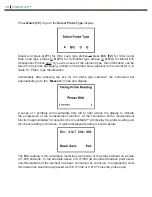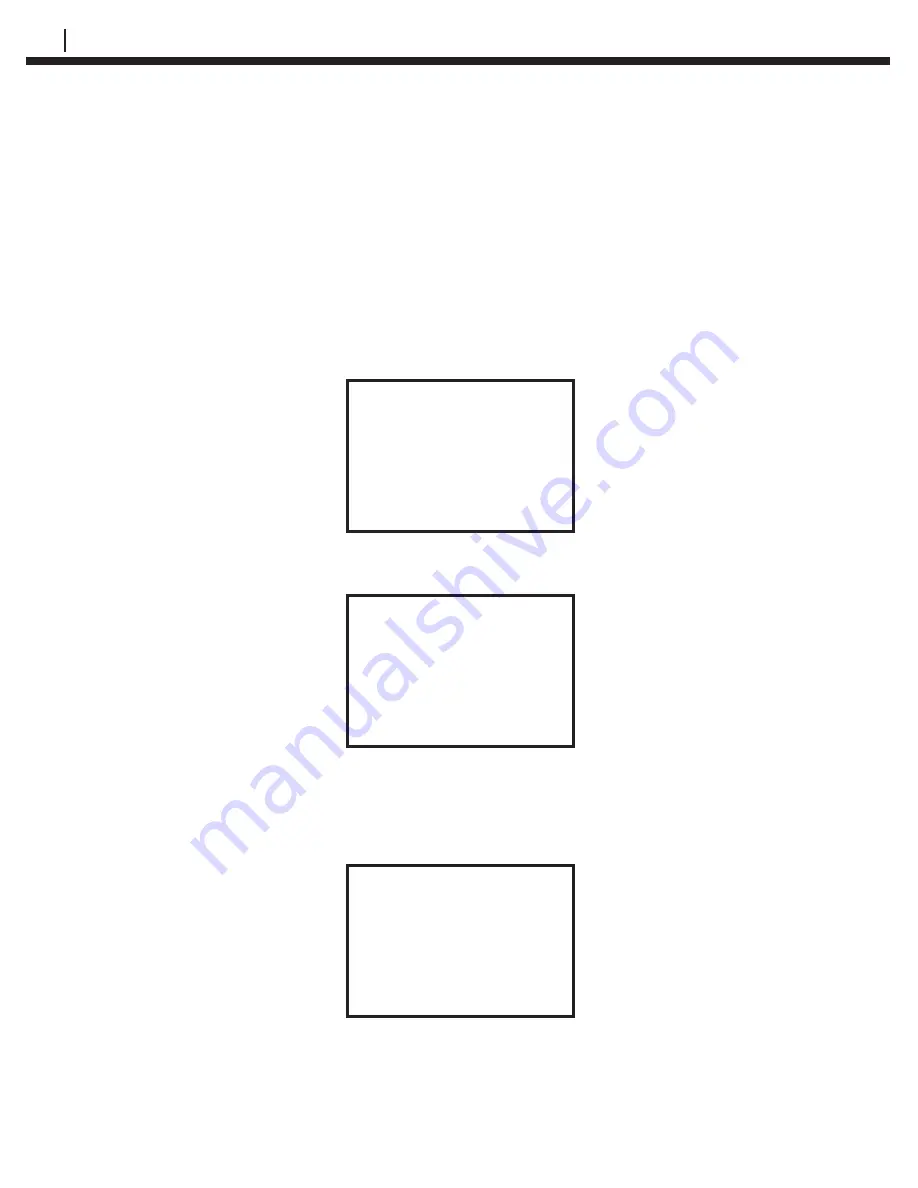
12
CHECKMATE™
Clearing Memory on CheckMate™
Normally it will not be necessary to clear the memory on the CheckMate™
unless extraneous entries have been made, for example, when initially
experimenting with the system. Alternatively, if the equipment is to be
transferred to a new location, then it is recommended to clear the memory
to avoid confusion with any previously collected data. To clear the memory,
proceed as follows.
From the
Standby
display, press
SetUp (F4)
to go to the
Mate Configuration
display:
Mate Configuration
Man Set _
Conf Mate Exit
Press
Set Mate (F3)
to go to the
Mate Settings
display:
Mate Settings
Set Set Clr
Units Time Mem Exit
Press
Clr Mem (F3)
to go to the clear memory confirmation screen:
WARNING!
This will ERASE all
Of the Mates Data!
Clear Abort
Press
Clear (F1)
to clear all memory.
Note: this will clear readings stored in internal memory.
Summary of Contents for CHECKMATE
Page 6: ...2 CHECKMATE Figure 1 1 CheckMate Instrument 4 3 3 00 3 1 20 MIN 80 MIN 2 0 7 75 ...
Page 28: ...24 CHECKMATE ...
Page 32: ...28 CHECKMATE Pressing Enter F1 will go to the ID Configured display ...
Page 34: ...30 CHECKMATE Press More F1 one more time to go to the third screen of information ...
Page 38: ...34 CHECKMATE ...