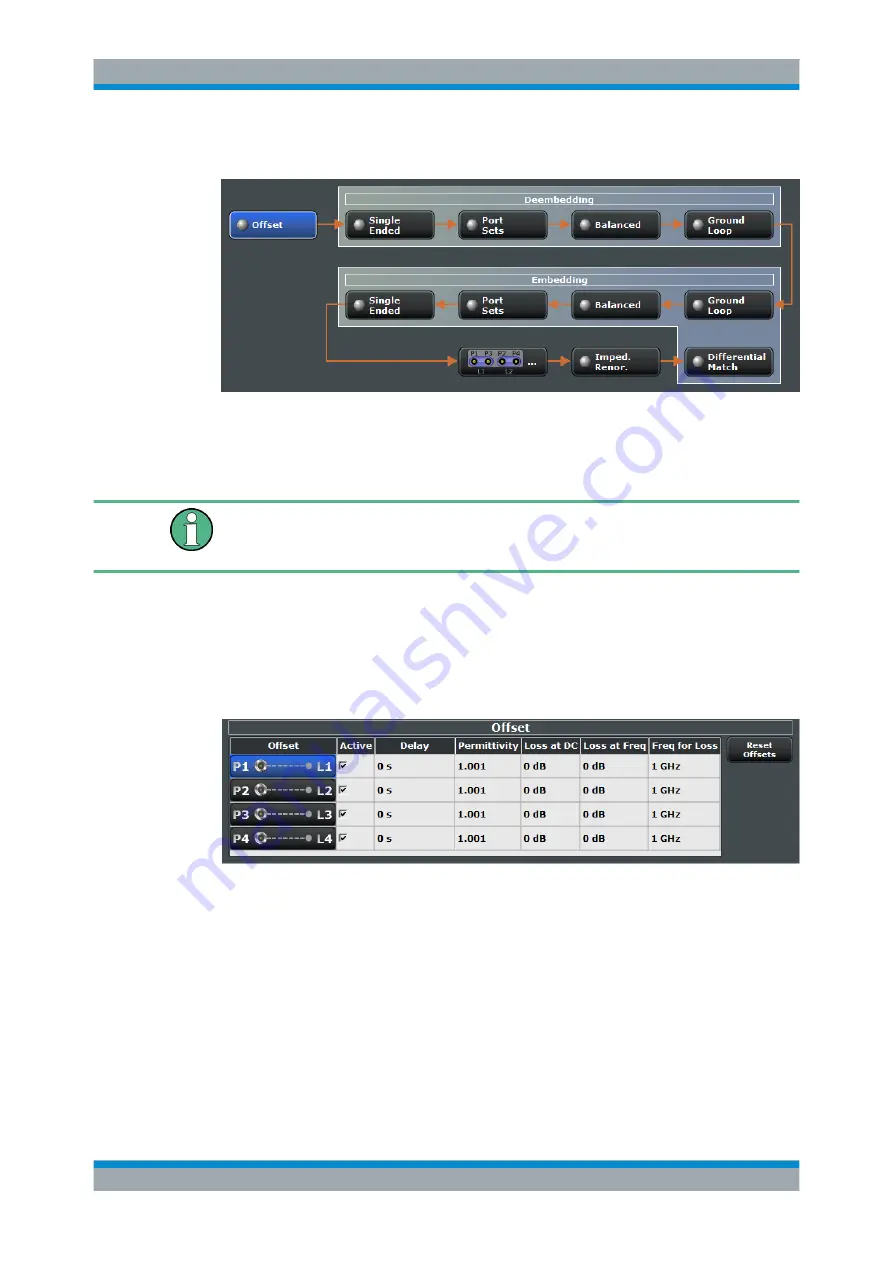
GUI Reference
R&S
®
ZNB/ZNBT
406
User Manual 1173.9163.02 ─ 38
Access:
CHANNEL – OFFSET EMBED > "Overview"
Figure 5-36: Offset Embed dock widget: Overview (Calculation Flow)
Use one of the buttons to configure the corresponding function. A green LED on a but-
ton indicates that the corresponding deembedding/embedding function is active.
If the "Fixture Simulator" is disabled for the related channel (see
on page 346), all functions except the "Offset" function are in inactive (greyed out in
the "Overview").
5.7.1.2
Offset Panel
Allows to activate or deactivate offset/loss correction for selected physical ports and to
set related parameters.
Access:
> "Offset"
Figure 5-37: Offset Embed dock widget: Offset panel
The "Offset" panel can also be activated by selecting the
. Refer to its description for background information, additional parameters and
remote commands.
Active
The checkbox in the "Active" column activates/deactivates the configured length and
loss parameters for the respective
(i.e. adds/removes them to/from the calculation
flow) without changing the parameter values.
Remote command:
[SENSe<Ch>:]CORRection:OFFSet<PhyPt>:COMPensation[:STATe]
Offset Embed Softtool






























