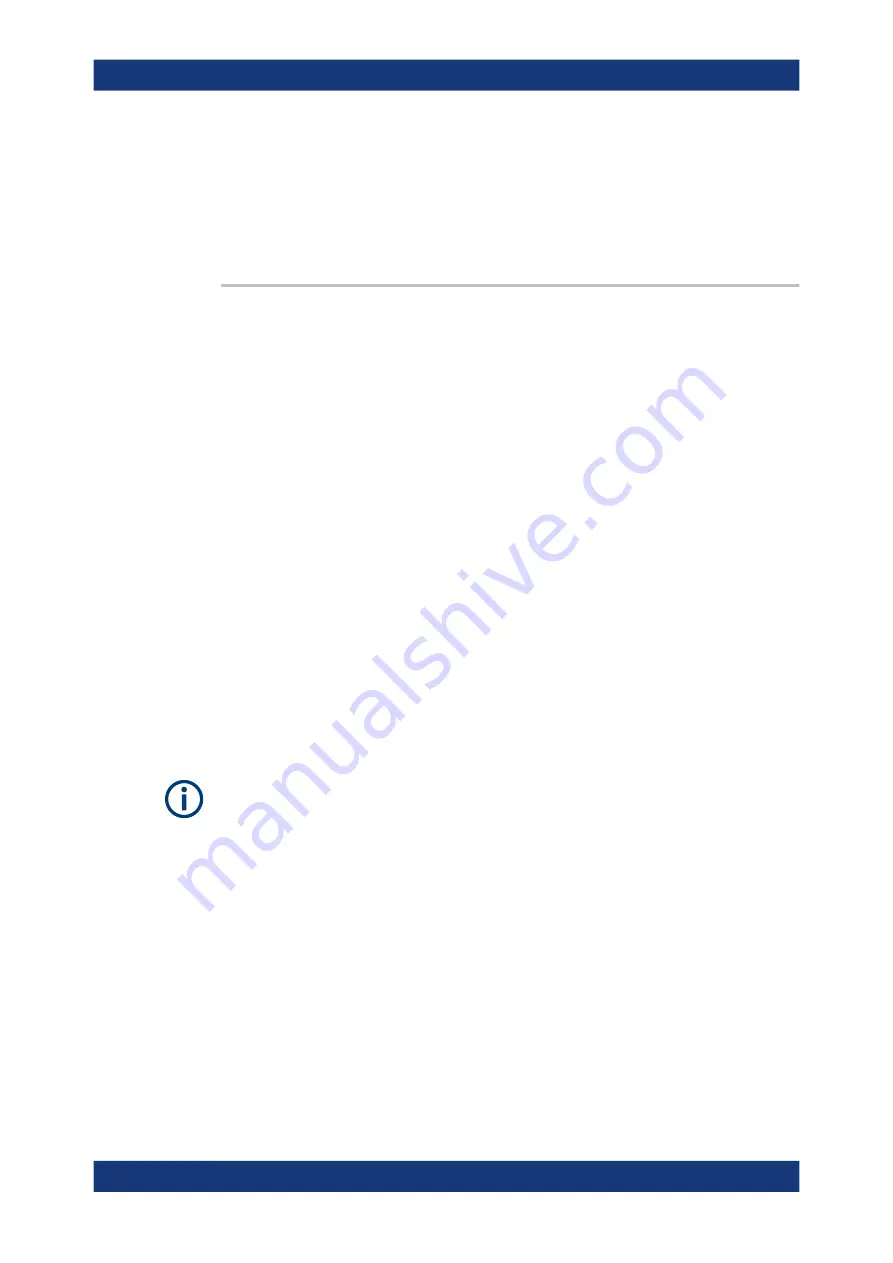
Remote control commands
R&S
®
NGP800
134
User Manual 5601.5610.02 ─ 09
Example:
OUTPut:DELay 1
OUTPut:DELay?
-> 1
Returns output delay state as on.
Example:
OUTPut:DELay? (@1)
Returns output delay state at channel 1.
OUTPut:SELect
<arg0>[, <Channel list>]
OUTPut:SELect?
[<Channel list>]
Sets or queries the output state of selected channel.
Parameters:
<state>
0
Deactivates the selected channel.
1
Activates the selected channel.
*RST:
0
Parameters for setting and query:
<Channel list>
<list>
Example:
OUTPut:SEL? (@1)
Queries output state at channel 1.
Example:
See
Example "Activating the channels"
7.5.8
OCP setting
The
FUSE
subsystem contains the commands for overcurrent protection parameters
such as activating fuses and setting fuse parameters of the output channels. The
default unit is A.
The delay function of the fuses takes effect when the corresponding channel is activa-
ted (output on).
Example: Configuring fuses
This example contains all commands to configure and query the fuse states and set-
tings.
// ************************************************
// Activate a fuse
// ************************************************
INST OUT1
// selects a channel and activates the overcurrent protection
FUSE 1
// queries the state of the overcurrent protection in the selected channel
FUSE?
// response: 1
Configuration commands
















































