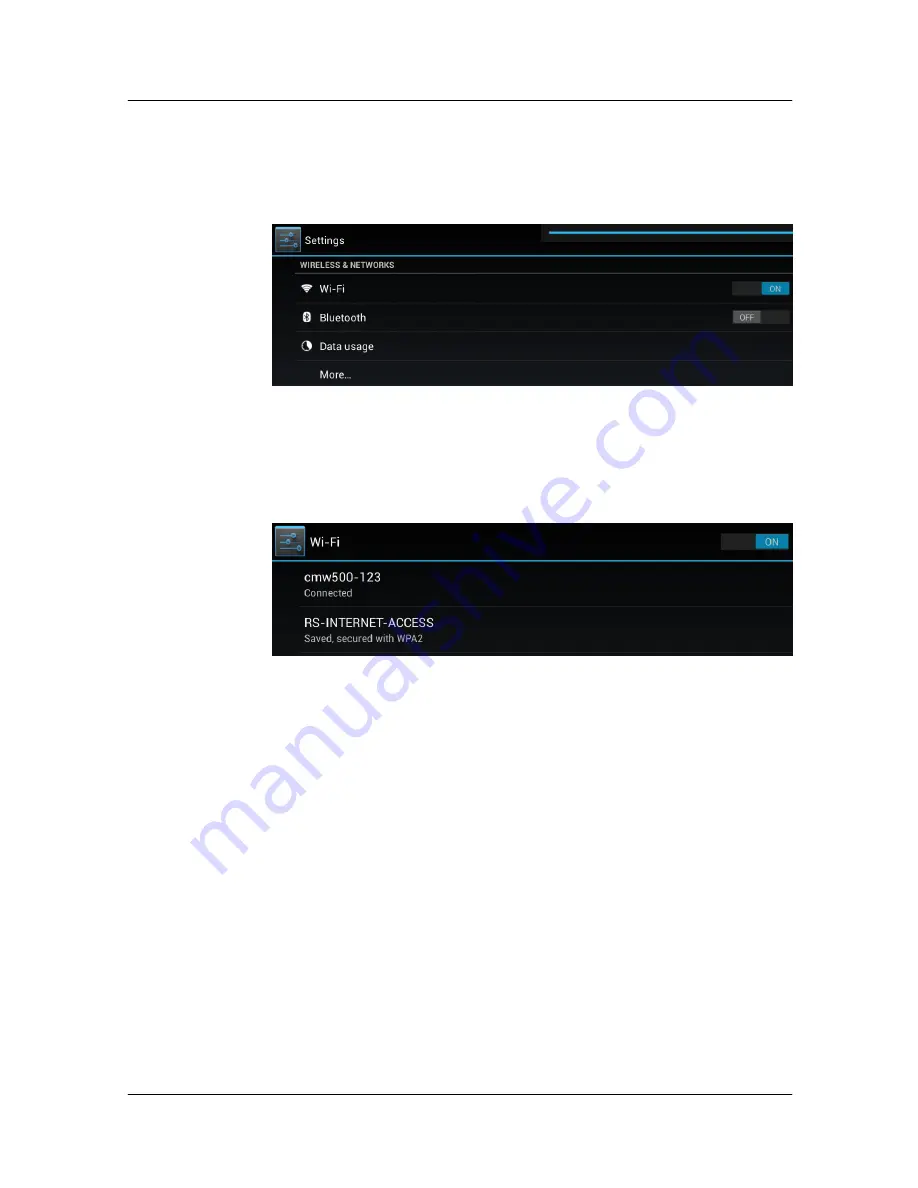
Setup
1MA236_0e
Rohde & Schwarz
Remote Operation of Windows Based T&M Instruments with Android Tablets
14
4. If Wi-Fi is in state OFF, then turn on Wi-Fi by dragging the ON/OFF slider in the
Wi-Fi row into the ON position.
The tablet automatically detects the WLAN access point provided by the WLAN
router or the WLAN USB adapter and connects to the WLAN.
Fig. 11: Wireless and networks overview
5. Tap "Wi-Fi".
The configured WLAN networks are shown with their network names and the con-
nection states are indicated. Particularly the WLAN with the network name you
have configured before at the WLAN router or at the T&M instrument with USB
adapter is shown with state "Connected" (in the figure: "cmw500-123").
Fig. 12: Wi-Fi networks
3.4 Establishing the RDP Connection
RDP operates on the WLAN connection which has been established in the previous
section.
Prerequisites:
● The T&M instrument which will be accessed remotely is already running.
● If a WLAN router is used with DHCP server enabled, the T&M instrument also has
enabled DHCP (this usually is the default setting).
● In case of DHCP enabled, the T&M instrument gets its IP address from the DHCP
server in the LAN (here the WLAN router). So look up this IP address from the
T&M instrument after having connected T&M instrument and WLAN router. At the
CMW you get the IP address from the "Setup" window under "System" > "Lan-
Services".
Proceed as follows on the tablet:
1. Look for the "2X" icon in the Apps Area and tap that icon.























