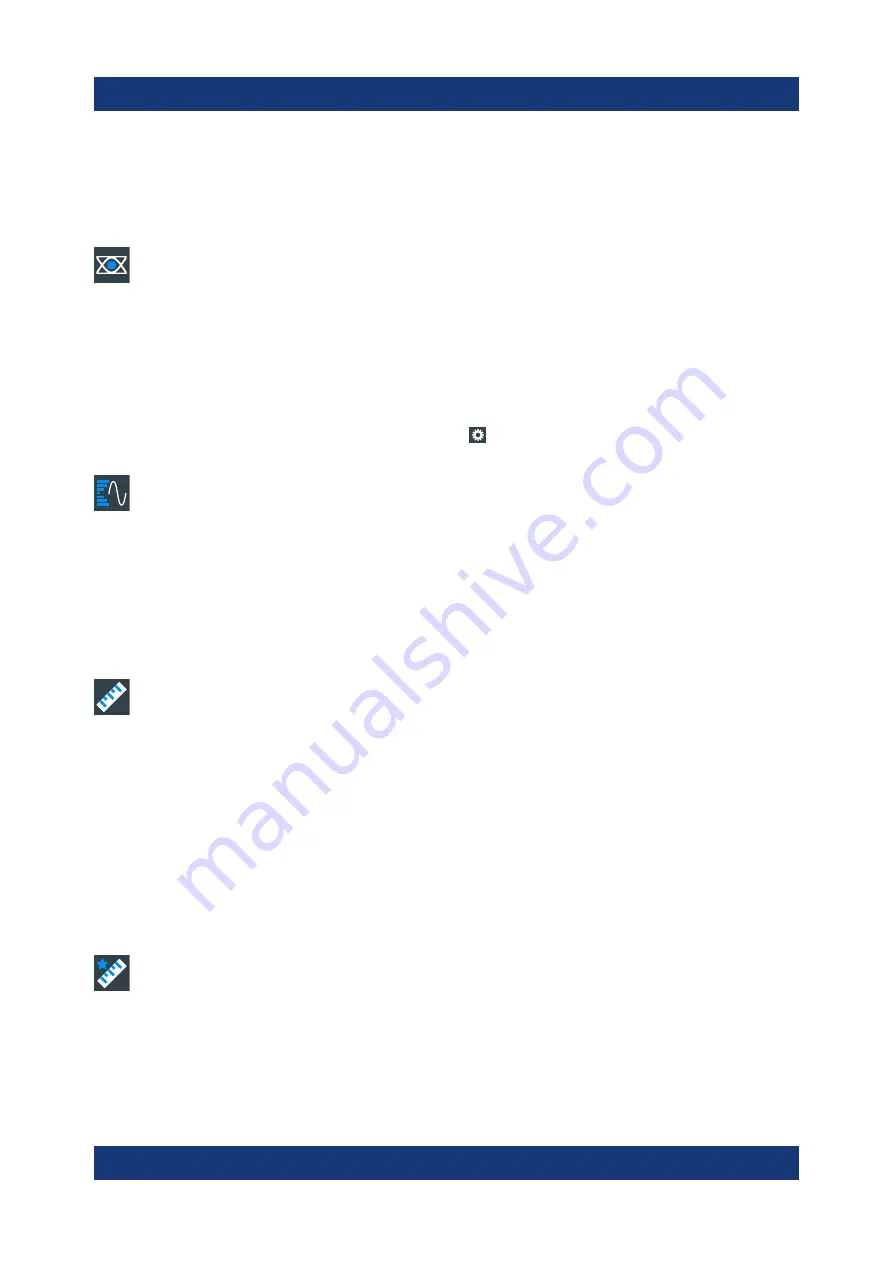
Operating the instrument
R&S
®
RTP
61
Getting Started 1803.6478.02 ─ 01
Tap the diagram where you want to set the cursors, or draw a rectangle in the dia-
gram to position the cursor lines. The resulting cursor lines measure the selected
waveform, and the results are shown.
Mask Test
Starts the on-screen mask definition and the testing against the defined
mask.
Tap the icon and then tap the points that build the mask. To finish the shape defi-
nition, tap "Finish segment" in the overlay menu. To create a rectangular mask,
draw a rectangle on the screen. You can add more segments to the test, and add
another test. You can also move the mask segments on the screen.
To configure the mask test settings, tap the icon in the "Mask" result box.
Histogram
Creates a histogram. Tapping the icon opens the overlay menu, where you
select the histogram type and source.
Drag a rectangle on the diagram to define the histogram area. The histogram for
the selected waveform appears.
To change settings, touch and hold the histogram area, and the histogram overlay
menu opens.
Measure
Performs automatic measurements. Tapping the icon opens the overlay
menu, where you select the category, the measurement types and measured
waveform. Tap the diagram with the waveform to be measured. To define a mea-
surement gate, draw a rectangle on the screen.
You can run up to 8 automatic measurement groups in parallel. The "Measure"
icon starts the measurement groups one after the other. A measurement group
consists of minimum one measurement, and can consist of many measurements
of the same category.
To modify the measurement, double-tap one of the result values.
Quick meas
Performs a set of measurements on the selected waveform or on the
selected gate. You can configure up to 8 measurements to be included in quick
measurement.
Tap the icon and then tap the waveform to be measured or draw a rectangle to
define the gate.
Toolbar






























