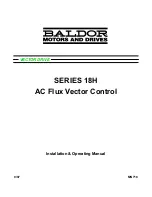Instrument tour
R&S
®
SMM100A
36
Getting Started 1179.1335.02 ─ 04
It is available as a spare part, and can be replaced if damaged. Contact your
Rohde
&
Schwarz support center or
www.customersupport.rohdeschwarz.com
information.
How to:
Chapter 3.9, "Connecting to RF"
Sensor
Connector for R&S NRP sensors.
A power sensor is connected to the R&S
SMM100A by inserting the male con-
nector. To disconnect, pull the connector by its sleeve. You cannot disconnect the
sensor simply by pulling at the cable or the rear part of the connector.
The R&S
SMM100A supports the use of R&S NRP power sensors in various
ways including the use as a power viewer.
How to: Chapter "Using Power Sensors" in the user manual
User x
BNC multipurpose connectors for defining input signals and output signals.
The
lists the signals assigned to the User x connectors in the default
instrument state.
Table 4-7: Default configuration of the User x connectors
User connector
Direction
Default assigned signal
1
Output
"Baseband Marker 1"
2
Output
"Baseband Marker 2"
3
Input
"Global Trigger 1"
A dedicated LED indicates the connector status:
●
green: an input connector
●
yellow: an output connector
●
no light / gray: the connector is not active
See also chapter "Local and global connectors settings" in the user manual.
USB
Two female USB (universal serial bus) 2.0 connectors of type A (host USB). You
can connect, for example, a keyboard, a mouse or a USB memory stick.
Further USB connectors of type A (host USB) and type B (USB Device) are avail-
able on the rear panel.
How to:
Chapter 3.8, "Connecting USB devices"
Front panel tour
Summary of Contents for 1440.8002.02
Page 1: ...R S SMM100A Vector Signal Generator Getting Started 1179133502 Version 04 Ý S2 ...
Page 6: ...Contents R S SMM100A 6 Getting Started 1179 1335 02 04 ...
Page 14: ...Key features R S SMM100A 14 Getting Started 1179 1335 02 04 ...
Page 28: ...Preparing for use R S SMM100A 28 Getting Started 1179 1335 02 04 Switching on or off ...
Page 44: ...Instrument tour R S SMM100A 44 Getting Started 1179 1335 02 04 Rear panel tour ...
Page 90: ...Instrument control R S SMM100A 90 Getting Started 1179 1335 02 04 Remote operation over VNC ...
Page 92: ...Contacting customer support R S SMM100A 92 Getting Started 1179 1335 02 04 ...