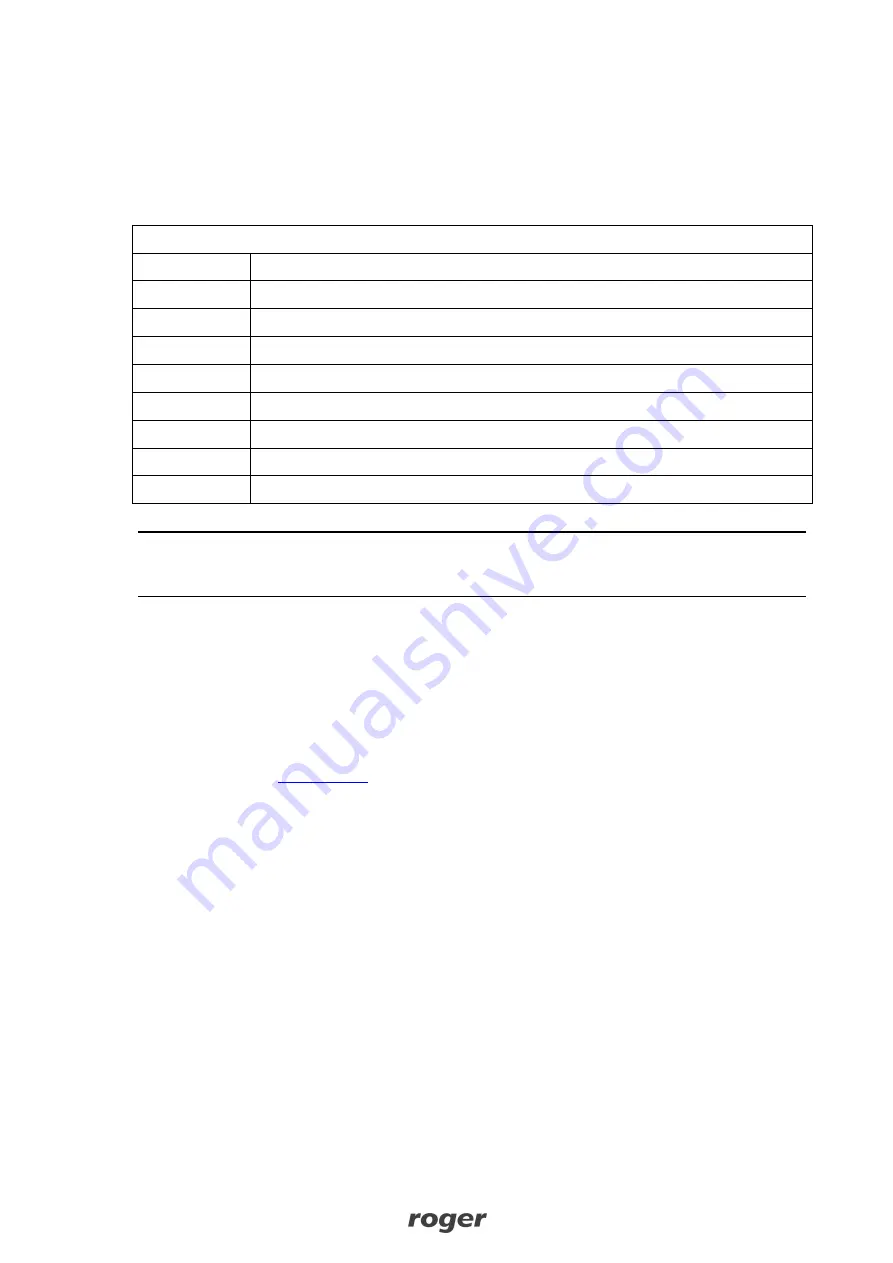
XM-6DR Operating Manual.doc
2017-04-21
Page
5
of
6
3.
C
ONFIGURATION
3.1 Expander configuration
The configuration of XM-6DR is performed by means of jumpers according to table 4.
Table 4. Configuration jumpers
Jumper
Function
JP1
Address jumper „1”
JP2
Address jumper „2”
JP3
Address jumper „4”
JP4
Address jumper „8”
JP5
No function
JP6
No function
JP7
No function
FDM
Firmware download mode
Note: Every time a jumper is put or removed it is necessary to restart the module in order to make
new settings effective. The restart can be done by means of RESET button or power supply switch
off and on.
The address of XM-6DR can be programmed by means of jumpers based on their values e.g.
jumpers on pins JP1 and JP3 signify the address ID=5 (1+4 = 5) while jumpers on all JP1…JP4 pins
signify ID=15 (1+2+4+8 = 15).
3.3. Firmware update
Roger devices are always delivered with the latest version of firmware but it can be updated by
customer. The latest version of firmware, which might offer new functionalities and/or eliminate
errors is available at
. New firmware can be uploaded to XM-6DR by means of
computer z with RogerISP software (ver. 5 or newer) and it requires communication interface
device e.g. RUD-1 connected to USB port of the computer.
Firmware update procedure
·
Place jumper on FDM pins
·
Connect XM-6DR to RUD-1 in accordance with table 5
·
Reset the device (use RESET button or switch power supply off/on)
·
Start RogerISP software and select communication port
·
In Firmware window select firmware *.hex file
·
Click Program button
·
After firmware upload, remove jumper from FDM pins and reset the device (use RESET button
or switch power supply off/on)
·
Disconnect XM-6DR from RUD-1
























