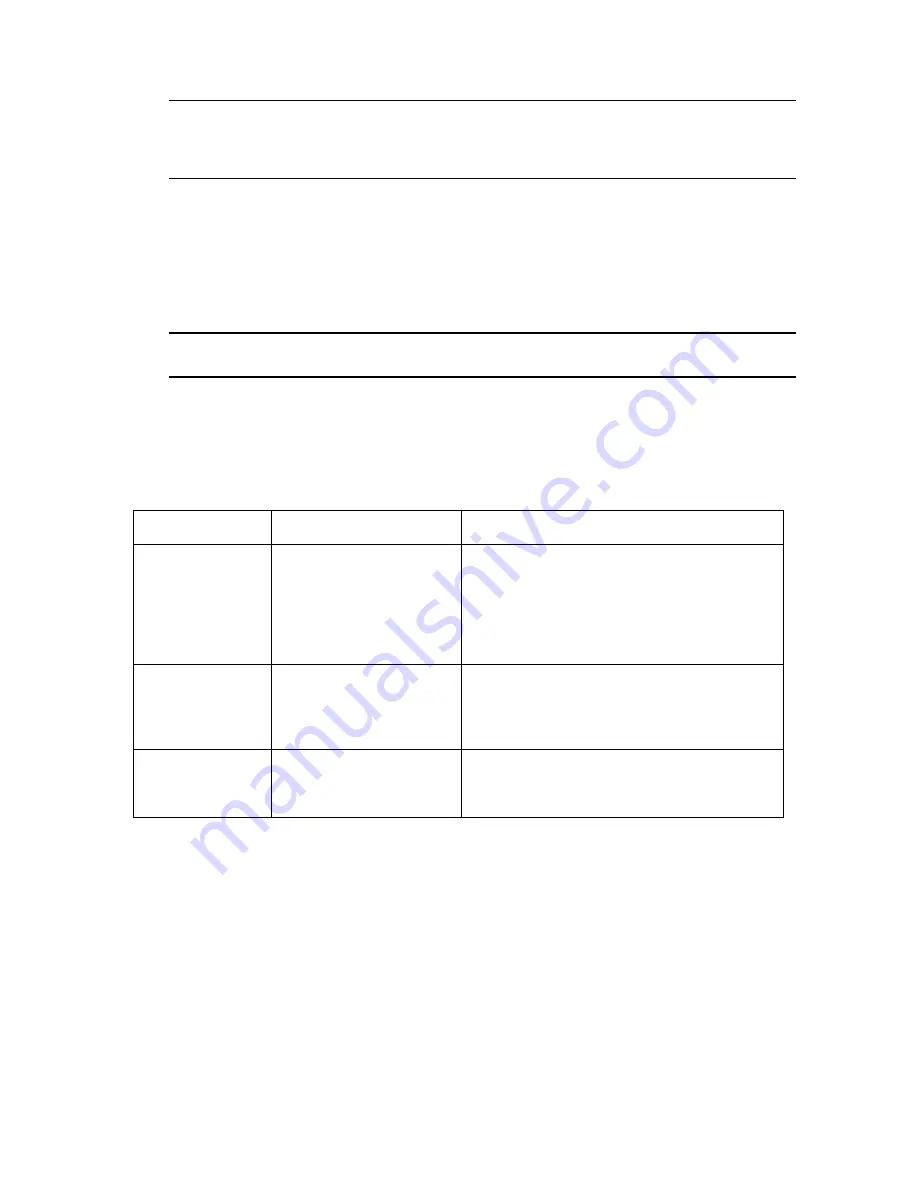
PATROL II LCD User's Manual Rev.D
2011-04-01
Page
15
of
25
Note: When the reader is connected to USB port it skip switching to standby but continuously
remains in a date/time display mode. In such a case pressing ON/OFF button causes
checkpoint/card reading process to be repeated. Also, when connected to USB it skips displaying
tour schedule.
The process of reader’s usage should be started from reading an guard ID card belonging to the
guard who starts the shift. During routes guard logs his attendance in the specific facility locations
by reading checkpoint’s ID codes. After guard’s shift is finished he hands the reader over to his
replacement. In first step the replacement registers his guard ID card in the reader and then starts
his shift. All events occurring from the moment when given guard registered his guard ID card to
the moment when next guard register itself are interpreted as assigned to his individual account —
i.e. the
Patrol Master displays info that they occurred during his shift.
Note: Reader can log events without a necessity to read a guard’s ID card however in such case
events will not be assigned to any guard person.
ON/OFF Button
PATROL II LCD is equipped with one button which function depends on actual phase of reader’s
logic. Below explanation of action caused by ON/OFF button in various situations:
Situation
Action
Notes
Reader in standby
mode
Pressing ON/OFF button
switches device to normal
working mode
Once in normal working mode reader displays
welcome info with device’s type and version and
after that goes through entire checkpoint/card
reading procedure. If ON/OFF button is not
pressed again device switches automatically to
standby mode
Reader in charging
mode
Pressing ON/OFF button
stops charging process and
reader switches to
time/date display mode
Pressing ON/OFF button again when reader in
time/date display mode initiates checkpoint/card
reading procedure
Reader displaying
current time/date
Pressing ON/OFF button
initiates checkpoint/card
reading process











































