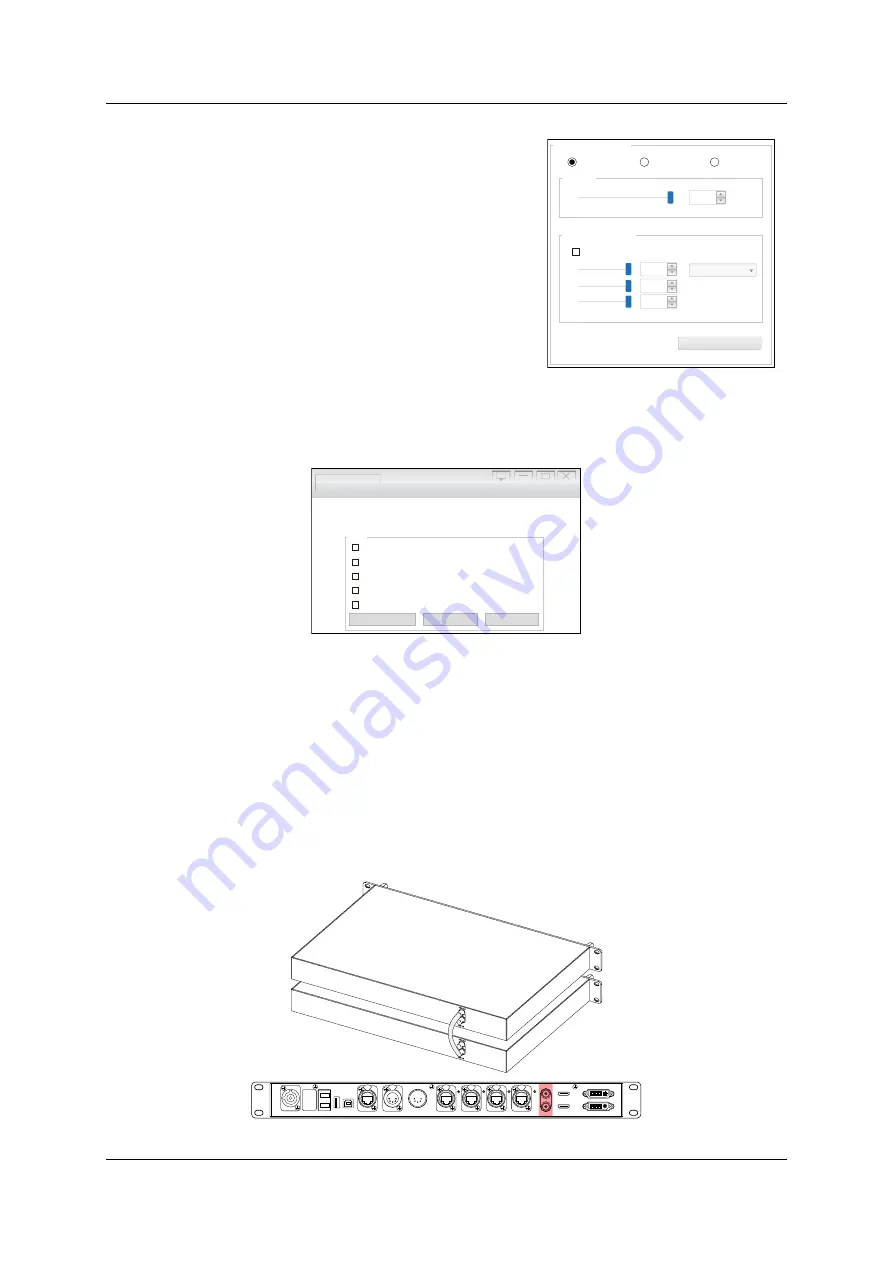
EVISION - HD101 & HD102
www.roevisual.com
V1.13,
2020-05-20 | Copyright © 2020 ROE Visual Co., Ltd. All Rights Reserved.
23
/
41
6.8
Advanced Display Settings
6.8.1
Grayscale
Click
Manual Adjust
to enable the slider controlling the
brightness from 1% to 100%.
Click
Timing Adjust
to enable the time schedule controlling the
brightness from 1% to 100%. Need to keep software EVISION
running and USB/control Ethernet cable connected.
Click
Auto Adjust
to enable auto-brightness adjustment, multi-
function box and light sensor required.
6.8.2
Display Color Adjustment
Use the sliders or options to adjust the color temperature of the
LED screen.
Figure 6-9. Advanced display settings
6.9
Extra Functions on Setup
Figure 6-10. Extra functions on setup
6.9.1
High Gray Scale Mode
Enabling
High grayscale under low brightness
will improve greyscale when output bright was low.
Please be noted that only i6 receiving cards available for this function.
6.9.2
Low Latency
Enabling
Low Latency
mode will reduce frame delay from 2 frames to 1 frame, while output width
limitation reduced to 512 pixels.
6.9.3
Genlock
Enabling the
Genlock
function will provide access for Reference IN & LOOP for generators.
Figure 6-11. HD102 Genlock Loop cabling
Advanced display settings
Gray scale
100
Display Color Adjustment
R
G
B
255
255
255
6500
Save To Sender Card
Manual Adjust
Timing Adjust
Auto Adjust
Slide The Slider To Adjust
Testing and Adjusting
Evision Edge
Picture Adjustment...
DMX Set...
IP Setting...
Low Latency
Gen Lock
Fiber Output
Mapping from Sender
Setup
High rayscale under low brightness i6 Only
g
(
)
HDMI IN
USB
OUT
P ORT1
PO RT2
P ORT 3
P ORT4
INPUT 100-240V AC 50/60 Hz
DVI IN
DVI LOOP
HDM I LO OP
RE F IN
RE F OUT
DMX IN
DMX OUT
NE T
USB
IN
FIBE R2
F IBE R1
















































