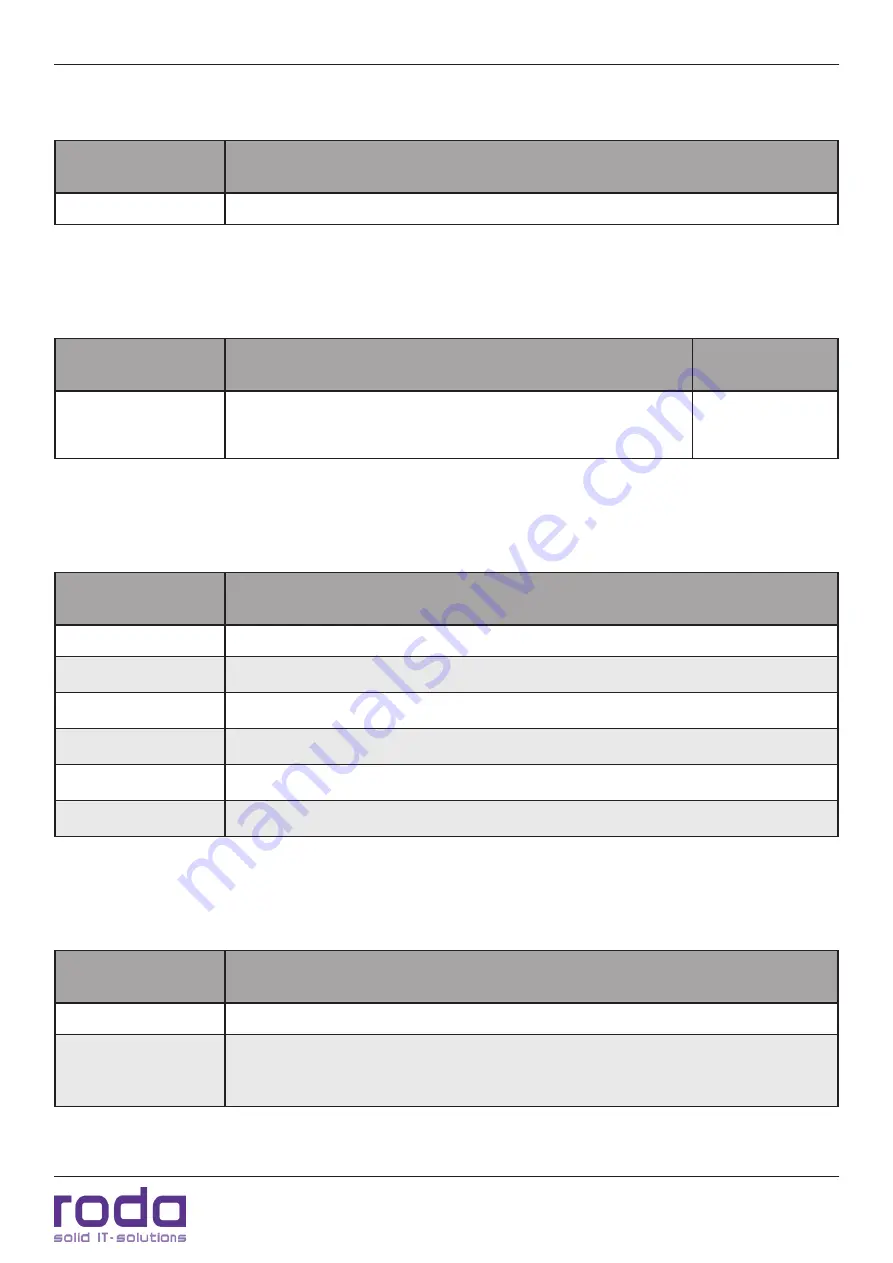
RD10 HB Manual
Page 39
ADC (only VGA (RGB) analog mode)
4.5 Firmware (no input possible)
Function
Description
n/a
Version and date of firmware.
Table 16: OSD Firmware
4.6 Gamma
Function
Description
Default
Gamma
Set Gamma values.
Values: off, 1 to 7
off
Table 17: OSD Gamma
4.7 Size
Function
Description
PS_H_Size
Change horizontal size PS
PS_V_Size
Chance vertical size PS
PS_H_Pos
Change horizontal position PS
PS_V_Pos
Change vertical position PS
PS_H_Cap
Change horizontal capture value PS
PS_V_Cap
Change vertical capture value PS
Table 18: OSD Size
4.8 ADC (only VGA (RGB) analog mode)
Function
Description
Phase
Set phase, values: 0 – 31
Clock
Set AD transformer sampling rate
Values: sampling rate ± 120
Table 19: OSD ADC
Summary of Contents for RD10 HB
Page 1: ...Manual RD10 HB...
Page 2: ...RD10 HB Manual Page 2 This page is intentionally left blank...
Page 10: ...RD10 HB Manual Page 10 This page is intentionally left blank...
Page 11: ...C H A P T E R 1 Page 11 Introduction...
Page 18: ...RD10 HB Manual Page 18 This page is intentionally left blank...
Page 19: ...Page 19 Components and Operation C H A P T E R 2...
Page 28: ...Components and Operations RD10 HB Manual Page 28 This page is intentionally left blank...
Page 29: ...Page 29 Specifications C H A P T E R 3...
Page 36: ...Page 36 OSD Menu C H A P T E R 4...
Page 41: ...OSD Menu RD10 HB Manual Page 41 This page is intentionally left blank...
Page 42: ...OSD Menu RD10 HB Manual Page 42 This page is intentionally left blank...
Page 43: ...Page 43 Maintenance and Service C H A P T E R 5...
Page 48: ...Maintenance and Service RD10 HB Manual Page 48 This page is intentionally left blank...
Page 49: ...Page 49 Annex A N N E X...





























