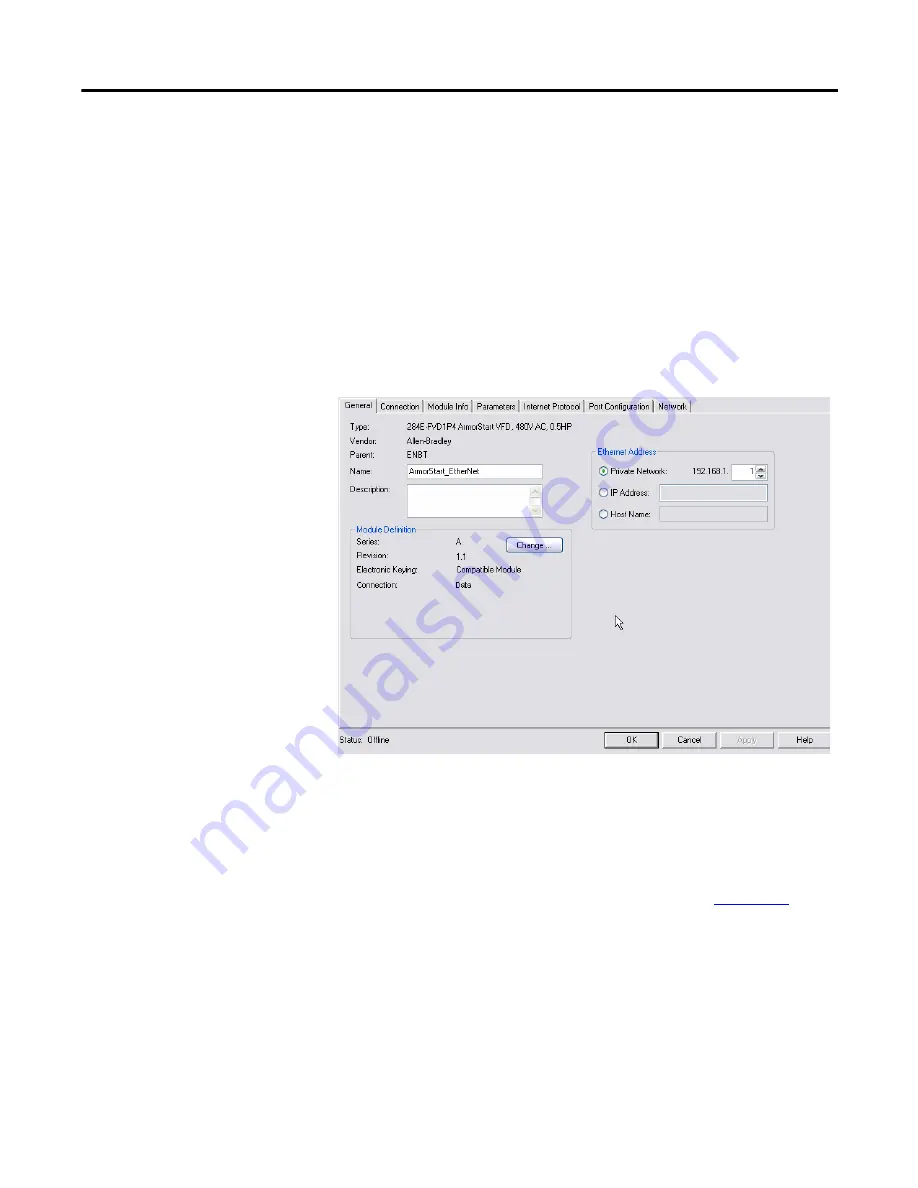
12
Rockwell Automation Publication 280E-PM001A-EN-P – August 2011
Chapter 2
ArmorStart
®
EtherNet/IP
™
Communications & Control Programming Manual
•
Port Configuration
– ONLINE
•
Network
– ONLINE
The last five tabs in the list will not display information until the ONLINE
connection has been established with the ArmorStart. The General, Connection,
and Parameters tabs will be discussed first because they are used to define
OFFLINE settings so that connection with the ArmorStart can be established.
Offline Connection
General Tab
Click on the General tab to display the following:
This tab allows you to name your module, which should be descriptive and
representative of the module. The IP Address of the module must also be input
so that communication can be established. The IP Address should be the one
defined using the BootP/DHCP Server, the Rotary Network Address Switches
or the ArmorStart internal web server. For more information on how to set-up
the IP address of the ArmorStart using these methods, check
For the majority of cases, the
Host Name
and
Module Definition
section of this
tab do not require any adjustment. Changes to either of these should only be
made if you are familiar with the functionality of each of these sections.



























