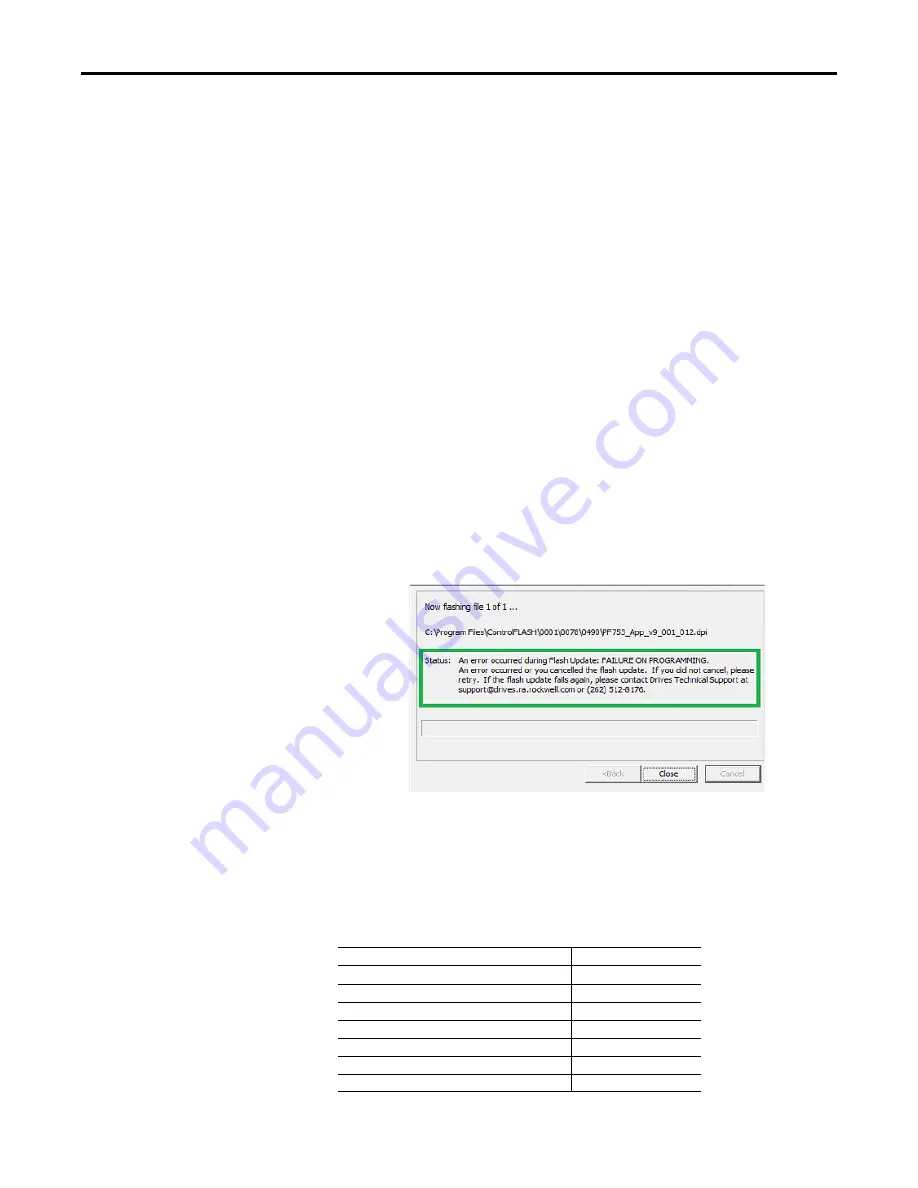
Rockwell Automation Publication 750-RN034B-EN-P - November 2014
19
PowerFlex 753 Drives (revision 10.003)
Restrictions and Compatible
Revisions
The following restrictions apply to this revision of firmware.
Max Output Frequency Limited to 590Hz
This revision of drive firmware places a limit on the maximum output frequency
of the drive. In previous versions of drive firmware the maximum operating
frequency of the drive was 650Hz. The new maximum output frequency limit is
590Hz. If a previous application allows for a maximum output frequency greater
than 590Hz, the drive will ramp to the command frequency set point and once it
reaches a value greater than 590Hz for a period of time greater than 16ms the
drive will trip on a Fault 31, “Over-Freq”.
Implementation of Secure Flash
With this revision of drive firmware, an encryption layer with digital signature
has been attached to the drive firmware flash file. This encryption layer will not
allow the flashing of firmware files that have not been digitally signed by
Rockwell Automation. When flashing from a revision of firmware that is not
digitally signed, users will first need to flash up to V11.001 to enable the secure
flash feature to read the digital signature. Once at V11.001, a customer can flash
to any desired firmware revision level that has a secure digital signature. Previous
versions of drive firmware that don’t have a secure digital signature embedded in
the flash file will display the error shown below when a flash is attempted.
EtherNet/IP Port and 20-750-ENETR Require Quality of Service (QoS)
With this firmware revision, the EtherNet/IP port and 20-750-ENETR require
the EtherNet/IP scanner to use a compatible method of specifying Quality of
Service (QoS). The following table details the compatible products and firmware
revisions.
Product
Compatible Rev. No.
DriveLogix 5730 Embedded Ethernet Port
Rev. 3.1.4
CompactLogix (1769-L2x/L3x)
Rev. 17.03
ControlLogix (1756-ENBT)
Rev. 4.005
CompactLogix (1768-ENBT)
Rev. 2.001
FlexLogix (1788-ENBT)
Rev. 2.004
ControlLogix 1756-EN2T (F)(XT)
No Update needed
SoftLogix I/O Messaging
No Update needed


































