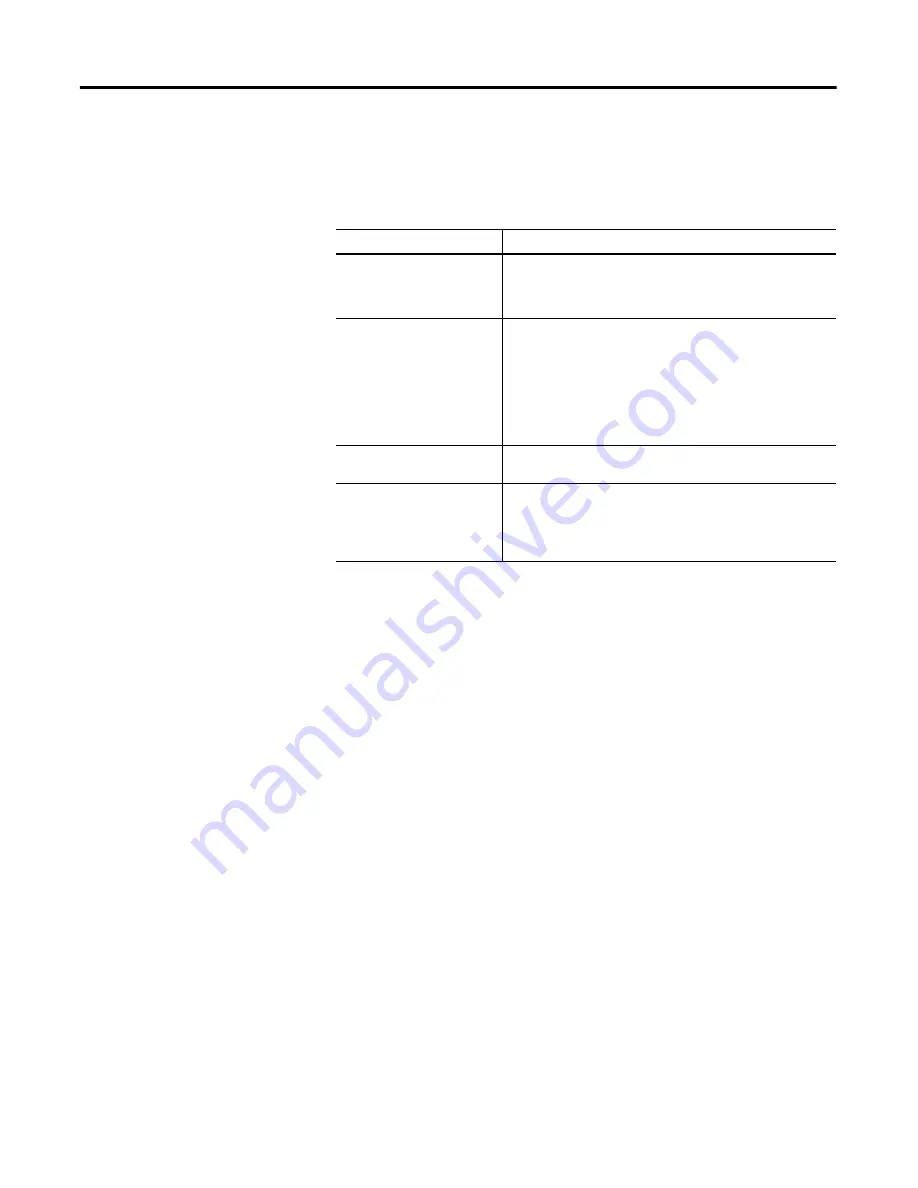
42
Rockwell Automation Publication 1766-UM002E-EN-P - June 2019
Chapter 7
User Provided Pages
be specified and the
file_element
may default to zero (because the input, output,
and status files have fixed numbers).
When defining your custom tag, consider the following:
Importing User Page Files to the MicroLogix 1400 Controller
Use RSLogix 500/RSLogix Micro to import user page files to the MicroLogix
1400 controller ASCII files:
1.
In the Project folder (under the Data Files folder), right-click on the first of
the block of four consecutive ASCII files where you will import the user
page HTML file.
2.
Click
Properties.
3.
Click
Import HTML.
4.
Use the browser to locate the user page HTML file you want to import.
5.
Double-click the file to select it.
6.
Click
OK
.
7.
Repeat this process for each user page file.
8.
When all user page files have been imported, go online with your
MicroLogix 1400 controller processor.
Tag Item
Description
#elements
If not specified, this defaults to one. If it is less than one, also
defaults to one. Each element is output using the same format
(whether specified with %format or defaulted). Any associated
comment is displayed only for the first element.
%format
Legal values are
%
b for binary
, %
d for decimal, %0 for octal and
%
x for hexadecimal. The following file types allow the format to
be specified:
·
Input
·
Output
·
Status
·
Integer
All other file types are displayed in an appropriate format.
!comment
Data after the exclamation point and up to the closing > is
displayed in the Comment column of the monitor.
Fixed display formats
Float files are always output in floating point format (“C”%g
format). String files are always output as a null terminated text
string. Binary files are always output as four binary nibbles.
Complex data types (Timer, Counter, Control, or other data files)
are output as a table with bits and important words specified.





















