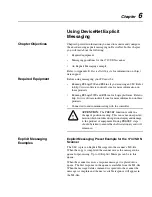5-4
Configuring a Scanner to Communicate with the Encoder
Example DeviceNet Network
This section provides the steps that are needed to configure a simple
network that includes 1756-DNB/A scanner (Node 10) and an 842D
DeviceNet encoder (Node 03).
Setting Up the Scan List
For the scanner to communicate with a product, the scanner must be
configured and the product’s node number must be added to its scan
list.
1.
Go online with RSNetWorx for DeviceNet. Refer to the “Going
Online” section in Chapter 4.
2.
Select
Network > Single Browse Path
. The devices on the
network are displayed in the configuration view.
Figure 5.1
Configuration View (Graph)
3.
Right-click the DeviceNet scanner (node 10 in Figure 5.1) and
select
Properties
. The Scanner Module dialog box appears.
Important:
If your scanner is an unrecognized device, you must
create an EDS file for it and then configure it. Click
Help
or refer to
your scanner documentation if you need more information. Configure
the scanner using the General and Module tabs.
4.
Click the
Scanlist
tab. A message box prompts you to upload.
5.
Click
Upload
. Data is uploaded from the scanner, and then the
Scanlist page appears.
Summary of Contents for Allen-Bradley 842D
Page 10: ...P 6 Using this Manual Notes...
Page 18: ...3 4 Configuring the DeviceNet Encoder DIP Switches Notes...
Page 56: ...I 4 Index Notes...