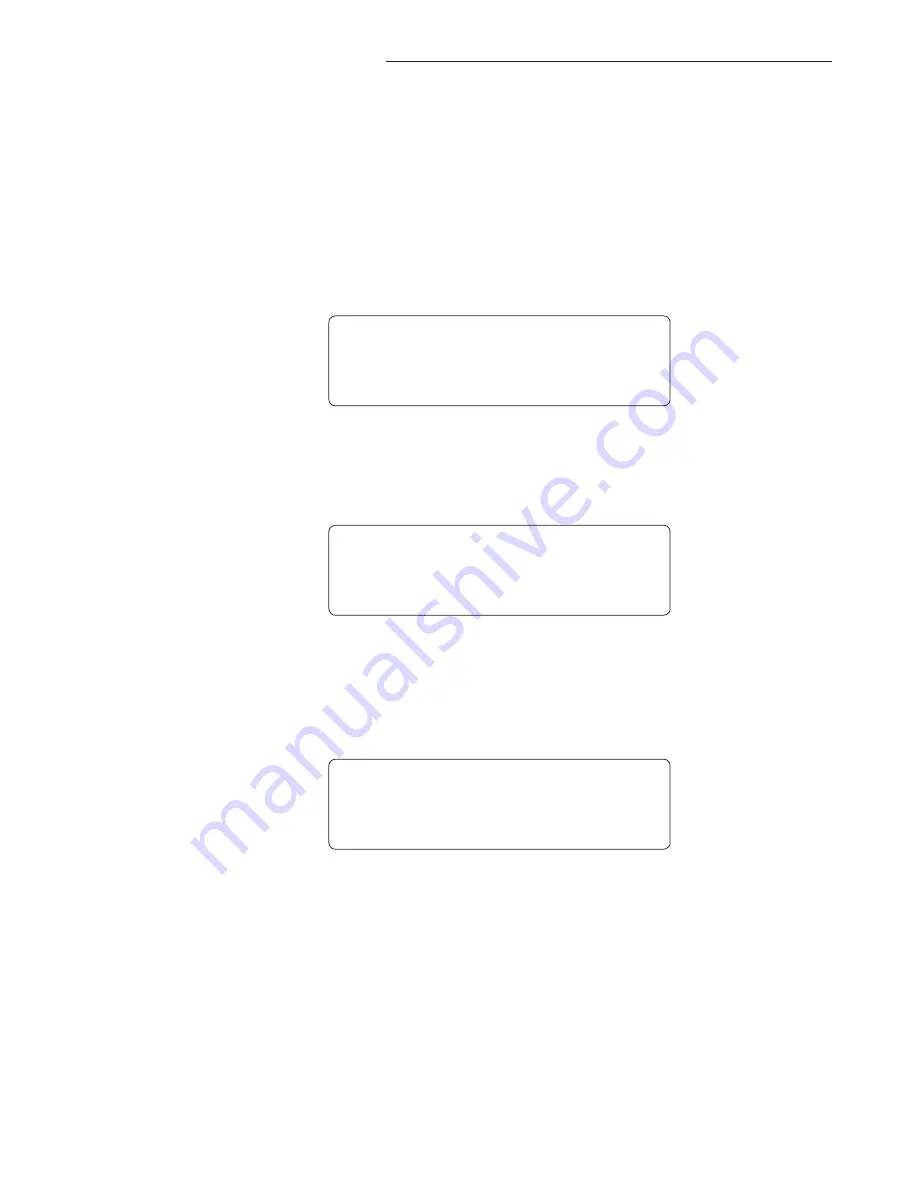
57
The G200 can receive MIDI commands from other MIDI transmitting devices. In order for this func-
tion to operate properly, the G200's MIDI receive channels must be set to correspond to the MIDI
Channel that the other devices are sending MIDI messages on. The MIDI RECEIVE channel options
are 1-16, OMNI and OFF.
Step 2
Step 3
Step 4
M i d i c h a n n e l s
r e c e v c h a n l 1 6
M I D I C H A N N E L S
Step 1
Turn the FUNCTION SELECT knob to MIDI CHANNELS
Turn the PARAMETER SELECT knob to "Receive Channel"
M I D I c h a n n e l s
r e c e v c h a n l o m n i
Turn PARAMETER ADJUST knob to select the appropriate Receive Channel 1-16,
Omni and OFF
Once you have made all of the adjustments to the selected MIDI CHANNEL and
you would like to save the changes you made, press store and follow the instructions
under "STORING CHANGED PRESET PARAMETERS" in this manual
8. MIDI CHANNELS - MIDI RECEIVE
Summary of Contents for Utopia G200
Page 6: ...6 2 Quick Reference ...
Page 8: ...8 3 UTOPIA G200 Top and Back Panels ...
Page 12: ...12 4 Connections Standard Connection with a Guitar Amplifier ...
Page 13: ...13 Connection in Stereo to Two Guitar Amplifiers 4 Connections continued ...
Page 14: ...14 Connection to a PA System 4 Connections continued ...
Page 15: ...15 Connection to a Computer 4 Connections continued ...
Page 16: ...16 Connection to a Recording Workstation 4 Connections continued ...
Page 17: ...17 4 Connections continued Connection Using an Outboard Effect and MIDI ...
Page 18: ...18 4 Connections continued Connection for MIDI IN from a Computer with MIDI Utility Program ...
Page 19: ...19 4 Connections continued Connection for MIDI OUT to Computer with MIDI Utility Program ...
Page 41: ...41 WITH CHORUS FLANGER AND PITCH SHIFT MODULATION EFFECTS 7 UTOPIA G200 Block Diagrams ...
Page 42: ...42 WITH TREMOLO MODULATION EFFECT COMP WAH PRE EQ 7 UTOPIA G200 Blocks ...
Page 79: ...79 ...






























