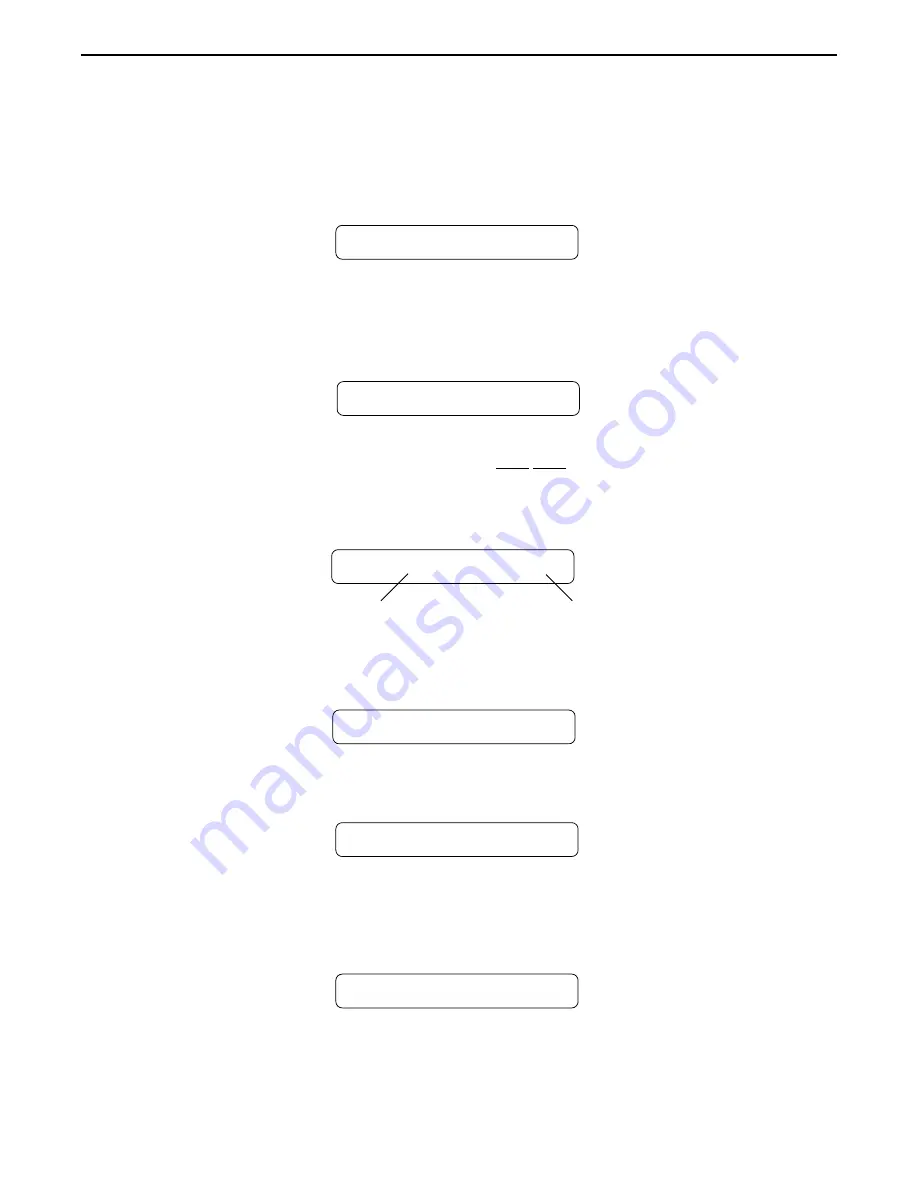
48
Operating the MultiValve
™
Step 5
STORED
Press the STORE button to copy the selected title into the selected preset location.
"STORED" will flash briefly before displaying the preset title at its new location.
Step 1
Turn the FUNCTION SELECT control to "COPY".
SSSS
COPY
SSSS
Turn the PARAMETER SELECT control three steps clockwise to access the "CA> XX to
>CA XX" parameter, as shown below. The number on the left represents the preset from
which the controller assignments will be copied, while the number on the right represents the
preset location to copy those controller assignments to.
Step 2
Copying controller assignments:
CA> 4 TO >CA 4
Preset location to copy
controller assgnments to
Preset to copy controller
assignments from
Use the PRESET control to select the desired preset to copy controller assignments from.
CA> 21 TO >CA 4
Step 3
Use the PARAMETER ADJUST control to select the location to copy the controller assign-
ments into.
Step 4
CA> 21 TO >CA 59
Step 5
Press the STORE button to copy the selected preset into the selected preset location.
"STORED" will flash briefly before the MultiValve™ displays the preset number and title that
the controller assignments were stored into.
STORED
Summary of Contents for MULTVALVE
Page 11: ...8 5 Connections Using the MultiValve within a guitar rack system ...
Page 12: ...9 Using the MultiValve in a preamp effects loop ...
Page 13: ...10 Using the MultiValve with a mixing console Connections ...
Page 15: ...12 Classic Configuration Block Diagram Block Diagrams ...
Page 16: ...13 Rotary Configuration Block Diagram Block Diagrams ...






























