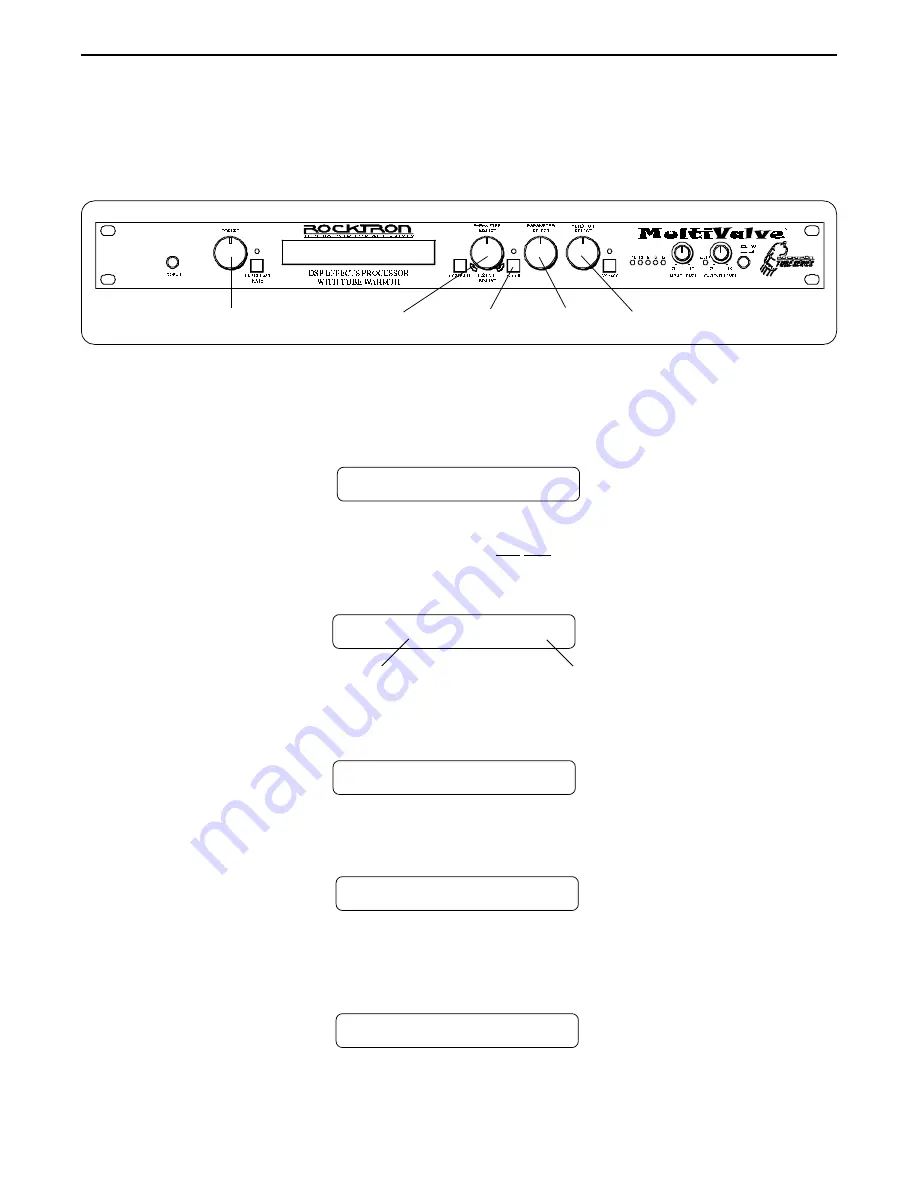
46
Copying MultiValve Presets, Titles and Controller Assignments
The Copy function allows you to copy any preset, preset title or controller assignment into any other preset location
instantly.
Step 1
Turn the FUNCTION SELECT control to "COPY".
SSSS
COPY
SSSS
Turn the PARAMETER SELECT control one step clockwise to access the "PR> XX to >PR
XX" parameter, as shown below. The number on the left represents the preset to be copied,
while the number on the right represents the preset location to copy to.
Step 2
Operating the MultiValve
™
5
2
1
4
3
PR> 4 TO >PR 4
Use the PRESET control to select the desired preset to be copied.
PR> 21 TO >PR 4
Step 3
Preset location to copy to
Preset to copy
Use the PARAMETER ADJUST control to select the location to copy the selected preset
into.
Step 4
PR> 21 TO >PR 59
Step 5
STORED
Press the STORE button to copy the selected preset into the selected preset location.
"STORED" will flash briefly on the display.
Copying presets:
Summary of Contents for MULTVALVE
Page 11: ...8 5 Connections Using the MultiValve within a guitar rack system ...
Page 12: ...9 Using the MultiValve in a preamp effects loop ...
Page 13: ...10 Using the MultiValve with a mixing console Connections ...
Page 15: ...12 Classic Configuration Block Diagram Block Diagrams ...
Page 16: ...13 Rotary Configuration Block Diagram Block Diagrams ...






























