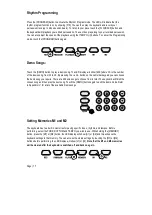Reviews:
No comments
Related manuals for RJ361

9029URF III
Brand: BTC Pages: 2

KB-E5700H
Brand: Sven Pages: 8

175708
Brand: Manhattan Pages: 2

F5L145
Brand: Belkin Pages: 8

TRIM GAUGE
Brand: VDO Pages: 6

MC-TPK1
Brand: Modecom Pages: 88

100 Series
Brand: Toyota Pages: 11

REARVIEW MIRROR/MONITOR M35
Brand: MobileVision Pages: 8

EUROPROPULVE V5
Brand: EUROPRO Pages: 20

MK1
Brand: Cortek Pages: 2

iKit
Brand: ismoka Pages: 2

GK-K8000
Brand: Gigabyte Pages: 28

Aivia K8100
Brand: Gigabyte Pages: 121

SL 570
Brand: Hama Pages: 6

LASER KEYBOARD
Brand: 4koti Pages: 15

X701
Brand: Tecknet Pages: 8

Millennium DK-20
Brand: Peavey Pages: 12

VALIANT CNS-SKB6
Brand: Canyon Pages: 15