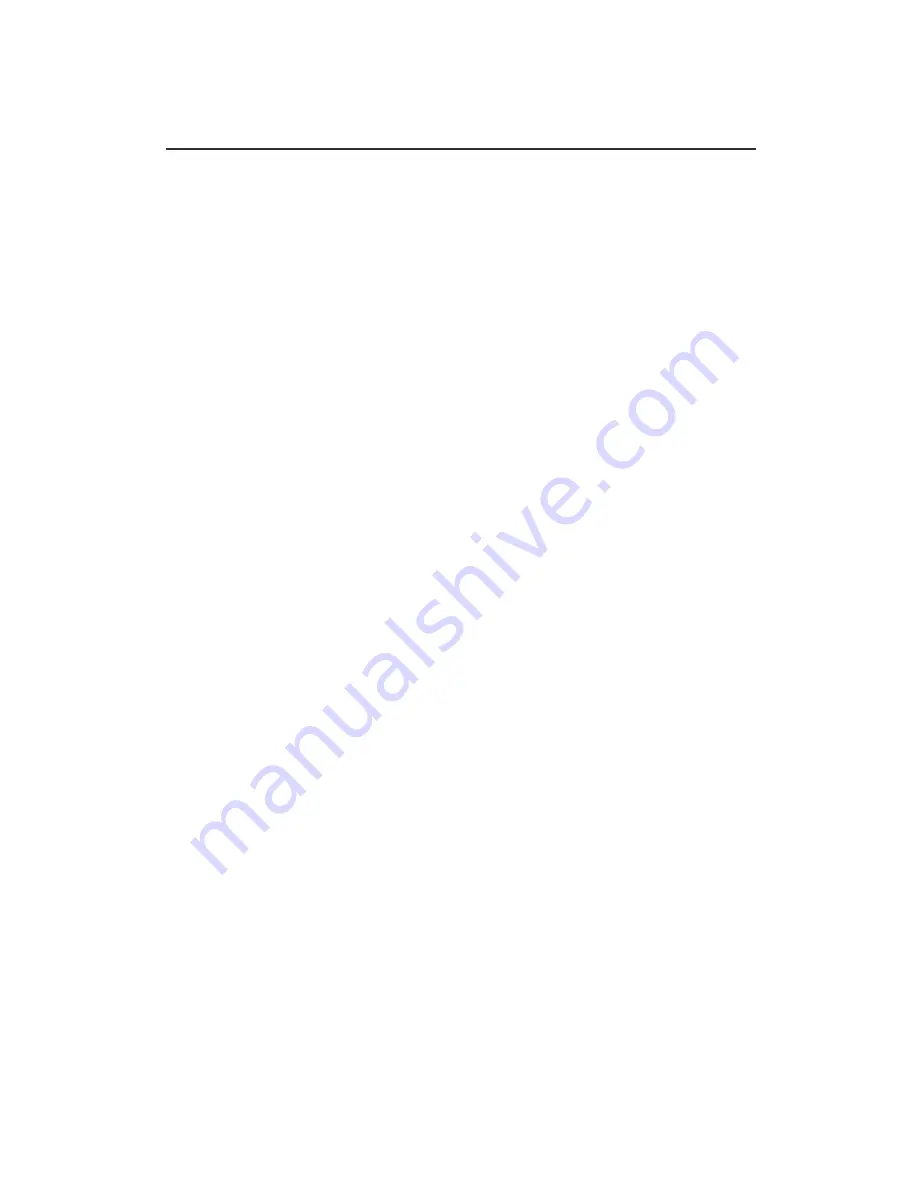
BASIC OPERATION
NOTE:
Short press:Press less than 2 seconds.
Long press:Press and hold more than 2 seconds.
POWER Button (1)
l
Power ON/OFF
Short press the button to turn on/off the unit.
VOLUME PUSH SEL (7)
l
Volume Control
Rotate the knob to control the volume 0-40.
l
Select VOL/BAS/TRE/BAL/FAD/DSP
Short press to select VOL/BAS/TRE/BAL/FAD/DSP (FLAT/CLASSIC/POP/ROCK) then
rotates the knob to adjust desired setting. Press the knob again to select desired functions.
Unit will return to normal previous display if left without any key be pressed for 5 seconds.
l
Select AREA/ILLUM
Long press to select AREA (USA/EUR)/ILLUM (0-10), then rotate the knob to adjust desired
setting. Press the knob again to select desired functions. Unit will return to normal previous
display if left untouched for 5 seconds.
l
AREA
By pressing the knob again, the unit will be in Radio AREA selection mode. Rotate the knob to
choose USA or EUR (Europe).
l
ILLUM
You can adjust the Illumination brightness in this mode, there are 10 levels you can select,
when you find the desired brightness by rotating the knob, press the knob will save the setting.
MODE (6)
l
MODE Selection
Short press MODE button to choose desired listening mode, RADIO
(FM/AM)/SiriusXM/USB1/USB2 (SD)/AUX/CDC (DVDC)/Bluetooth
DISP (4)
l
System Time Setting
Long press this button until hour icon begins to flash, rotate volume knob to adjust hour
indication. And then short press until minute icon begins to flash, rotate volume knob to adjust
minute indication. The system will save current time and exit time setting if user press the key
again or there is no action within 5 seconds.
BAND/SUB (3)
l
Band Switch
Short Press this key to change Band between AM-FM1-FM2
l
Subwoofer ON/OFF
Summary of Contents for RFX9900
Page 4: ...WIRE DIAGRAM...



































