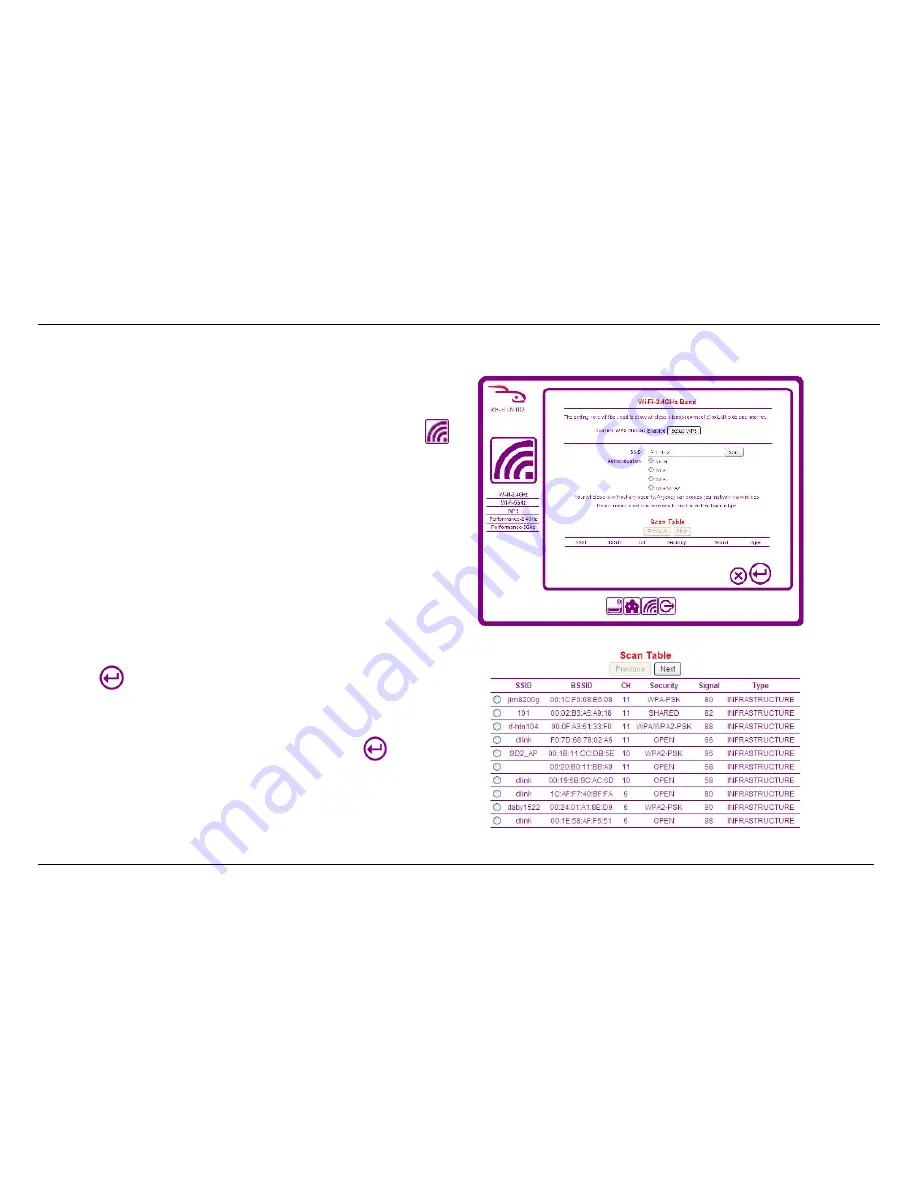
28
Configuring Wireless Settings
To connect to a wireless network using your hub, login to the hub and click the
icon. The Wi-Fi-2.4GHz Band page appears.
Connecting to a Wireless Network
To connect to another wireless network using 2.4GHz Wi-Fi:
1.
Click the
Scan
button on the right hand side of the screen. A list of available
networks appears after the hub scans for networks in range, including
information about the broadcast channel, security type and signal strength. If
there are more than 10 networks found, you can press the
Next
button to see
those not listed on the first page.
2.
Select the radio button for the network you wish to join. You can identify the
network by the SSID.
3.
Click
to proceed.
4.
If the network is open, your hub will join the network and you are ready to begin
using your wireless hub. If there is security applied to the network, a new field
will appear above the Scan Table called Passphrase/PSK. Enter the passphrase
into the
Passphrase/PSK
field to join the network and click
to proceed.
5.
You are now ready to begin using your wireless network.
Summary of Contents for RF-HTN102
Page 1: ...RocketFish RF HTN102 Wi Fi Invite Home Hub User Manual ...
Page 8: ...8 Hardware Overview FRONT PANEL ...
Page 9: ...9 Hardware Overview Continued REAR PANEL ...
Page 10: ...10 ...
Page 20: ...20 is connected to ...
Page 30: ...30 ...


























