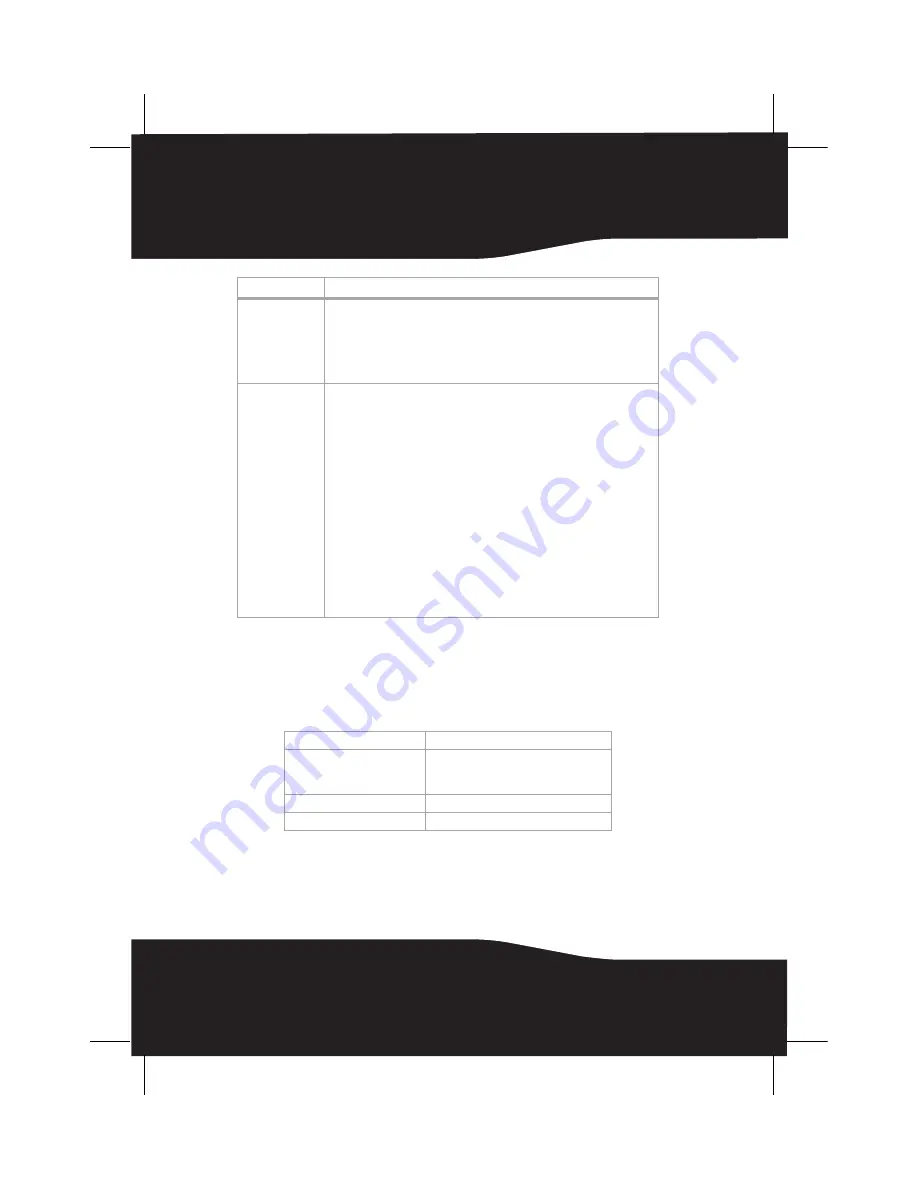
18
Specifications
Sender
Sound interference
• Move your sender and speaker slowly to find the best reception position for
your system.
• Shorten the distance to between your sender and speakers. The maximum
distance is 55 feet (RF-WS01 or RF-WS01-W) or 100 feet (RF-WS02).
• Check to determine if there are any obvious radio frequency interference
sources near your system.
No communication
between the sender
and speaker
• Make sure that the power cords and/or batteries are connected or installed
correctly.
• After the power switch is ON position and turn on both the sender and
speaker, the front panel green Link Status LEDs should light. If they are lit
solidly on, a communication link has been established between the units. If
they are flashing or off on any of the units, press and hold the PAIR button
on either the sender or speakers for more than three seconds. (The sender's
and speakers PAIR buttons are located on rear panel of unit.) This will put
the unit into “connection mode” for about 30 seconds. During this period
the PAIR button on the other units must also be pressed for more than three
seconds so that it will also enter “connection mode”. The system proceeds
with the connection process between sender and speaker. While in
“connection mode”, the green Link Status LEDs blink at a faster rate. When
an active link is established between the sender and receiver, the LEDs will
be solid on and will not blink.
Note:
Try pressing the PAIR buttons again if the green Link Status LEDs keep
blinking after 30 seconds.
Audio Input: Stereo, line level
Maximum 1Vrms or 2Vrms
Audio Output: Wireless
• Stereo, 48 kHz uncompressed
• Bit-rate: 2.465 Mbps
• Raw wireless bit-rate: 2Mbps
Supply Voltage
5V @ 200mA
Transmission Delay
15-20mS
Problem
Solution
Summary of Contents for RF-ES02
Page 1: ...Digital Wireless Speakers RF WS01 WS01 W WS02 UserGuide...
Page 22: ...22...
Page 25: ...25 RF WS01 WS01 W WS02...
Page 26: ...26...
Page 27: ...27 RF WS01 WS01 W WS02...











































