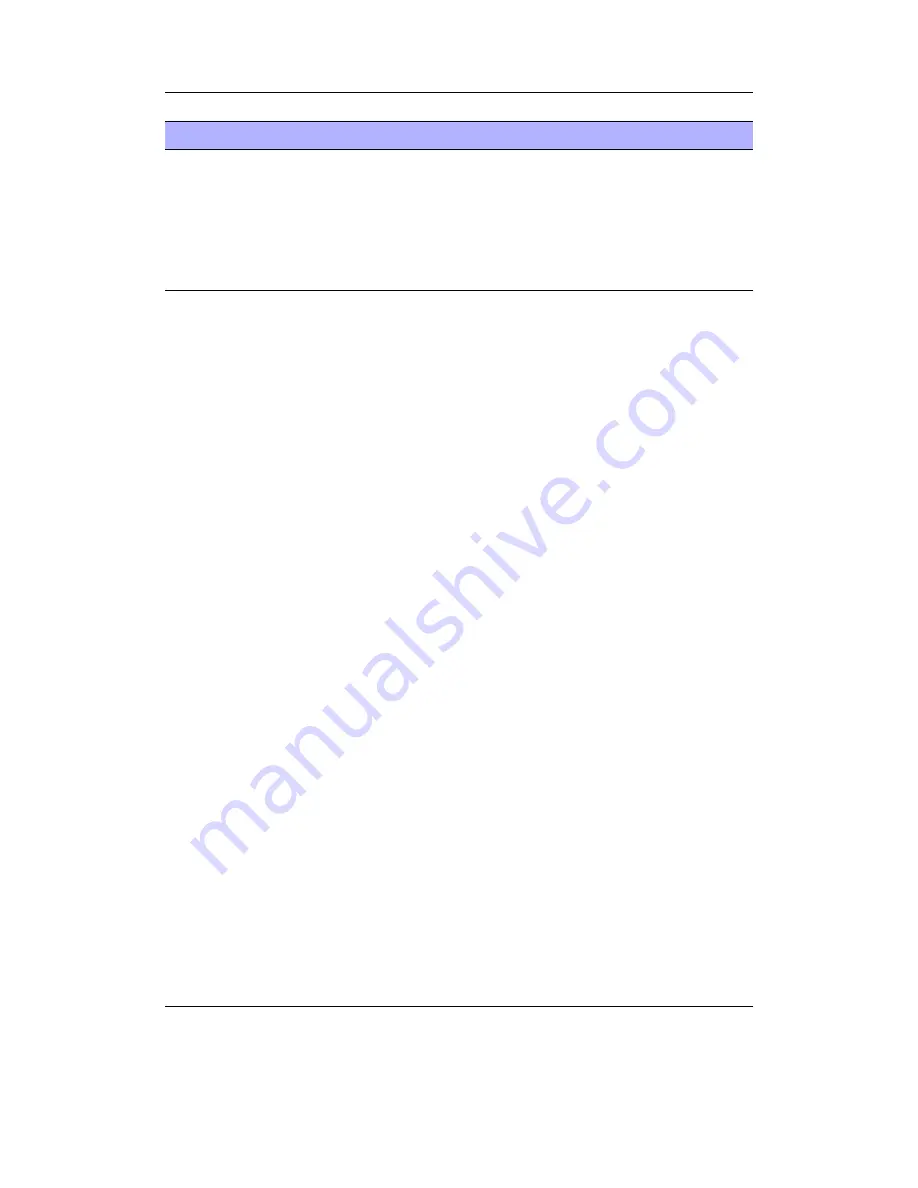
Appendix C. Theme Tags
166
Tag
Description
%XX(x, y,
width, height,
[options])
Draw the specified tag as a bar
x
: x co-ordinate at which to start drawing the bar.
y
: y co-ordinate at which to start drawing the bar.
width
: width of the bar (- for the full viewport width).
height
: height of the bar (- to set to the font height for
horizontal bars and to the viewport height for vertical bars).
options
: any of the options set out below.
C.27.1. Options
image
– the next option is either the filename or image label to use for the fill image.
horizontal
– force the bar to be drawn horizontally.
vertical
– force the bar to be drawn vertically.
invert
– invert the draw direction (i.e. right to left, or top to bottom).
slider
– draw a preloaded image over the top of the bar so that the centre of the image
matches the current position. This must be followed by the label of the desired
image.
backdrop
– draw a preloaded image under the bar. The full image will be displayed
and must be the same size as the bar. This must be followed by the label of the
desired image.
nofill
– don’t draw the bar, only its frame (for use with the “slider” option).
nobar
– don’t draw the bar or its frame (for use with the “slider” option).
setting
– Specify the setting name to draw the bar from (bar must be %St type), the
next param is the settings config name.
Example:
%pb(0,0,-,-,-,nofill, slider, slider_image, invert)
– draw a hor-
izontal progressbar which doesn’t fill and draws the image “slider_image” which moves
right to left.
Note:
If the slider option is used, the bar will be shrunk so that the slider fits inside
b
the specified width and height. Example: A 100px bar image with a 16px slider image
needs the bar to be 116px wide, and should be offset 8px left of the backdrop image to
align correctly.
The Rockbox manual
(version 3.13)
Archos Recorder V2/FM
















































