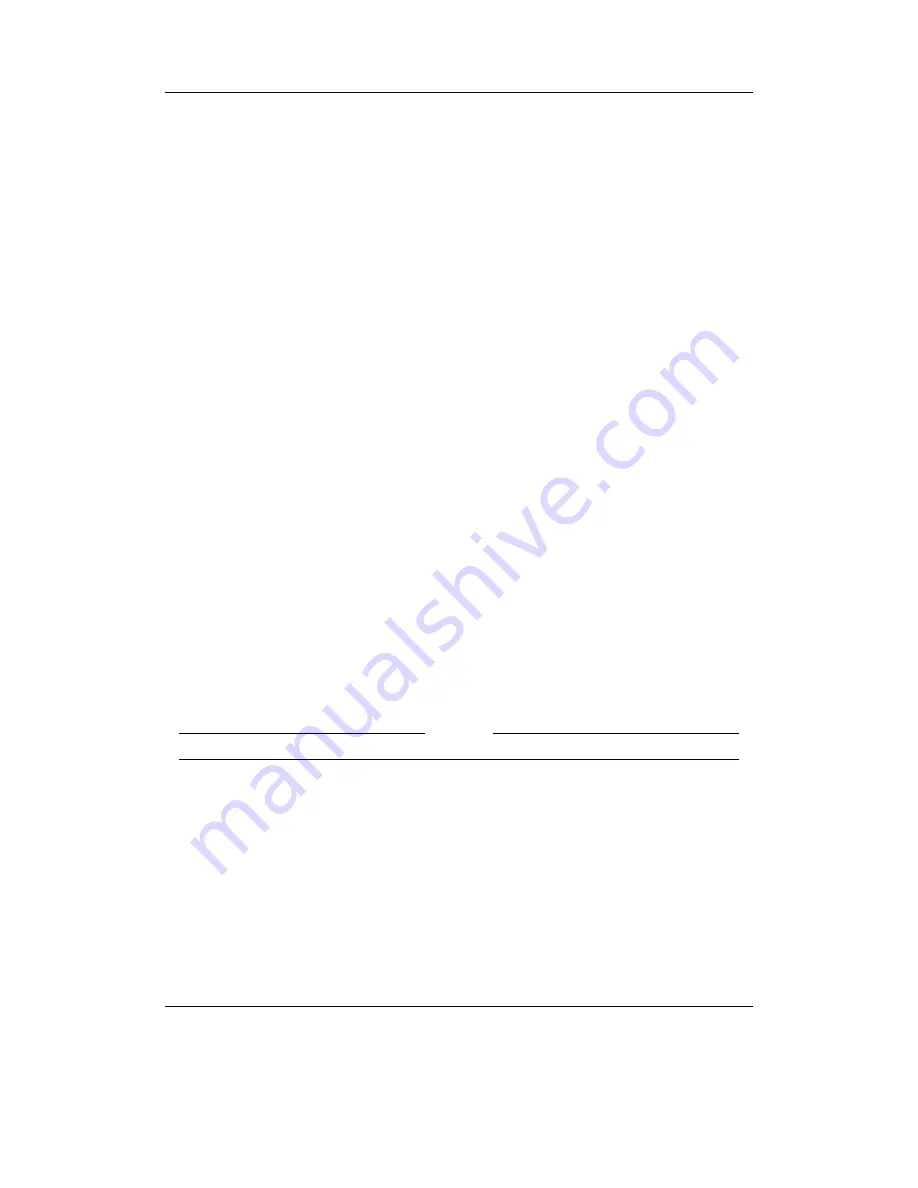
Chapter 13. Advanced Topics
136
Note:
Advanced Users Only: Any BDF font should be usable with Rockbox. To convert
b
from
.bdf
to
.fnt
, use the
convbdf
tool. This tool can be found in the
tools
directory
of the Rockbox source code. See
Z
CreateFonts#ConvBdf
for more details. Or just run
convbdf
without any parameters to see the possible options.
13.1.4. Loading Languages
Rockbox can load language files at runtime. Simply copy the
.lng
file
(do not use the
.lang file)
to the player and “play” it in the Rockbox directory browser or select
Set-
tings
→
General Settings
→
Language
from the
Main Menu
.
Note:
If you want a language to be loaded automatically every time you start up, it
b
must be located in the
/.rockbox/langs
directory and the filename must be a maximum
of 24 characters long.
If your language is not yet supported and you want to write your own language file
find the instructions on the Rockbox website:
Z
LangFiles
13.1.5. UI Viewport
By default, the UI is drawn on the whole screen. This can be changed so that the UI is
confined to a specific area of the screen, by use of a UI viewport. This is done by adding
the following line to the
.cfg
file for a theme:
ui viewport:
X,Y,[width],[height],[font]
Only the first two parameters
have
to be specified, the others can be omitted using
‘-’ as a placeholder. The syntax is very similar to WPS viewports (see section
13.2.2
(page
137
)). Briefly:
•
‘font’ is a number: 0 is the built-in system font, 1 is the user-selected font.
Example
ui viewport: 15,20,100,150,-
This displays the menu starting at 15px from the left of the screen and 20px from the
top of the screen. It is 100px wide and 150px high. The font is defined in the theme
.cfg
file or in the
Theme Settings
menu.
13.2. Configuring the Theme
13.2.1. Themeing – General Info
There are various different aspects of the Rockbox interface that can be themed – the
WPS or
While Playing Screen
, the FMS or
FM Screen
(if the player has a tuner),
The Rockbox manual
(version 3.13)
Archos Recorder V2/FM






























