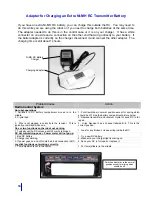25
•
There is an additional way to change the volume of the music/effects. It is to go to the Road
Rage audio amp and adjust the volume. When you do this, you may also need to adjust the
volume of the voice on the voice receiver. Do not turn the amp up too high; not much past
1:00, because you may get some audio distortion.
•
You can customize the songs and sound effects that you use for different programs by
getting additional cards and adding your own set of sound effects and music.
To Load Music on the Memory Card
Place the card in a card reader or in a SD card slot on your computer. Go into ‘My Computer’
on your desktop and find the drive that represents the card. Open this and you will see the
sound effects folder. Open the source folder where you have your MP3 music or sound effects
to transfer to the card. Drag and drop a copy of these files to the card. Make sure to put these
files separate from the sound effects folder. You can place the files in the order that you want to
use them. Put the memory card back in the MP3 player.
Play Sound Effects
If you want to play a sound effect, hold the MP3 mode switch while you hit the sound effect you
want (See the diagram above). You can play any of the sound effects: snd1, snd2, snd3, or
snd4 with the switch as shown. If you add sound effects or songs to be played in the place of
snd1-4 they must have the filename of
snd1, snd2, snd3, snd4
to play in their place. The
sound effects files must be in the soundfx folder.
Removing the SD Card
Open the back door of the robot to locate the MP3 player. Push on the memory card and it will
slide out part way. Remove the card. Now you can load music on the card. If you need more
storage space, get a card with additional capacity. If you need to add the sound effects to a
new card, make a copy of the folder with the sound effects on and place it on the new card.
Tip:
Have multiple cards with different music customized for the presentations.
Changing the Volume
While holding the MP3 switch, move the left stick right for volume up and left for volume down.
Order of songs playing
The songs will play in the order that you transfer them to the SD card. Transfer one song at a
time in the order that you want them to play.
Summary of Contents for Vehicle Robot
Page 53: ...49 APPENDIX A ...
Page 57: ...53 Robot Block Diagram ...
Page 58: ...54 APPENDIX B ROBOT PARTS IDENTIFICATION ...
Page 77: ...73 APPENDIX C CHECKLIST AND MAINTENANCE FORMS ...
Page 79: ...75 ...
Page 80: ...76 Notes ...
Page 81: ...77 Technical Tips ...