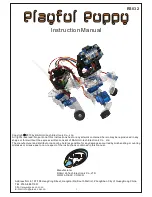RBTNK-DOC-120229E
System Start-up Manual. GUARDIAN-WAM Platform
2.1.5. Testing the modbus_io board (optional component)
Follow these steps to test the Analog and Digital Input/Output
board:
1) Check the IP address (refer to the manual “System
installation and configuration”)
2) Launch the node:
$> roslaunch modbus_io_node test_io.launch
3) View the present digital and analog values:
$> rostopic echo /modbus_io_node/input_output
4) Modify the digital and analog outputs:
$> rosservice call /modbus_io/write_digital_output 3 false
$> rosservice call /modbus_io/write_digital_output 0 true
$> rosservice call /modbus_io/write_analog_output 0 5.0
$> rosservice call /modbus_io/write_analog_output 1 6.0
2.1.6. Testing the Basler camera (optional component)
To test the Basler camera you should have installed and
configured it properly (refer to the manual “System Installation and
Configuration”). Once the camera is configured, you will able to
launch and visualize the camera images.
1) Manual configuration and image_view
$> export ROS_NAMESPACE=basler_camera; rosrun camera_aravis camnode
$> export ROS_NAMESPACE=basler_camera; rosrun image_proc image_proc
$> rosrun image_view image_view image:=/basler_camera/image_color
2) Dynamic configuration and image_view
$> roslaunch camera_aravis test_basler_robotnik.lanch
It is also possible to view the camera image in rviz. However,
not all image formats are supported. The list of supported formats can
be found here:
http://www.ros.org/wiki/rviz/DisplayTypes/Camera
RVIZ currently supports RGB8, RGBA8, BGR8, BGRA8, MONO8,
MONO16, bayer encoded (treated as MONO8), 8UC4 and 8SC4
(treated as BGRA8), 8UC3 and 8SC3 (treated as BGR8), 8UC1 and
8SC1 (treated as MONO8), 16UC1 and 16SC1 (treated as MONO16).
16